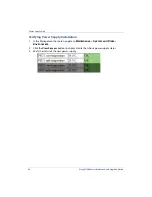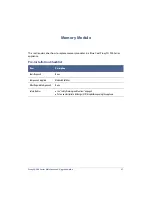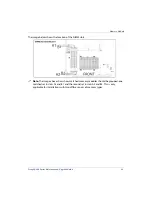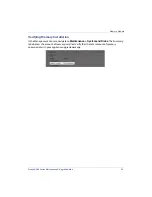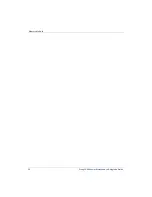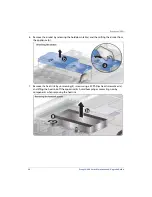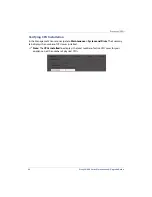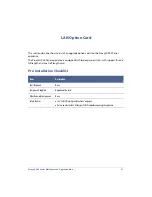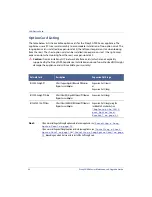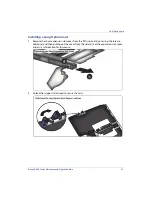ProxySG 900 Series Maintenance & Upgrade Guide
59
4.
Remove the rear appliance cover.
a.
Pull the release latch located on the left side of the appliance upwards to unlock the
rear cover.
b.
Slide the cover towards the rear of the appliance and then lift the cover off. Set the
rear cover aside in a safe location.
5.
Unlock the the airduct by pushing the two locking clips towards the rear of the appliance.
Summary of Contents for ProxySG SG900-10
Page 6: ...6 ProxySG 900 Series Maintenance Upgrade Guide...
Page 28: ...About This Guide 28 ProxySG 900 Series Maintenance Upgrade Guide...
Page 34: ...34 ProxySG 900 Series Maintenance Upgrade Guide Fan Assembly...
Page 56: ...56 ProxySG 900 Series Maintenance Upgrade Guide Memory Module...
Page 86: ...86 ProxySG 900 Series Maintenance Upgrade Guide BIOS Battery...
Page 103: ......
Page 104: ...www bluecoat com...