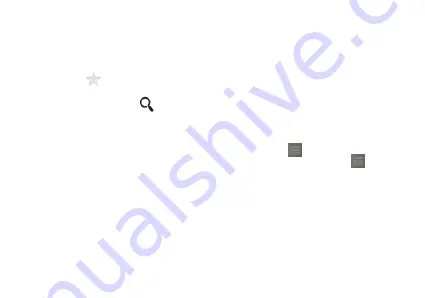
15
3. Input the contact information.
4. Press “DONE”.
4.4 Collector contacts
Click the contact that will add to collection
,
Then click the star on the right side of the
contact
,
The becomes white ,Then the contact has added to collection.
4.5 Find contact information
1. In the contact
,
press .
2. Input the contact name that you want to find , below the search bar will display the search
results.
4.6 Edit contact information
1. In the contact
,
click the contact that you want to edit
,
and press > Edit.
2. After inputting the information
,
press “DONE”
,
save the contact information .Press >
discard
,
cancel the changing.
4.7 Contact with the contact
4.7.1 Contact with the contact
1.In the contact
,
Click the you contact that you want to contact.
2. In the contact information interface, you can click on an entry to contact the contact
,
In the
following ways
:
















































