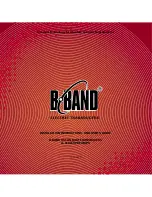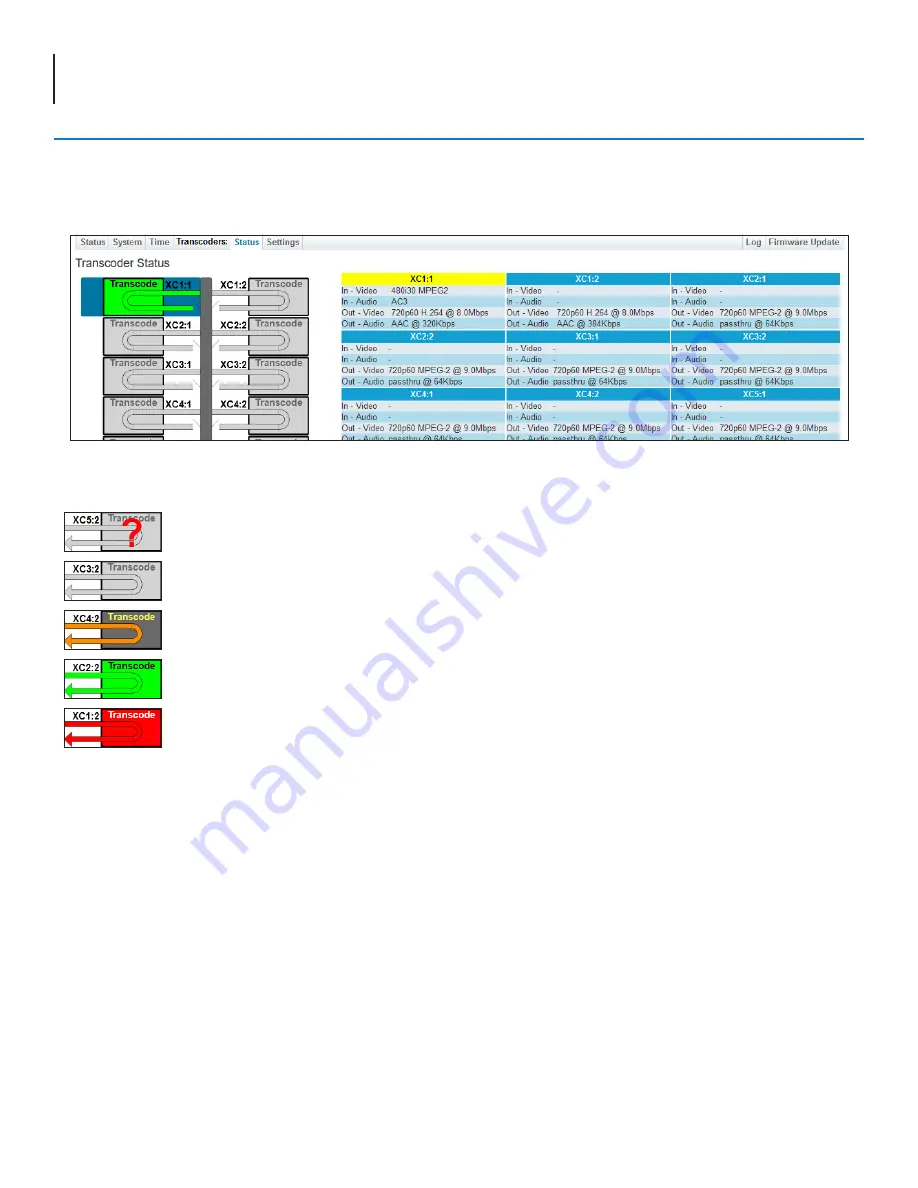
6
Clearview
+
Quick Guide
Step 5: Transcoder Configuration (continued)
Transcoders: Status
The information shown on this screen indicates the status of each transcoder. A visual status of the pipeline is also shown
on the left side. When hovering over a Transcode block, the corresponding status table highlights.
Transcoders: Status Page - Visual and Informational Status
Pipeline Status States
Light Gray (Red Question Mark):
The transcoder has not been detected yet.
Light Gray
: The transcoder is disabled.
Dark Gray (Orange Arrow):
The transcoder is idle.
Green:
The transcoder is active.
Red:
The transcode has failed.