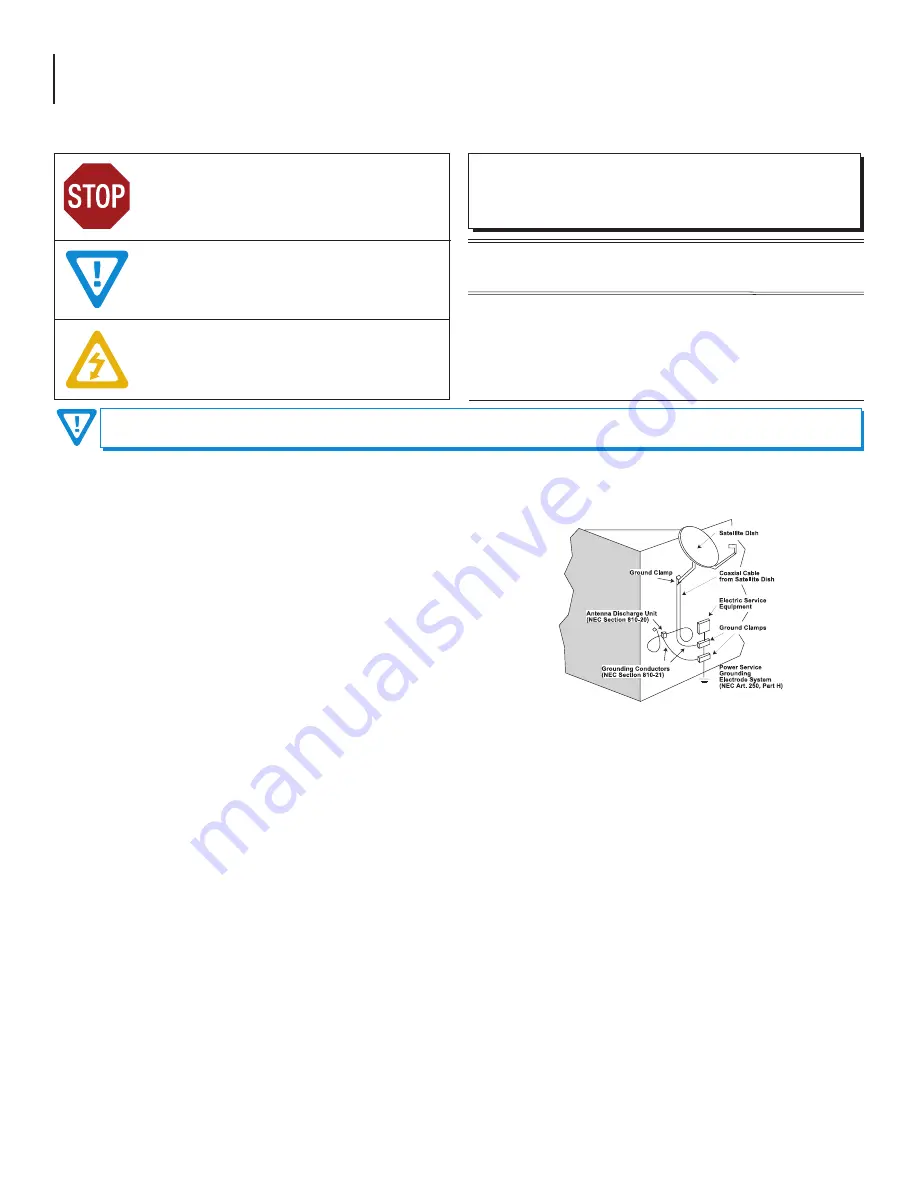
4 Clearview 4:2
User Manual
å
Elevated Operating Ambient - If installed in a closed or multi-unit rack assembly,
the operating ambient temperature of the rack environment may be greater
than room ambient. Therefore, consideration should be given to installing
the equipment in an environment compatible with the maximum ambient
temperature per Section 2.3.
å
Reduced Air Flow - Installation of the equipment in a rack should be such that
the amount of air flow required for safe operation of the equipment is not
compromised.
å
Mechanical Loading - Mounting of the equipment in the rack should be such
that a hazardous condition is not achieved due to uneven mechanical loading.
å
Circuit Overloading - Consideration should be given to the connection of
the equipment to the supply circuit and the effect that overloading of the
circuits might have on overcurrent protection and supply wiring. Appropriate
consideration of equipment nameplate ratings should be used when addressing
this concern.
å
Reliable Earthing - Reliable earthing of rack-mounted equipment should be
maintained. Particular attention should be given to supply connections other
than direct connections to the branch circuit (e.g. use of power strips).
å
Read all safety and operating instructions before you operate the unit.
å
Retain all safety and operating instructions for future reference.
å
Heed all warnings on the unit and in the safety and operating instructions.
å
Follow all installation, operating, and use instructions.
å
Unplug the unit from the AC power outlet before cleaning. Use only a damp
cloth for cleaning the exterior of the unit.
å
Do not use accessories or attachments not recommended by Blonder Tongue,
as they may cause hazards, and will void the warranty.
å
Do not operate the unit in high-humidity areas, or expose it to water or
moisture.
å
Do not place the unit on an unstable cart, stand, tripod, bracket, or table. The
unit may fall, causing serious personal injury and damage to the unit. Install the
unit only in a mounting rack designed for 19” rack-mounted equipment.
å
Do not block or cover slots and openings in the unit. These are provided for
ventilation and protection from overheating. Never place the unit near or over
a radiator or heat register. Do not place the unit in an enclosure such as a cabinet
without proper ventilation. Do not mount equipment in the rack space directly
above or below the unit.
å
Operate the unit using only the type of power source indicated on the marking
label. Unplug the unit power cord by gripping the plug, not the cord.
å
The unit is equipped with a three-wire ground-type plug. This plug will fit only
into a ground-type power outlet. If you are unable to insert the plug into the
outlet, contact an electrician to replace the outlet. Do not defeat the safety
purpose of the ground-type plug.
å
Route power supply cords so that they are not likely to be walked on or pinched
by items placed upon or against them. Pay particular attention to cords at plugs,
convenience receptacles, and the point where they exit from the unit.
WARNING: TO PREVENT FIRE OR SHOCK HAZARD, DO NOT EXPOSE THIS
UNIT TO RAIN OR MOISTURE
NOTE TO CATV SYSTEM INSTALLER
This reminder is provided to call the CATV System Installer’s attention to
Article 820-40 of the NEC that provides guidelines for proper grounding
and, in particular, specifies that the cable ground shall be connected to
the grounding system of the building, as close to the point of cable entry
as practical.
TO REDUCE THE RISK OF ELECTRICAL SHOCK, DO NOT REMOVE COVER
FROM THIS UNIT.
NO USER-SERVICEABLE PARTS INSIDE. REFER SERVICING TO QUALIFIED
SERVICE PERSONNEL.
Section 1 – General & Safety Instructions
The STOP sign symbol is intended to alert you to the
presence of REQUIRED operating and maintenance
(servicing) instructions that if not followed, may result in
product failure or destruction.
The YIELD sign symbol is intended to alert you to the
presence of RECOMMENDED operating and maintenance
(servicing) instructions.
The LIGHTNING flash symbol is intended to alert you
to the presence of uninsulated “dangerous voltage”
within the product's enclosure that may be of sufficient
magnitude to constitute a risk of electrical shock.
You should always follow these Instructions to help ensure Against injury to yourself and damage to your equipment.
å
Be sure that the outdoor components of the antenna system are grounded in
accordance with local, federal, and National Electrical Code (NEC) requirements.
Pay special attention to NEC Sections 810 and 820. See the example shown in
the following diagram:
å
We strongly recommend using an outlet that contains surge suppression or
ground fault protection. For added protection during a lightning storm, or when
the unit is left unattended and unused for long periods of time, unplug it from
the wall outlet and disconnect the lines between the unit and the antenna. This
will prevent damage caused by lightning or power line surges.
å
Do not locate the antenna near overhead power lines or other electric light
or power circuits, or where it can fall into such power lines or circuits. When
installing the antenna, take extreme care to avoid touching such power lines or
circuits, as contact with them can be fatal.
å
Do not overload wall outlets or extension cords, as this can result in a risk of fire
or electrical shock.
å
Never insert objects of any kind into the unit through openings, as the objects
may touch dangerous voltage points or short out parts. This could cause fire or
electrical shock.
å
Do not attempt to service the unit yourself, as opening or removing covers may
expose you to dangerous voltage and will void the warranty. Refer all servicing
to authorized service personnel.
å
Unplug the unit from the wall outlet and refer servicing to authorized service
personnel whenever the following occurs:
o
The power supply cord or plug is damaged;
o
Liquid has been spilled, or objects have fallen into the unit;
o
The unit has been exposed to rain or water;
o
The unit has been dropped or the chassis has been damaged;
o
The unit exhibits a distinct change in performance.
å
When replacement parts are required, ensure that the service technician uses
replacement parts specified by Blonder Tongue. Unauthorized substitutions
may damage the unit or cause electrical shock or fire, and will void the warranty.
å
Upon completion of any service or repair to the unit, ask the service technician
to perform safety checks to ensure that the unit is in proper operating condition.
Summary of Contents for Clearview 4:2
Page 21: ...21 Clearview 4 2 User Manual ...





































