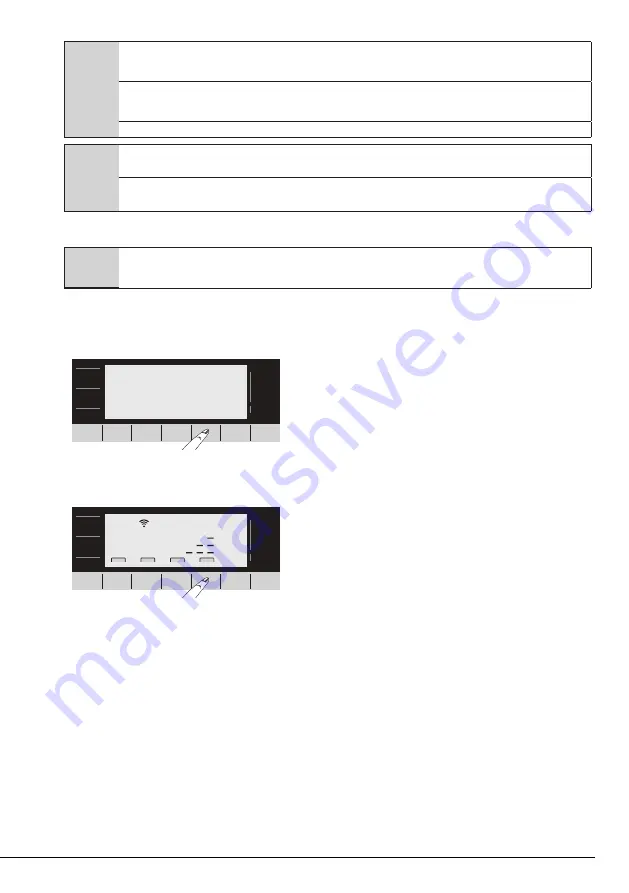
28 / EN
Washing Machine / User Manual
• When safety warning is given,
C
To use the HomeWhiz function, the app must be installed on your smart device and your washing machine must be
connected to your home network. If your washing machine is not connected to the network it works as an appliance which
does not have HomeWhiz function.
You product will operate as connected to the wireless network at your home network. The controls made by means of the
application will be enabled through this network; therefore, the network coverage around where your appliance is placed
must be adequate.
Please visit www.homewhiz.com to see the Android and iOS versions supported by the HomeWhiz application.
A
WARNING:
All the safety measures described in
"GENERAL SAFETY INSTRUCTIONS"
section of your user
manual apply to the remote operation through HomeWhiz function as well.
WARNING:
You need internet connection to use the HomeWhiz feature. Otherwise, the app will not run on your smart
device. Please contact your internet service provider if you are having problems with your internet connection.
4.3.16.1 HomeWhiz Setup
In order for the application to run, a connection between your white good and the application must be established.
A
WARNING:
Repeat the setup procedures and steps during the initial setup of the product, or when changing the modem
password or the name of the home network.
• If you are adding a product for the first time, tap "Add/Remove Product" on the app and touch "Tap here
to connect the product to the network". Follow the steps in the app to perform setup.
• To start the setup, make sure that your machine is turned off. Press and hold the On/Off button and the
auxiliary function button 4 simultaneously for 5 seconds to switch your machine to HomeWhiz setup mode.
• In HomeWhiz setup mode, you will see an animation on the display and the Wireless icon will flash until
your machine gets connected to the internet. Only On/Off button will be active in this mode. Other buttons will
be inactive.
• On the screen you see on the app, select the washing machine and press next.
• Proceed reading the on-screen instructions until HomeWhiz asks you about the product you wish to
connect to your smart device.
• In this step, go to the network settings menu of your smart device and select “HomeWhiz-Washer-xxxx“.
You can see the password of the network on the HomeWhiz app.
• After connecting your smart device to the "HomeWhiz" network, return to the HomeWhiz app. On the
app, you can see the washing machine you are adding. Tap Next to proceed to the next step.
• You can see a list of the nearby networks in the next step. Select the network to which you want to
connect your washing machine and enter the password for that network, paying attention to uppercase,
punctuation etc. Tap Next.
• If your washing machine successfully connects to internet, your display will automatically turn on in the
normal mode and the Wireless icon will remain on.
• After connecting your washing machine to the selected network, you must connect your smart device to
the same network. If your smart device has not established the connection automatically, go to the settings of
your smart device and connect to the network to which your washing machine is connected.



























