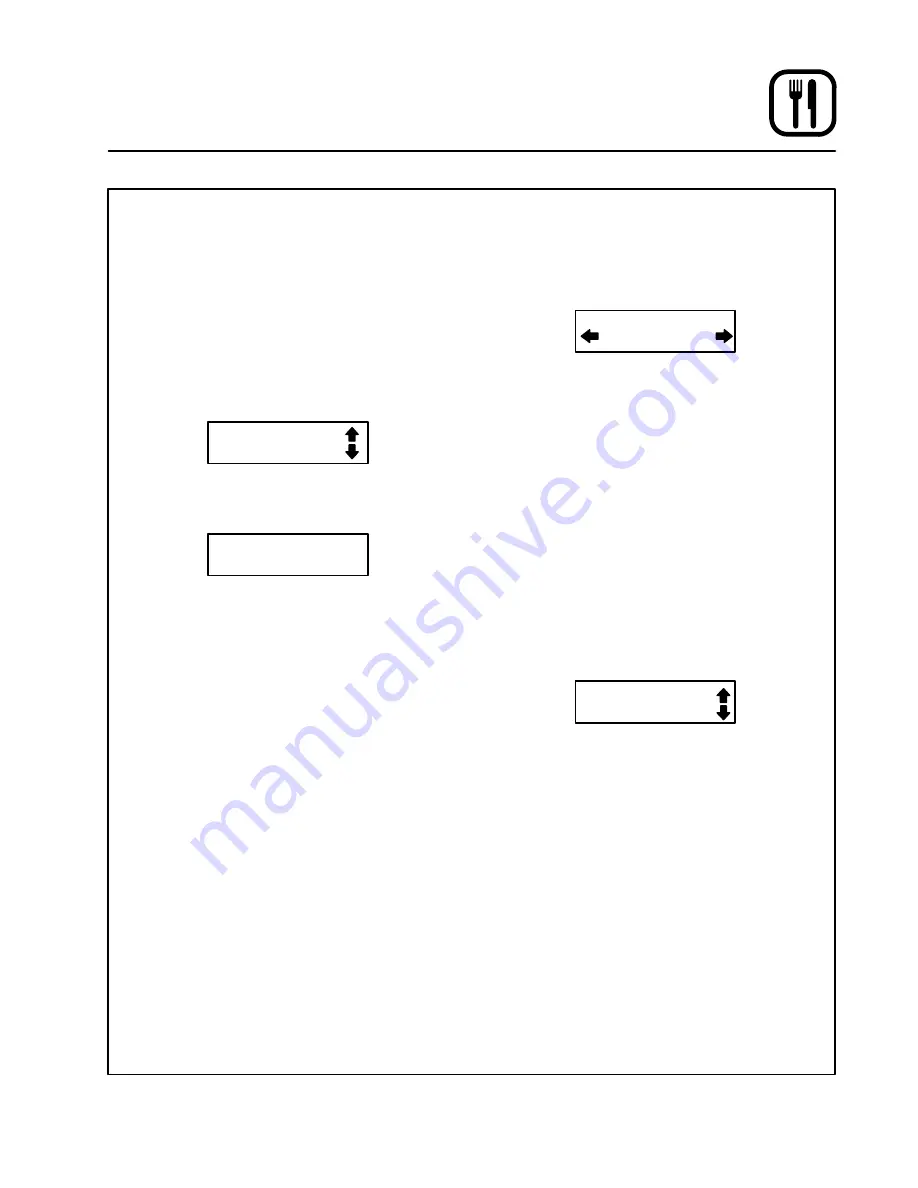
Operation
27
Blodgett IQ2
T
Vision Control
6. Press the PROGRAM KEY (3) to exit the prodĆ
uct name library.
Programming the ALARM NAME
NOTE: Use these instructions to modify an existĆ
ing name, to add an alarm name or to deĆ
lete a name already in the library.
NOTE: Names may be up to 16 characters long
and can contain letters and numbers.
1. After entering the system level programming
(see page 24) the display reads:
System
ProdName Lib
Use the PROGRAM ARROW KEYS (4) to highĆ
light Alarm Lib. Press the PROGRAM KEY (3)
to select. The display reads:
Alarm Name Lib
2. Use the up and down PROGRAM ARROW
KEYS (4) to scroll through the existing alarm
names. Or press the PRODUCT KEY (14) that
corresponds with the first letter of the name
you are looking for. Then use the PROGRAM
ARROW KEYS (4) to scroll to the desired
name.
3. Press the SCAN KEY (9) to edit the name.
4. Use the PRODUCT KEYS (14) to edit the alarm
name. Press the right arrow key to advance to
the next character.
To clear the alarm name, press the TEMP/
TOGGLE/CLEAR KEY (11).
NOTE: Use product key 1 for spaces, periĆ
ods, quotation marks and underlines.
5. Once the alarm name has been entered,
press the PROGRAM KEY (3). The display
reads:
Save Library
ADD
Use the PROGRAM ARROW KEYS (4) to seĆ
lect either ADD, MODIFY or CANCEL. Select
ADD to create a new alarm name. Select
MODIFY to change an existing alarm name.
Select CANCEL to exit the edit mode without
saving your changes.
NOTE: To delete an exsisting alarm name,
find the name in the product library.
Press the TEMP/TOGGLE/CLEAR KEY
(11) to clear the entire alarm name.
Then select MODIFY to overwrite the
name with a clear screen.
6. Press the PROGRAM KEY (3) to exit the alarm
name library.
Exiting the system program mode
1. The display reads:
System
ProdName Lib
Use the PROGRAM ARROW KEYS (4) to scroll
up until Exit is highlighted. Press the PROĆ
GRAM KEY (3) to exit the programming mode.






























