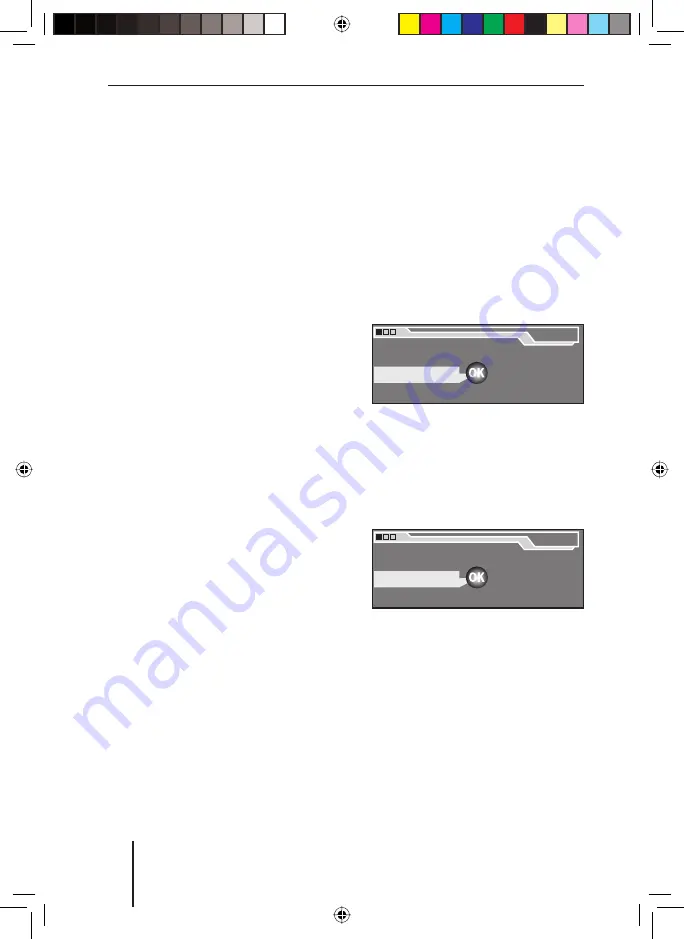
12
Operating the
settings menu
The settings menu allows you to ad-
just basic device functions, such as
sound, power-on volume or display
brightness and language, to your
specifi c needs.
This chapter provides information
about:
The buttons used for navigation
in the settings menu (see be-
low),
An example to illustrate how to
reach a specifi c menu item (see
below),
The location of menu items in the
settings menu (see p. 13).
Operation of the menu
button
The menu button
<
together with
the
OK
button
=
is the central con-
trol unit of the device.
The
MENU
button
4
is used to
call up the settings menu.
Turning the menu button
<
to
the left or the right allows you
tom select menu items, charac-
ters or settings.
Use the
OK
button
=
to con-
fi rm the selection and reach new
menu levels and the menu items
which can be adjusted.
The
OK
button
=
is also used to
activate/deactivate the selected
menu item.
The
ESC
button
A
returns you to
the next higher menu level.
•
•
•
•
•
•
•
•
Example of a menu
operation
The following example (Changing
the reception sensitivity of the ra-
dio) shows how to operate the set-
tings menu in general.
Calling the settings menu
Press the
MENU
button
4
.
The settings menu is displayed.
The fi rst menu item, "
Navigation
",
is highlighted
.
Selecting a menu item in the
settings menu
Turn the menu button
<
until
the "
Tuner
" menu item is high-
lighted.
Confi rming a selection
Press the
OK
button
=
to con-
fi rm your selection.
Note
In some operating situations,
you cannot select certain menu
items. If you press the
OK
button
=
, you will instead hear a warn-
ing beep.
➜
➜
➜
Menu
Navigation
Tuner
System
Audio
Equalizer
Installation
Menu
Navigation
Tuner
System
Audio
Equalizer
Installation
Menu
Navigation
Tuner
System
Audio
Equalizer
Installation
Menu
Navigation
Tuner
System
Audio
Equalizer
Installation
Operating the settings menu
ROME56E_eng.indd 12
ROME56E_eng.indd 12
23.08.2006 15:04:53 Uhr
23.08.2006 15:04:53 Uhr



























