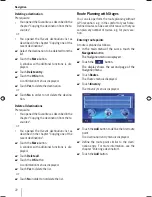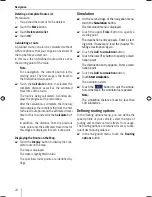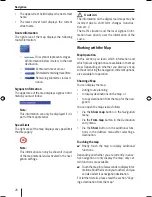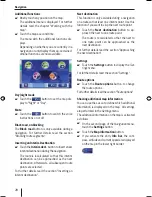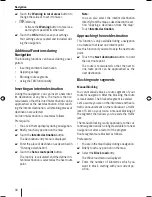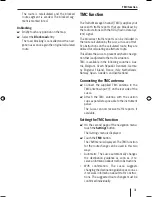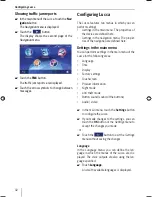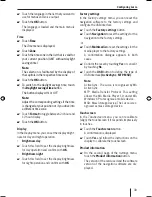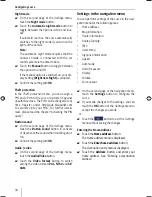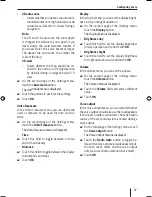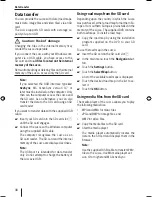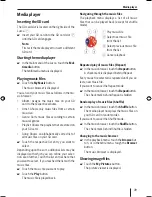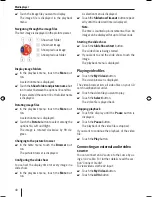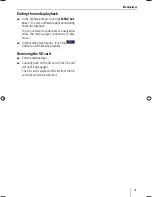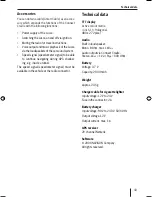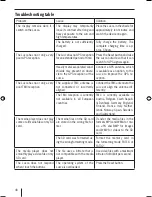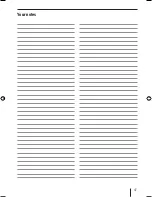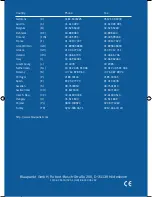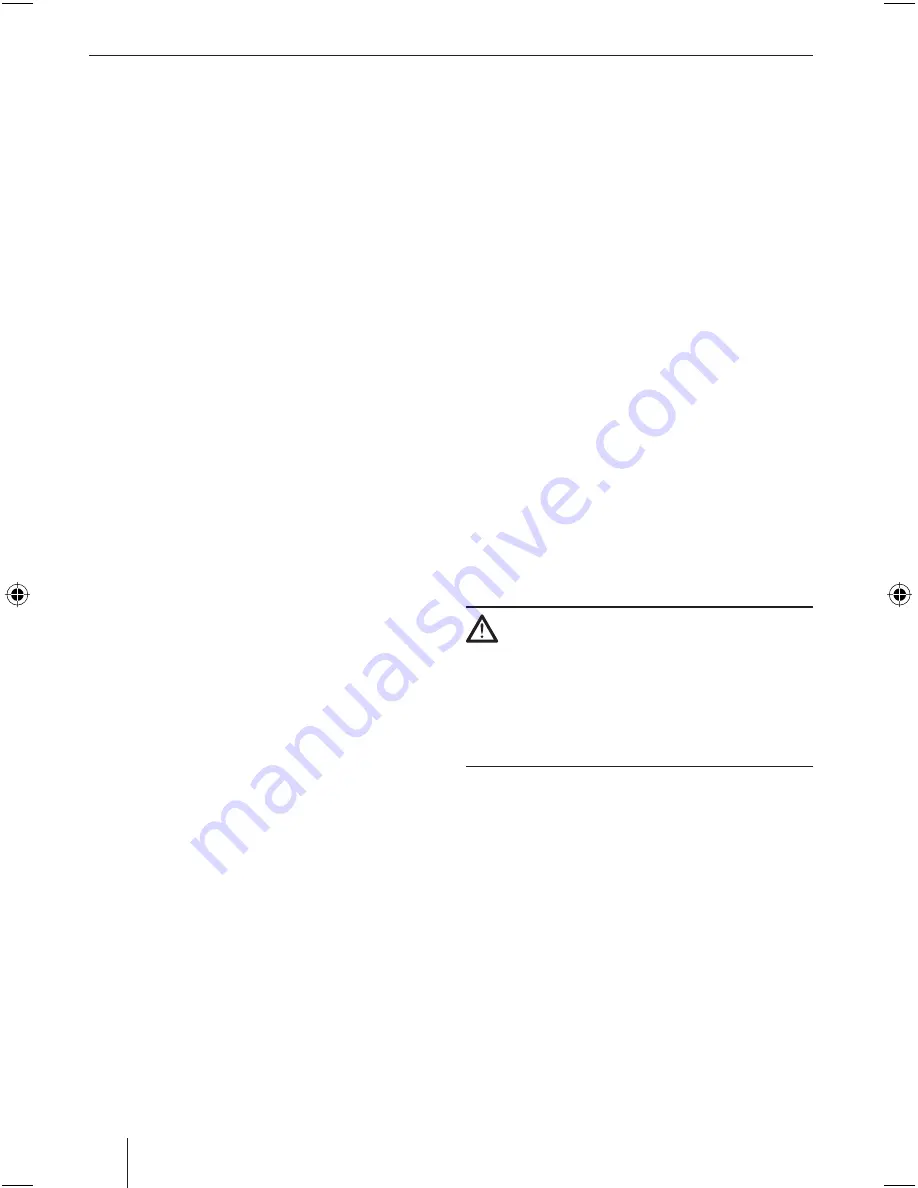
36
Confi guring Lucca
Select map
In the
Select map
menu, you can select a different
map material. This function is only available if you
saved map material on the SD card.
Touch the
Select map
button and select a
map by touching it.
Signpost information
In the
Signpost information
menu, you can specify
whether signpost information, which you are to
follow, should be displayed during the navigation
or not.
On the second page of the
Settings
menu,
touch the
Signpost information
button.
Touch the
Show traffi c signs
button to switch
the display on or off.
Touch
OK
.
Note:
This information can only be displayed if it is
part of the map material.
Speed
In the
Speed
menu you can defi ne whether speed
limits should be displayed during the navigation
and whether you should be warned audibly if you
are exceeding the speed limit.
On the second page of the
Settings
menu,
touch the
Speed
button.
The
Speed
menu is displayed.
You can now select the following settings:
Display signs
Touch the
Show traffi c signs
button to
change between the following modes:
Always
On speeding only
Never
쏅
쏅
쏅
쏅
쏅
•
쏅
–
–
–
Warning in urban areas
The
Warning in urban areas
button
shows the level of the speed-reading at
which you are audibly warned inside of
build-up areas.
Touch the
Warning in urban areas
to change
the value or to set it to
Never
.
Warning in rural areas
The
Warning in rural areas
button shows
the level of the speed-reading at which
you are audibly warned outside of build-
up areas.
Touch the
Warning in rural areas
to change
the value or to set it to
Never
.
Warning
Activate the
Warning
button to receive a warn-
ing for speed limits when wet.
Touch
OK
.
Note:
This information can only be displayed if it is
part of the map material.
Caution:
The information in the map material may be incorrect
due to short-term changes (construction, etc.)!
The traffi c situation and the local signpost infor-
mation have priority over the information of the
navigation system.
Auto mode
In the
Auto mode
menu, you can perform the fol-
lowing settings:
Start with
Select whether the map should be dis-
played in 3-D view or in 2-D view by de-
fault.
3D auto zoom
Select whether you desire
Autozoom
or
No autozoom
as default in 3-D view dur-
ing a navigation.
•
–
쏅
•
–
쏅
•
쏅
쏅
•
–
•
–
Lucca_5_2_long_1_GB.indd 36
Lucca_5_2_long_1_GB.indd 36
07.12.2006 11:26:49 Uhr
07.12.2006 11:26:49 Uhr
Summary of Contents for TravelPilot Lucca 5.2
Page 2: ...2 Device Overview 7 8 9 2 3 4 5 6 1...
Page 47: ...47 Your notes...