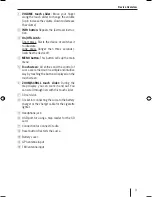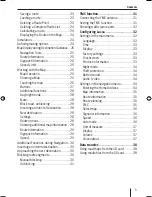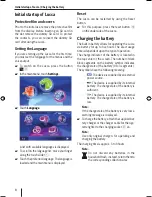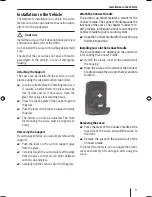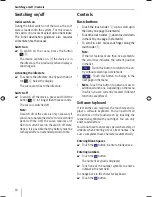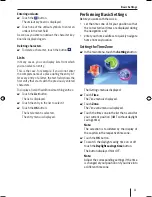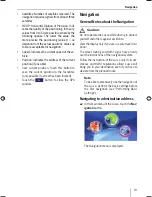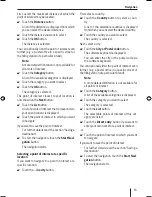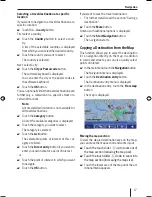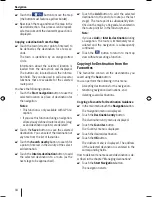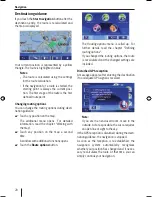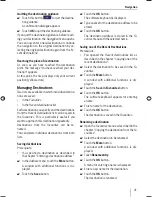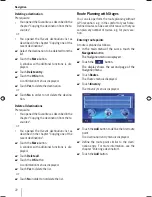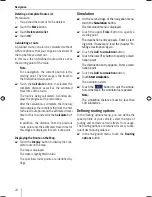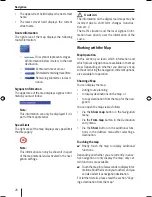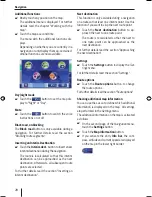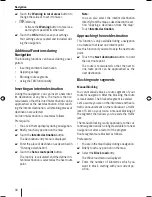Navigation
15
First, select the maximum distance at which the
point of interest may be located:
Touch the
Distance
button.
A list of the distances is displayed from which
you can select the desired distance.
Touch the distance you want to select.
Touch the
OK
button.
The distance is selected.
You can optionally limit the point of interest even
further (e.g. a postal offi ce in a specifi c street or
the fi lling station of a particular brand).
Note:
A more detailed limitation is not available for
all points of interest.
Touch the
Category
button.
A list of the available categories is displayed.
Touch the category you want to select.
Touch the
OK
button.
The category is selected.
The point of interest closest to your location is
now shown on the
Next
button.
Touch the
List
button.
A list of points of interest that corresponds to
your specifi cations is displayed.
Touch the point of interest to which you want
to navigate.
If you want to save the point of interest:
For further details read the section "Saving a
destination".
To start the navigation, touch the
Start Navi-
gation
button.
The navigation starts.
Selecting a point of interest at a specifi c
location
If you want to navigate to a point of interest at a
specifi c location:
Touch the
... in a city
button.
쏅
쏅
쏅
쏅
쏅
쏅
쏅
쏅
•
쏅
쏅
First select a country:
Touch the
Country
button to select a coun-
try.
A list of the selectable countries is displayed
from which you can select the desired country.
Touch the country you want to select.
The country is selected.
Next, select a city:
Touch the
City or Postal code
button.
The software keyboard is displayed.
You can enter the city or the postal code via
the software keyboard.
You can optionally limit the point of interest even
further (e.g. a postal offi ce in a specifi c street or
the fi lling station of a particular brand).
Note:
A more detailed limitation is not available for
all points of interest.
Touch the
Category
button.
A list of the available categories is displayed.
Touch the category you want to select.
The category is selected.
Touch the
List
button.
The selectable points of interest of this cat-
egory are listed.
Touch the
Direct entry
button if you want to
enter your own name for a point of interest.
- or -
Touch the point of interest to which you want
to navigate.
If you want to save the point of interest:
For further details read the section "Saving a
destination".
To start the navigation, touch the
Start Navi-
gation
button.
The navigation starts.
쏅
쏅
쏅
쏅
쏅
쏅
쏅
쏅
•
쏅
Lucca_5_2_long_1_GB.indd 15
Lucca_5_2_long_1_GB.indd 15
07.12.2006 11:26:43 Uhr
07.12.2006 11:26:43 Uhr
Summary of Contents for TravelPilot Lucca 5.2
Page 2: ...2 Device Overview 7 8 9 2 3 4 5 6 1...
Page 47: ...47 Your notes...