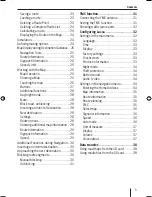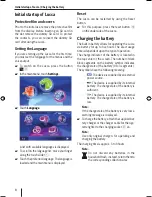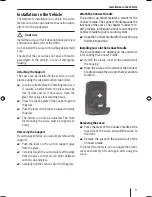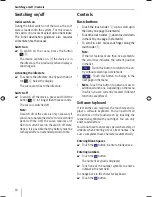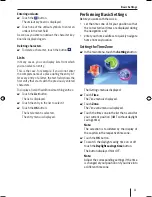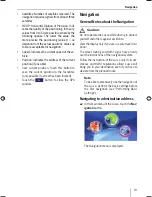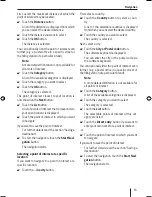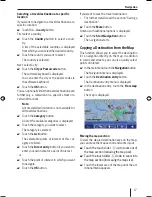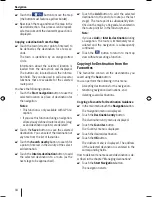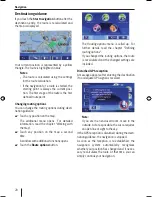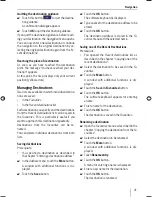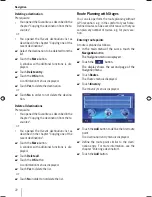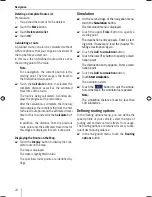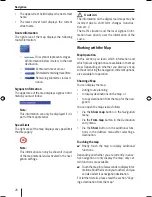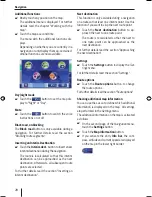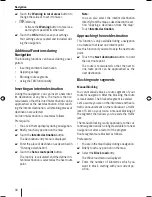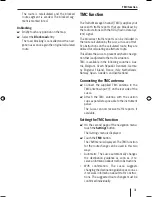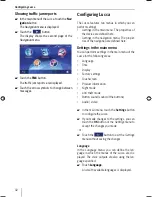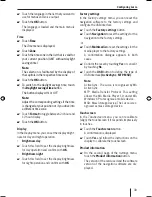18
Navigation
Touch the
button to move the map
(the button must feature a yellow border).
Now touch the map and move the map in the
desired direction. This process can be repeat-
ed at random until the desired map section is
displayed.
Copying a destination from the Map
Touch the town (street or point of interest) to
be defi ned as the destination for a few sec-
onds.
The town is identifi ed by an orange-dotted
circle.
Information about the selected location is
loaded from the data stock and displayed.
The buttons are located below the informa-
tion fi eld. They can be used to call up several
functions that are available for the selected
route point.
You have the following options:
Touch the
Start navigation
button to use the
selected location as place of destination for
the navigation.
Notes:
This function is only available with GPS re-
ception.
If you use this function during a navigation,
all previously defi ned route locations (stag-
es and destination points) are deleted!
Touch the
Save
button to save the selected
destination. You can select the destination at
any time from the list of favourites.
Touch the
Search nearby
button to search for
a point of interest in the vicinity of the select-
ed destination.
Touch the
Interim destination
button to add
the selected destination to a route (as the
next stage to be approached).
쏅
쏅
쏅
•
•
•
쏅
쏅
쏅
Touch the
Add
button to add the selected
destination to the end of a route (as the last
stage). The route point is subsequently iden-
tifi ed on the map by a fl ag and also entered in
the route point list in the
Itinerary
menu.
Note:
If you use
Add
or
Interim destination
during
a navigation, the route is immediately recal-
culated and the navigation is subsequently
continued.
Touch the
button to return to the map
view without executing a function.
Copying the Destination from the
Favourites
The favourites contain all the destinations you
saved using the
Save
button.
You can perform the following in this menu:
Accepting destinations for the navigation,
renaming navigation destinations, and
deleting saved destinations.
Copying a Favourite for Destination Guidance
In the main menu touch the
Navigation
button.
The
Navigation
menu is displayed.
Touch the
Destination entry
button.
The
Destination entry
menu is displayed.
Touch the
Favorites
button.
The
Favorites
menu is displayed.
Touch the desired destination.
Touch the
OK
button.
The
Address
menu is displayed. The address
of the selected destination is entered in the
corresponding fi elds.
How to delete or rename a saved destination is de-
scribed in the chapter "Managing destinations".
Touch the
Start Navigation
button.
The navigation starts.
쏅
쏅
•
•
•
쏅
쏅
쏅
쏅
쏅
쏅
Lucca_5_2_long_1_GB.indd 18
Lucca_5_2_long_1_GB.indd 18
07.12.2006 11:26:43 Uhr
07.12.2006 11:26:43 Uhr
Summary of Contents for TravelPilot Lucca 5.2
Page 2: ...2 Device Overview 7 8 9 2 3 4 5 6 1...
Page 47: ...47 Your notes...