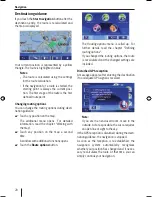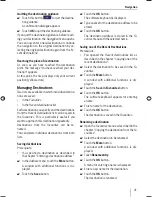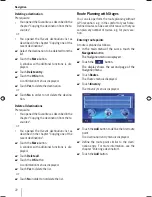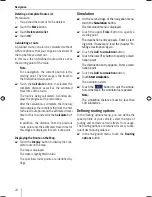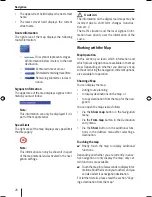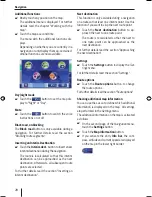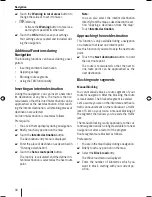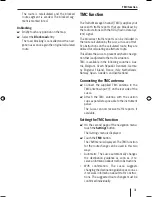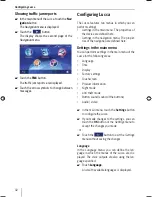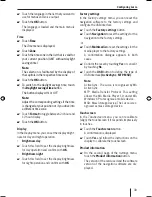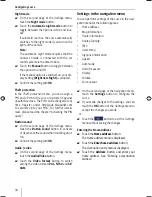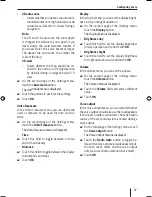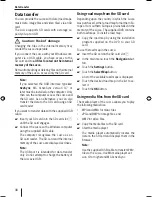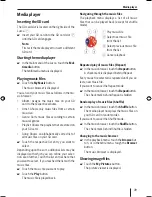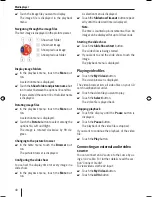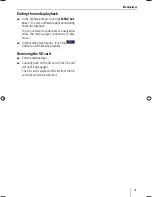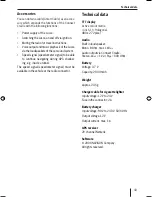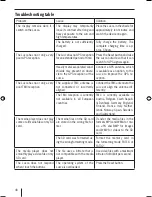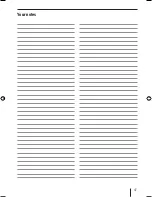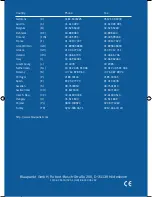Confi guring Lucca
33
Touch the language in the list that you want to
use for menus and voice output.
Touch the
OK
button.
The language is loaded and the main menu is
displayed.
Time
Touch
Time
.
The
Time
menu is displayed.
Touch
Zone
.
Touch the time zone in the list that is valid for
your current position (GMT without daylight
savings time).
Note:
The selection is facilitated by the display of
the capitols in the respective time zone.
Touch the
OK
button.
To switch to the daylight savings time, touch
the
Daylight savings time
button.
The button displays
ON
or
OFF.
Note:
Adjust the corresponding settings if the time
is changed at your position or if you drive into
a different time zone.
Touch
Format
to toggle between 24-hour and
12-hour display.
Touch the
OK
button.
Display
In the
Display
menu, you can set the display bright-
ness for day and night operation.
Brightness day
Touch this fi eld to set the display brightness
for day operation and confi rm with
OK
.
Brightness night
Touch this fi eld to set the display brightness
for night operation and confi rm with
OK
.
쏅
쏅
쏅
쏅
쏅
쏅
쏅
쏅
쏅
•
쏅
•
쏅
Factory settings
In the
Factory settings
menu, you can reset the
navigation software to the factory settings and
confi gure the USB interface.
Touch the
Factory settings
button.
Touch
Navigation
to reset the settings for the
navigation to the factory settings.
- or -
Touch
Multimedia
to reset the settings for the
media player to the factory settings.
A confi rmation dialogue appears in both
cases.
Confi rm the reset by touching
Yes
or cancel it
by touching
No
.
Touch the
USB
button to defi ne the type of
USB interface
(ActiveSync, MTP, MSD)
.
Note:
ActiveSync: The Lucca is recognised by MS
ActiveSync.
MTP: Media Transfer Protocol. This setting
allows the MS Media Player 10 under MS
Windows XP to recognise a mobile device.
MSD: Mass Storage Device. The Lucca is rec-
ognised as mass storage device.
Touchscreen
In the
Touchscreen
menu, you can recalibrate
(align) the touchscreen if it responds imprecisely
to touches.
Touch the
Touchscreen
button.
A confi rmation is displayed.
Touch
Yes
and follow the instructions on the
display to calibrate the touchscreen.
Product information
On the second page of the
Settings
menu,
touch the
Product information
button.
The version of the card used and the software
version of the navigation software are dis-
played.
쏅
쏅
쏅
쏅
쏅
쏅
쏅
쏅
Lucca_5_2_long_1_GB.indd 33
Lucca_5_2_long_1_GB.indd 33
07.12.2006 11:26:48 Uhr
07.12.2006 11:26:48 Uhr
Summary of Contents for TravelPilot Lucca 5.2
Page 2: ...2 Device Overview 7 8 9 2 3 4 5 6 1...
Page 47: ...47 Your notes...