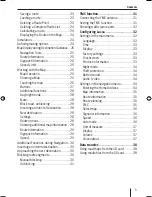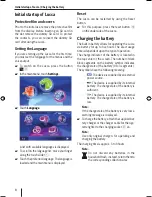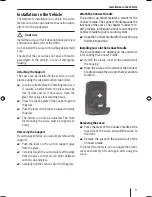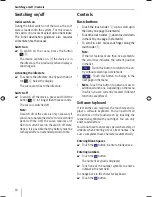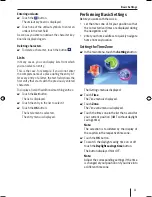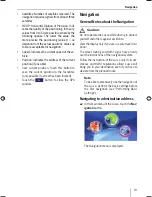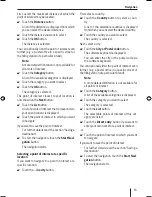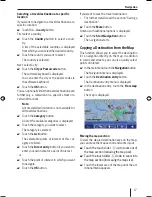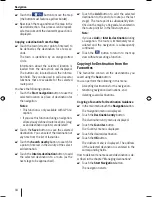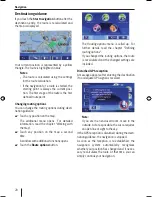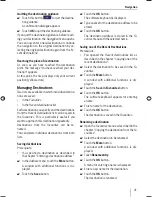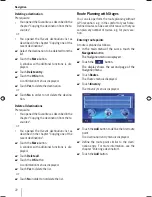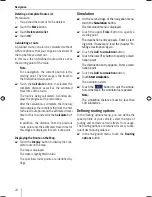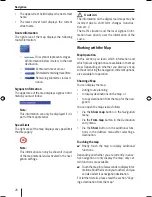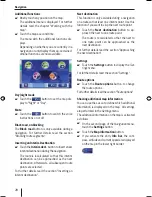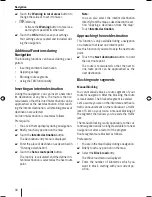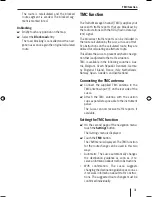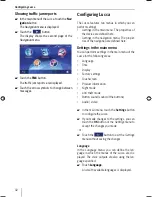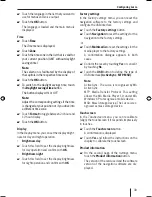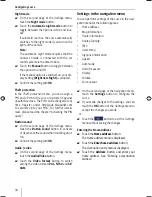Navigation
19
Additional functions
Touch the
More
button to gain access to addi-
tional functions of the
Favourites
menu.
The list of additional functions displays. It
contains the following functions:
Touch the
Show details
button to show the
address of the selected destination.
Touch the
Delete entry
button to delete the
selected destination.
Touch the
Delete all
button to delete all desti-
nations from the
Favourites
.
For further details read the chapter "Deleting a
destination".
Renaming an entry
Touch the
Rename entry
button to
change the designation of the selected
destination.
Copying one of the recent
destinations
The destinations approached last are automati-
cally stored in the
Recent destinations
list.
You can perform the following in this list:
Accepting a destination for the navigation,
saving a navigation destination in the
Favour-
ites
, and
deleting entries of the
Recent destinations
list.
In the main menu touch the
Navigation
button.
The
Navigation
menu is displayed.
Touch the
Destination entry
button.
The
Destination entry
menu is displayed.
Touch the
Recent destinations
button.
The
Recent destinations
menu is displayed.
Touch the desired destination.
Touch the
OK
button.
The destination is copied and the address is
entered in the corresponding fi elds.
쏅
쏅
쏅
쏅
•
–
•
•
•
쏅
쏅
쏅
쏅
쏅
Additional functions
Touch the
More
button to gain access to ad-
ditional functions of the
Recent destinations-
menu.
The list of additional functions displays.
It contains the following functions:
Delete entry
:
Touch the
Delete entry
button to delete
the selected destination.
Delete all
:
Touch the
Delete all
button to delete all
entries of the
Recent destinations
list.
Save in favourites
:
Touch the
Save in favourites
button to
save the selected destination in the
Fa-
vourites
.
Using home address as destination
If your home address is saved, you can quickly navi-
gate home from any location contained in your map.
How to save your home address is described in
the chapter "Home address".
In the main menu touch the
Navigation
button.
The
Navigation
menu is displayed.
Touch the
Home
button.
The route calculation is performed and the
navigation starts.
Note:
The route type used for the route calculation is
automatically selected from the setting which
you defi ned in the
Routing options
menu.
쏅
•
–
•
–
•
–
쏅
쏅
Lucca_5_2_long_1_GB.indd 19
Lucca_5_2_long_1_GB.indd 19
07.12.2006 11:26:43 Uhr
07.12.2006 11:26:43 Uhr
Summary of Contents for TravelPilot Lucca 5.2
Page 2: ...2 Device Overview 7 8 9 2 3 4 5 6 1...
Page 47: ...47 Your notes...