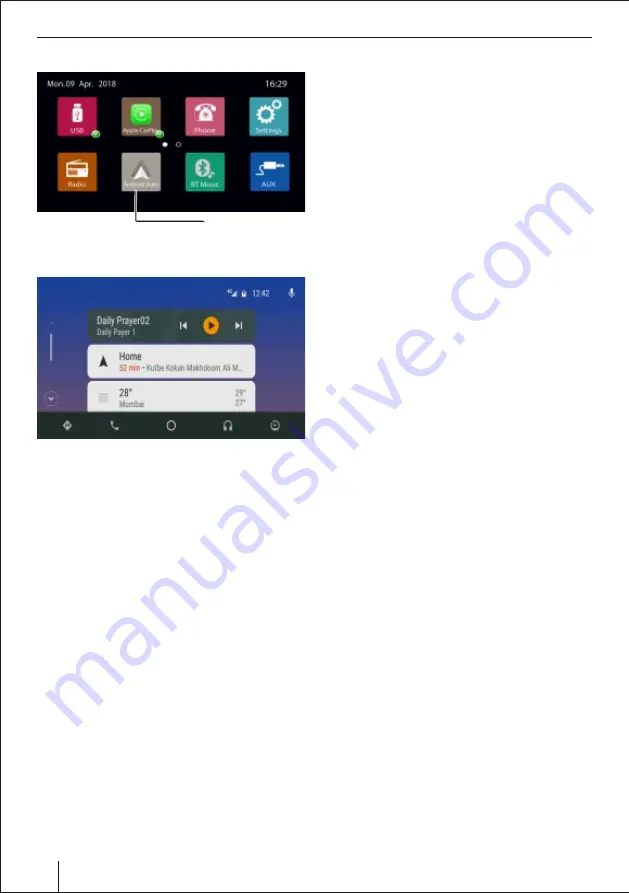
Android Auto
Start Android Auto
Ÿ
Open Android Auto.
Ÿ
Your phone might ask you to download or update
certain apps, like Google Maps.
Ÿ
Review the Safety Notice and Terms & Conditions on
your phone (only required the rst time you use the
app).
Ÿ
Follow the steps on the screen to give Android Auto
permission to access your phone's features & apps.
Ÿ
Turn on noti cations for Android Auto. For the best
experience, we recommend accepting all requests.
Ÿ
If your phone is already paired with your car or
mount's Bluetooth, select the device to enable auto
launch for Android Auto.
Android Auto (with a USB cable)
Before you connect your phone for the rst time, turn
on your car. Make sure it's in park (P) and that you have
time to set up an Android Auto.
Ÿ
Unlock your phone's screen.
Ÿ
Connect your phone to your car using an original
USB data cable.
Ÿ
Your phone might ask you to download or update
certain apps, like Google Maps.
Ÿ
Review the Safety information and Android Auto
permissions to access your apps.
Ÿ
Turn on noti cations for Android Auto.
Ÿ
For the best experience, we recommend accepting
all requests.
Ÿ
Your phone's Bluetooth will be turned on
automatically when Android Auto is connected to
the car via USB.
Ÿ
On your radio display, select Android Auto . Follow
the instructions to get started.
Navigation with Google Maps
Warning:
Maps depends on data services. These data
services are subject to change & may not be available in
all areas, resulting in maps & location-based
information that may be unavailable, inaccurate, or
incomplete. Compare the information provided in
Maps to your surroundings. Use common sense when
navigating. Always observe current road conditions
and posted signs to resolve any discrepancies. Some
Maps features require Location Services.
You can use Android Auto to get voice-guided
navigation, estimated arrival times, live traffic
information, lane guidance, and more with Google
Maps. Get directions with voice commands
Say "
OK Google
" or select the microphone.
*(compatible with Android version 5.0 onwards)
*
Android Auto
Warning:
Drive safely! Make sure to stay fully aware of
the road & driving conditions & always obey applicable
laws.
Android Auto is a mobile app developed by Google to
mirror features from an Android device (e.g.,
smartphone) to a car's compatible in-dash information
and entertainment.
Once an Android device is paired with the head unit,
the system mirrors quali ed apps from the device to
the radio's display, with a simple, driver-friendly user
interface. Supported apps include GPS mapping /
navigation, music playback, SMS, telephone. The
system supports touchscreen type headunit, although
hands-free operation through voice commands is
encouraged to minimize driving distraction.
If you have Android Auto on your phone you can
launch the functions from the main interface.
Set up your Android Auto app:
If you're using
Android Auto for the rst time, here are some steps to
get started:
Ÿ
Make sure your phone is running Android 5.0
(Lollipop) & above. For best performance, we
recommend Android 6.0 (Marshmallow) & above.
Ÿ
Download the Android Auto app from Google Play.
Ÿ
Make sure your phone has a strong and fast network
connection. We recommend running Android Auto
for the rst time within Wi-Fi range for the fastest
installation.
Android Auto Icon
15
Summary of Contents for Osaka 760
Page 1: ...CAR MULTIMEDIA OSAKA 760 Osaka 760...
Page 23: ...23...










































