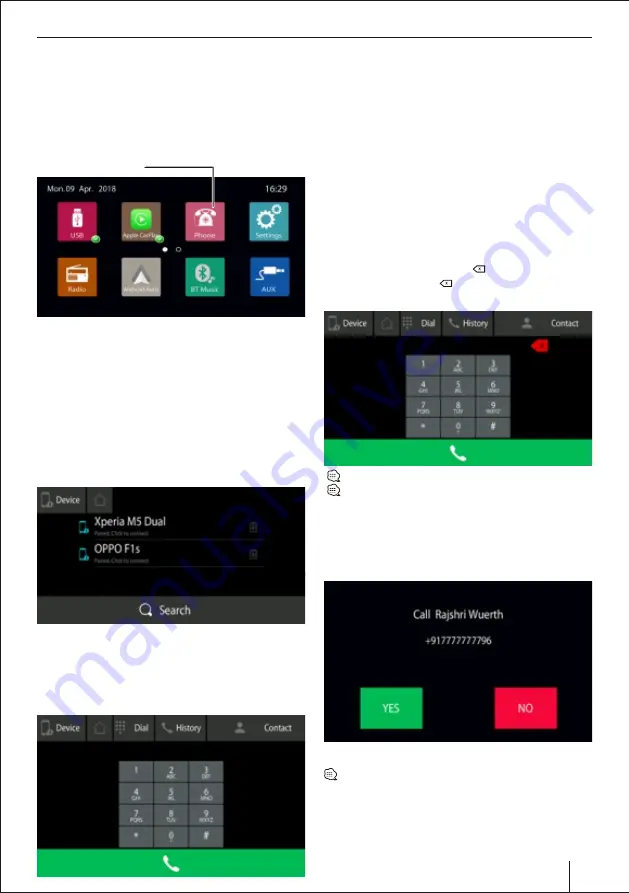
Audio Settings | Phone Feature
Phone Icon
Phone Feature
Please be aware that using a hand-held phone while
driving is an offence. You can use this device to make
and receive call hands-free. However, it is suggested to
make minimal use of this feature and talk only when
necessary. Talking while driving may divert your
attention from traffic conditions ahead.
Pairing Phone via Bluetooth
For the rst time to pair a mobile with the radio, it is
suggested to follow as below instructions:
Ÿ
Turn ON BT on the mobile device;
Ÿ
Search for the Radio on the phone and connect;
Ÿ
Alternately you can search phone from unit by
pressing the search key on the bottom of the screen;
Note: You need to switch ON the BT on your mobile
phone. Make sure you select "Visible to all nearby
Bluetooth devices”
Ÿ
A prompt message will show on the mobile, if the
unit ask for password, input the password 0000 and
Con rm on the mobile;
Ÿ
After pairing successfully, the system will enter the
interface below:
10
Ÿ
After the unit is powered off and on, the Bluetooth of
the unit will connect the last connected mobile
device, if within range
Ÿ
After pairing successfully, the icon [
Å
] showing the
connecting status on the upper-right corner of the
screen will turn White
lt is required to turn on the function "Visible to all
nearby Bluetooth devices" on the mobile, and then the
unit will to able to nd the mobile Bluetooth device.
Dialling
After the mobile is paired to the unit successfully, input
a phone number via touch pad and then touch the icon
[
Å
] to make a call. During dialling, if a wrong number is
input, you may touch the icon [ ] to delete one by one,
or long-press the icon [ ] to delete all, as is shown in
below interface:
You can also make a call via your mobile directly.
You can also hang up a call via your phone directly.
Make or Answer a call
When there is an incoming call the unit will switch to
Bluetooth interface automatically.
As shown in the interface below:
Click YES to accept an incoming call or NO to reject.
You can also answer or refuse a call via your mobile
directly.
9821000000
Summary of Contents for Osaka 760
Page 1: ...CAR MULTIMEDIA OSAKA 760 Osaka 760...
Page 23: ...23...










































