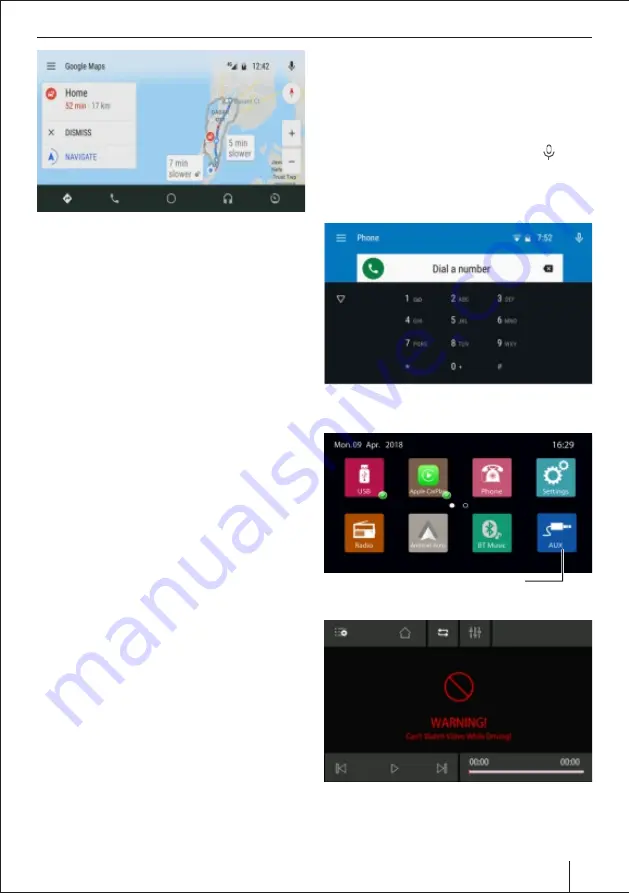
Android Auto | AUX in
Tell Android Auto where you would like to go. Some
examples of things you can say are:
"Take me home."
"Navigate to Nariman Point, Mumbai."
"Directions to Café Coffee Day."
"Navigate to work."
"Drive to Metro Cinemas, Marine Lines."
If multiple locations come up, con rm the one you
want and follow the directions to your destination.
Get directions with the display
Ÿ
Put your car in park (P). If you are using Android Auto
on your car screen, you won't be able to type in your
destination until you do so.
Ÿ
Select Directions.
Ÿ
To open the keyboard, select the search eld at the
top of the screen.
Ÿ
Enter your destination.
Ÿ
If multiple locations come up, con rm the one you
want and follow the directions to your destination.
Get traffic information
You will see colour-coded current traffic conditions on
highways and roads where information is available.
You can turn traffic information on and off:
If you are using Android Auto on your phone screen,
Select More. If you are using the radio display, select
Menu.
Select the traffic switch. If traffic information is on, the
switch will be blue and will show grey when turned off.
To stop navigation at any point, simply say "OK Google"
or select the microphone and say "Stop/cancel
navigation. “To modify or mute voice guidance, get
alternate routes, or see information about your
destination at any time during your trip, select More
Make and receive phone calls
When you receive a call, a noti cation will appear at the
top of the Android Auto display with the caller's
information. Select the noti cation to accept the call
*(compatible with Android version 5.0 onwards)
and start the conversation.
Missed calls appear as noti cations on your Home
Screen. To respond to a missed call, select the
noti cation.
Make a call by voice
Ÿ
Say "OK Google" or select the microphone
Ÿ
Say “call” and then a contact name or phone number.
For example:
¡
“Call Sunil Kumar.”
¡
“Call 555-555-5555.”
You can also dial the no. from the dial pad of the radio.
AUX in
Connect the audio output to the audio input & touch
the Aux-in icon to access this source.
AUX icon
16
Summary of Contents for Osaka 760
Page 1: ...CAR MULTIMEDIA OSAKA 760 Osaka 760...
Page 23: ...23...























