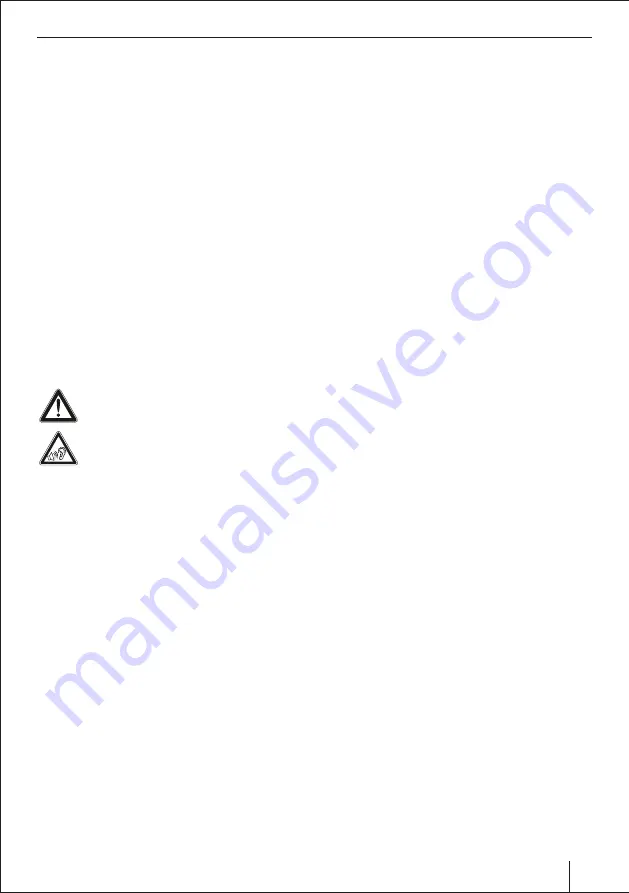
Safety notes
(Navigation equipped radios & other downloaded
application)
Ÿ
Follow driving recommendations during the
route guidance only if you are not violating any
traffic regulations:
Traffic signs and traffic
regulations always have priority over driving
recommendations.
Ÿ
Always listen
at moderate volume to protect your
hearing and to be able to hear warning signals (e.g.
police sirens and other external alerts while driving).
During mute phases (e.g. when changing the audio
source), changing the volume is not advisable. Do
not increase the volume during this mute phase.
Road safety
Observe the following notes about road safety:
To avoid any injury or damage to yourself, your car and
others, please make sure to do as following. Observe
the following note to protect yourself against injuries:
Ÿ
Before using this unit, please read all related
instructions carefully.
Ÿ
Any damage to this unit caused by improper
operations will void warranty.
Ÿ
In order to drive safely and not break traffic rules,
please do not watch videos or operate the unit while
driving.
Ÿ
The below-listed applications while driving the
vehicle may divert your attention from the traffic
situation and may lead to serious accidents:
¡
Using the navigation feature like entering the
destination address
¡
Video playback or watching any kind of video
Ÿ
You are advised to refrain from any activity which
could possibly divert your attention while driving.
The best way to use these applications is when your
vehicle is parked in a safe location.
Ÿ
To avoid short circuit, please do not dispose the unit
into the water and please do not place or leave any
kind of metal object (such as a coin or metal tools) in
the unit.
Ÿ
Please operate the unit as per this Manual, it is not
necessary to open the unit for maintenance; In case
if maintenance is required, please seek professional
help.
Ÿ
After the car engine is off, please do not use the car
audio for a long time, otherwise, the battery could
be drained.
Instructions to read this User Manual
Illustrations are used in this manual to explain
operations and precautions. The illustrations used in
Safety notes
The car audio system is manufactured according to
recommended and established safety guidelines in a
state of the art facility. Even so, dangers may occur if
you do not observe the safety notes in their instruction
manual.
These instructions are intended to familiarise you with
the most important functions. A detailed explanation
can also be found on the website under the URL:
https://www.blaupunkt.com/in
Ÿ
For best results, please read the user manual
carefully and completely before using the car audio
system.
Ÿ
Always keep the user manual accessible to all users.
Ÿ
Always handover the car audio system to any third
party along with these instructions.
Ÿ
In addition, observe the instructions of the devices
used in combination with this car audio system.
Symbols used
Below are the symbols used in this user manual, please
go through them carefully:
CAUTION:
Warns about possibilities of any injuries that
might occur.
LOUD VOLUME:
Warns about high volume
ü
Identi es a sequencing step
Ÿ
Identi es a listing
General Warning
To avoid any injury or damage to yourself, your car and
others, please make sure to do as following. Observe
the following note to protect yourself against injuries:
Ÿ
Do not modify or open the device.
Do not do any
unauthorised modi cation to the device. In case you
need any assistance, please visit the nearest services
centre. The device should be open by an authorised
person only.
Ÿ
Use as Directed:
this car audio system is intended
for installation and operation in a vehicle with 12V
vehicle system voltage. Observe the output limits of
the device. Only an authorised specialist should
perform repairs if necessary.
Ÿ
Use your device in such a way that you can always
safely control your vehicle.
In case of doubt, stop
at a suitable location and operate your device while
the vehicle is parked. As the driver, you must not use
the applications that will distract you from traffic
(depending on the scope of functions of the device,
e.g. viewing videos, searching for a destination)
04
Summary of Contents for Osaka 760
Page 1: ...CAR MULTIMEDIA OSAKA 760 Osaka 760...
Page 23: ...23...





































