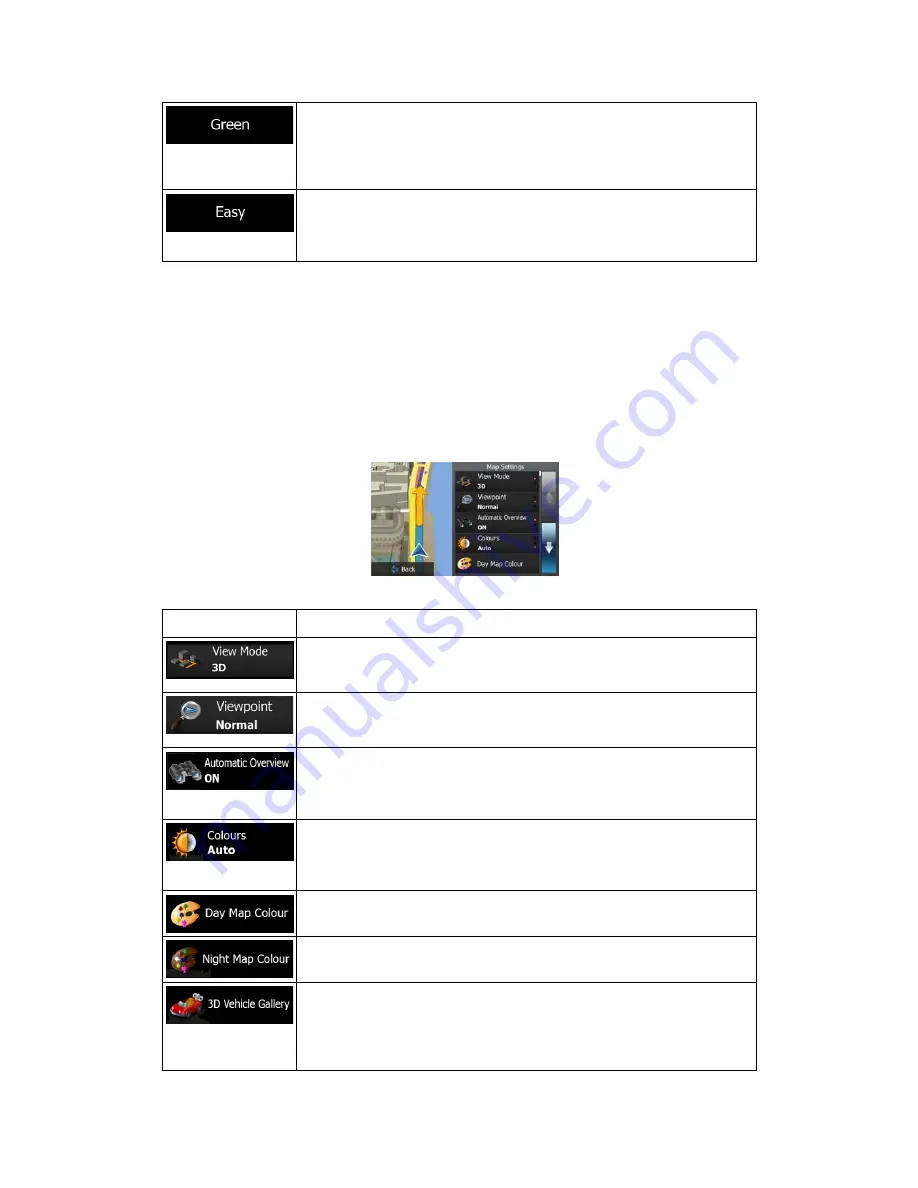
82
Gives a quick but fuel efficient route based on the fuel consumption data
given in Route settings (page 78). Travel cost and CO
2
emission
calculations are estimations only. They cannot take elevations, curves
and traffic conditions into account.
Results in a route with fewer turns and no difficult manoeuvres. With this
option, you can make Blaupunkt Navigation to take, for example, the
motorway instead of a series of smaller roads or streets.
6.3.7 Map settings
You can fine-tune the appearance of the Map screen. Adjust the map view to your needs,
choose suitable colour themes from the list for both daytime and night use, change the blue
arrow to a 3D car model, show or hide 3D buildings, turn track logging on or off, and manage
you Place visibility sets (which Places to show on the map).
The map is always shown on the screen so that you can see the effect when you change a
setting.
Button Description
Switch the map view between a 3D perspective view and a 2D top-down
view.
Adjust the basic zoom and tilt levels to your needs. Three levels are
available.
When selected, the map zooms out to show an overview of the
surrounding area if the next route event (manoeuvre) is far. When you
get close to the event, the normal map view returns.
Switch between daytime and night colour modes or let the software
switch between the two modes automatically a few minutes before
sunrise and a few minutes after sunset.
Select the colour scheme used in daytime mode.
Select the colour scheme used in night mode.
Replace the default position marker to one of the 3D vehicle models.
You can select separate icons for different vehicle types selected for
route planning. Separate icons can be used for car, pedestrian and the
other vehicles.








































