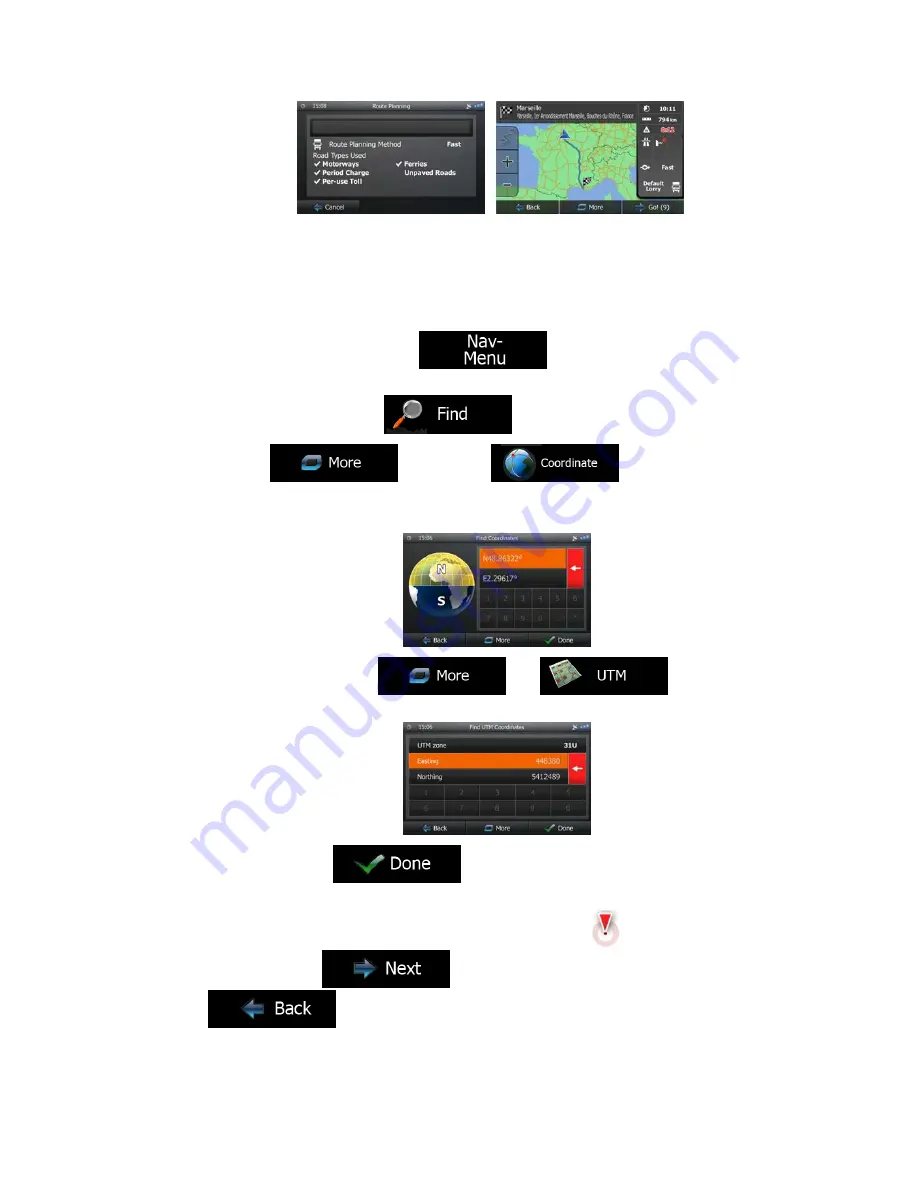
47
3.1.7 Entering the coordinate of the destination
You can also select a destination by entering its coordinate. Do as follows:
1.
If you are on the Map screen, tap
to return to the Navigation
menu.
2.
In the Navigation menu, tap
.
3. Open
the
menu and tap
.
4.
You can enter the latitude and longitude values in any of the following formats: decimal
degrees; degrees and decimal minutes; or degrees, minutes and decimal seconds.
5.
(optional) If necessary, tap
then
and enter
the coordinate in UTM format.
6.
When finished, tap
.
7.
A full screen map appears with the selected point in the middle. If necessary, tap the
map somewhere else to modify the destination. The Cursor (
) appears at the
new location. Tap
to confirm the destination, or tap
to select a different destination.






























