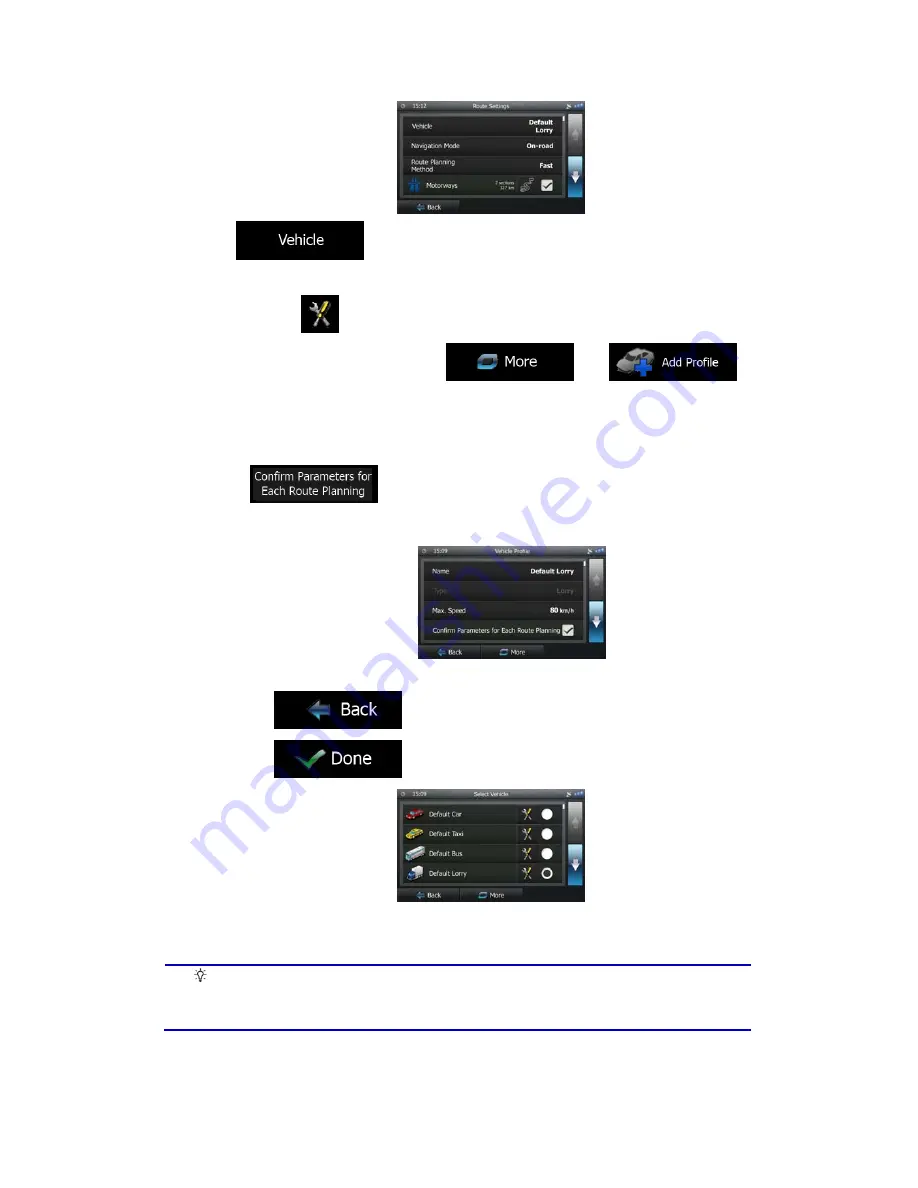
62
4. Tap
.
5.
There is one Default Lorry profile at the end of the list. You can either:
•
tap the
button at the Default Lorry profile or
•
create a new profile by tapping
then
and selecting Lorry as the vehicle type.
6.
The list of vehicle profile parameters appear. Scroll the list and tap any of the lines to
change the parameters. The parameters are intuitive. In addition, you have the
following options:
•
: When enabled, the list of vehicle parameters always
appears before route calculation. This helps you quickly adjust the parameters
when some of them (the actual weight for instance) often change.
7.
When finished with the vehicle parameters:
•
tap
if you have modified an existing vehicle profile or
•
tap
if you have created a new profile.
While this profile is selected, the parameters of your vehicle are taken into account when
planning routes. Note that this leads to a safe route for your lorry only if map data contains the
weight, height, etc. restrictions of the road network in your area.
Tip!
Speed limits for lorries may not be available for all roads. It is advised to enter
the maximum allowed speed in your area for your vehicle instead of the
maximum speed your lorry is capable of.
















































