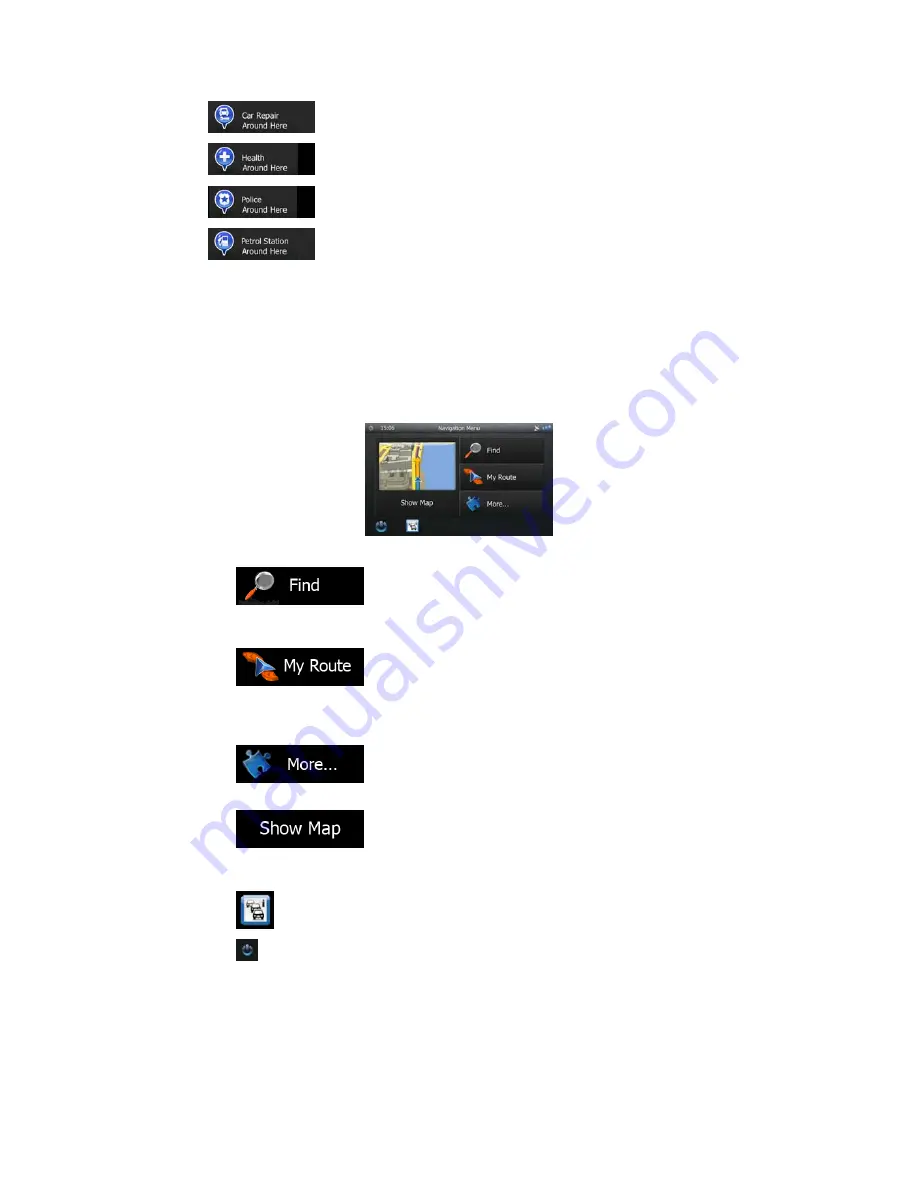
23
•
: Car repair and roadside assistance services
•
: Medical and emergency services
•
: Police stations
•
: Petrol stations
Tap any of the buttons, select a Place from the list, and navigate to it.
2.3 Navigation menu
You can reach all parts of Blaupunkt Navigation from the Navigation menu.
You have the following options:
•
Tap
to select your destination by entering an address or selecting
a place of interest, a location on the map or one of your Favourite destinations. You
can also look up your recent destinations from the Smart History or enter a coordinate.
•
Tap
to display the route parameters and the route in its full length
on the map. You can also perform route-related actions such as editing or cancelling
your route, setting a start point for the route, picking route alternatives, avoiding parts
of the route, simulating navigation or adding the destination to your Favourites.
•
Tap
to customise the way the navigation software works, to
simulate demo routes or to run some additional applications.
•
Tap
to start navigating on the map. The button itself is a miniature
live map that shows your current position, the recommended route and the surrounding
map area. Tap the button to enlarge the map to the full screen.
•
Tap
to open the Traffic Summary screen.
•
Tap to stop navigation and exit the software.






























