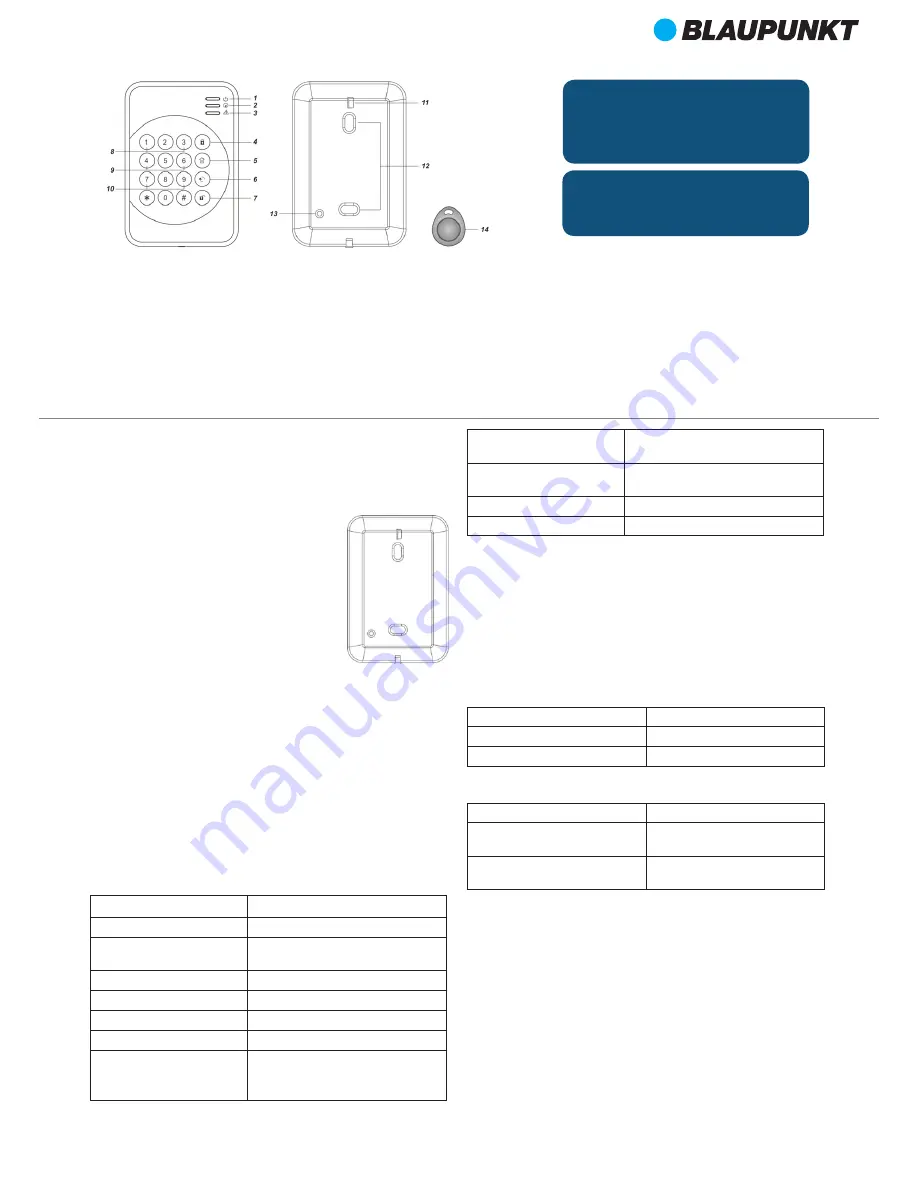
2
EN
Wireless Remote Keypad with Proximity Tags (KPT-R1)
Parts Description
1.
Active LED (Blue/Orange)
2.
Status LED (Blue/Red)
3.
Fault LED (Orange)
4.
Away Arm Key
5.
Home Arm Switch
6.
Status Key
7.
Disarm Key
8.
Panic Alarm
Press both 1 and 3 key to trigger Panic alarm
9.
Fire Alarm
Press both 4 and 6 key to trigger Fire alarm
10.
Emergency Alarm
Press both 7 and 9 key to trigger Emergency alarm
11.
Battery Insulator
12.
Mounting Knockouts
13.
Tamper Switch
The Tamper switch protects the PIR from unauthorized cover opening.
14.
RFID TAG
Package Content
1 x Remote Keypad
2 x wall plugs and screws
2 x RFID Tags
1 x 3V lithium batteries (pre-installed)
1. Learning
For learning the Remote Keypad:
1. Put the Control Panel into learning mode.
2. Press both
#
and
*
keys to transmit learn code
3. Refer to Control Manual to complete the learning process.
2. Installation
The Remote Keypad has 2 knockouts on the back
where plastic is thinner for wall mounting.
1. Use the two knockouts on the back to mark
position on the wall at chest height. Open the back
cover.
2. Drill holes into the wall using the knockouts as
template.
3. Fix the keypad base onto the wall with the screw
and plugs provided.
4. Replace the keypad cover onto the base.
3. Operation
Standby Mode
The Remote Keypad features a power saving feature. When no key is pressed
for 5 seconds, the Remote Keypad will turn off automatically to conserve
power. When any key is pressed, the Remote Keypad will wake up and turn on
Active LED to indicate it is now under normal operation.
NOTE:
This device works with a genuine Rolling
Code encryption. Please only use it with a control
panel with Rolling Code, otherwise won’t be
possible to pair the device.
Keypad Settings
The Remote Keypad features a Test (programming) mode for you to customize
its setting. Before you start using the Remote Keypad, you should first finish
configuration setting.
The Remote Keypad also feature a Keypad PIN code which is used to access the
Test mode, To enter Test Mode, Enter
0000
(Default Keypad PIN code) +
*
key,
the Active Orange LED will light up.
RFID TAG Management
The Keypad can function with the RFID tags included in the package. By
assigning User PIN Code to a Tag, you can use the Tag to Arm/Home/Disarm the
Control Panel with a simple swipe.
Up to 6 tags can be stored in the Keypad and assigned to User PIN Codes for
panel control:
Under Test Mode, the following functions include:
Key
Function
*
+
1
Tag Management
*
+
7
Transmit learn code (same as pressing
both
#
and
*
keys under normal mode)
*
+
2
Enable dual key Panic Alarm function
*
+
3
Enable dual key Fire Alarm function
*
+
4
Enable dual key Medical Alarm function
*
+
5
Disable all dual key functions
*
+
6
Change Keypad PIN Code:
1. Enter old code +
Status
Key
2. Enter new 4-digit code + “
#
” key
*
+
8
Enable Arming without Use PIN code
function
*
+
9
Enable Arm with User PIN code function
(Default)
*
+
0
Enable Arming with KP PIN code function
Disarm
twice
To leave Test Mode
Add New Tag:
1.
Enter Keypad Test Mode.
2.
Enter
*
+
1
for Tag Management. Red Status LED will light up.
3. Enter a 4-digit
Control Panel User PIN Code
+
#
key.
Status RED LED flashes
Success
Status Blue LED flashes with 4 beeps
Error: Wrong PIN Code length
Status Red LED flashes with 4 beep
Error: Keypad already stored 6 Tags
4.
Put the TAG close to the Keypad when Status Red LED is flashing.
Status RED LED On with 2 beeps
Success
Status Red LED On with 1 bee
Same PIN Code already assigned to
this Tag
Status Red LED On with 4 beeps
Error: Tag already assigned to ano-
ther User PIN Code
5. After finish adding new Tag, press
Disarm
key to exit Tag Management.
Remove Existing Tag:
1.
Enter Keypad Test Mode.
2.
Enter
*
+
1
for Tag Management. Red Status LED will light up.
3. Enter the User PIN Code of the Tag you want to remove, then press the
Status key.
4.
The Keypad will emit a long beep, the Tag info is removed.
Mounting
Knockouts
x 2
English














