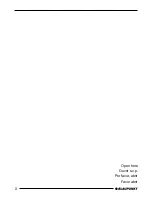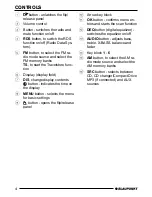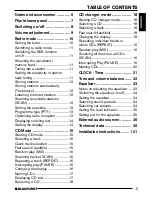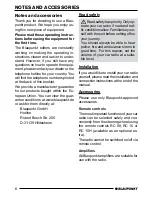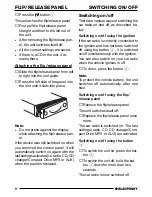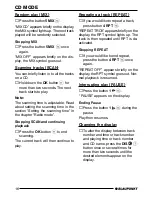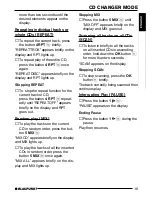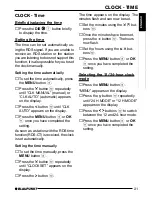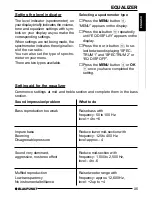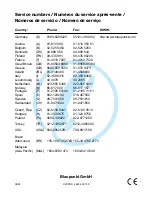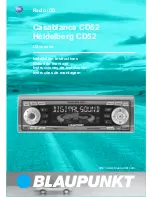14
➮
Keep pressing the button
:
un-
til “HICUT” appears in the display.
➮
Press the or button
:
to ad-
just HICUT.
“HICUT 0” means that no reduction will
be made, “HICUT 3” means a maximum
automatic reduction of the treble and
interference level will be applied.
➮
Press the MENU button
8
or OK
;
.
Switching bandwidth during
interference (SHARX)
The SHARX function allows you to
largely avoid interference caused by
neighbouring radio stations (FM only).
Switch on the SHARX function if you
experience a high radio station density.
Switching SHARX on/off
➮
Press the MENU button
8
.
➮
Keep pressing the button
:
until “SHARX” appears in the dis-
play.
➮
Press the or button
:
to
switch SHARX on/off.
“SHARX OFF” means automatic band-
width switching is deactivated, “SHARX
ON” means it is activated.
➮
Press the MENU button
8
or OK
;
.
Displaying scrolling text
Some radio stations use the RDS sig-
nal to transmit advertising or other in-
formation instead of their station name.
These scrolling texts appear in the dis-
play.
You can deactivate the “scrolling text”
display for stations that you have stored
on the station buttons.
➮
Keep the RDS button
4
pressed
until “NAME FIX” appears in the
display.
➮
To allow scrolling texts to appear in
the display again, keep the RDS
button
4
pressed until “NAME
VAR” appears in the display.
Note:
If you tune into an already stored sta-
tion using a different means (e.g. using
SCAN or by searching), the “scrolling
texts” will be displayed.
Setting the display
When in radio mode, you have the op-
tion of continuously displaying the time
or continuously displaying the station
name or frequency.
➮
Keep the DIS
button
7
pressed until the required display
appears.
RADIO MODE