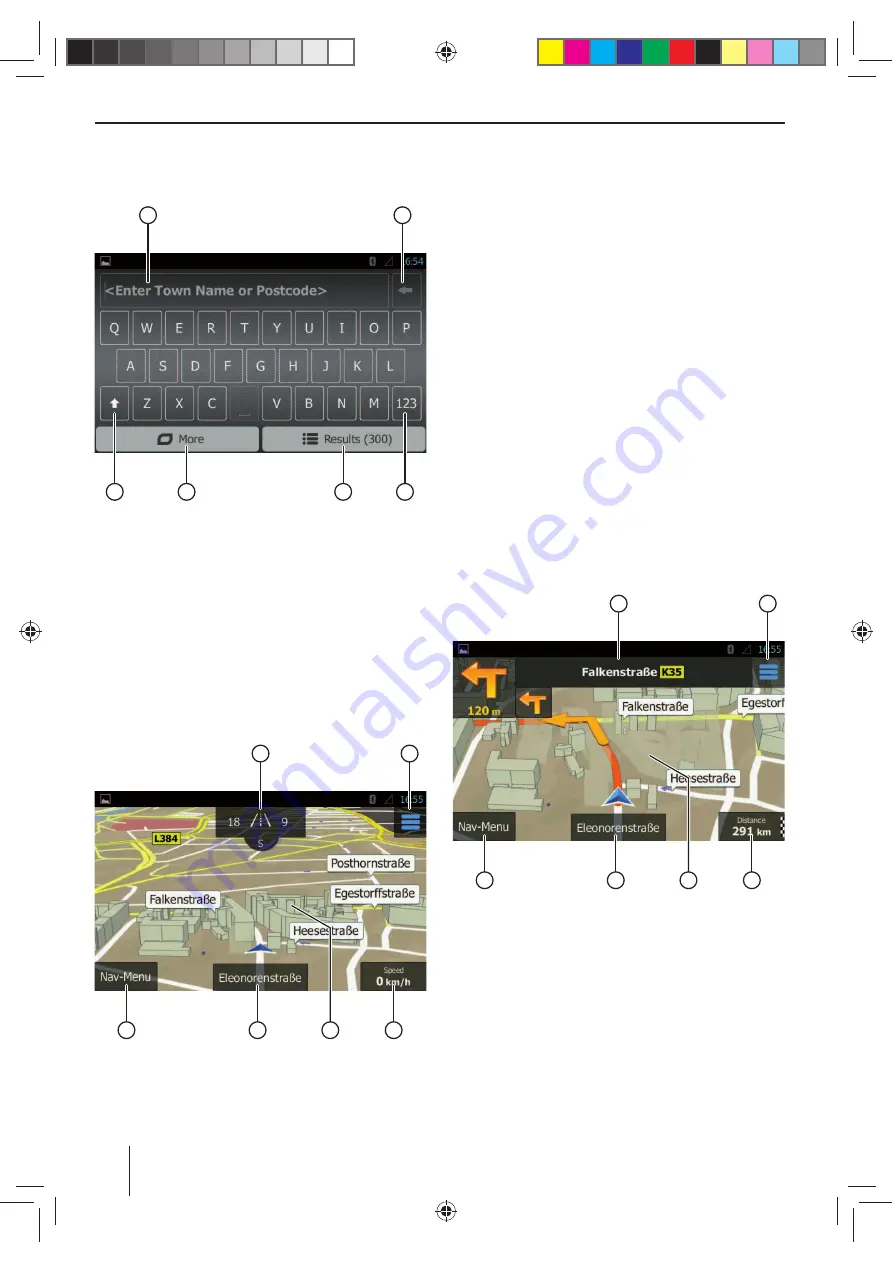
54
Keyboard input
A keyboard is displayed for entering text or numeric
values:
1
2
3
6
4
5
The keyboard off ers diff erent options:
1
Input display
2
Deleting last input
3
Showing special characters
4
Confi rming input
5
Showing keyboard settings
6
Toggling between uppercase and lowercase
Map views
Without planned route
1
2
3
5
6
4
This map view features the following functions and dis-
plays:
1
House numbers at your current position
Displaying GPS information about the current posi-
tion
2
Opening the quick access menu
Note:
The quick access menu allows direct access to certain
functions. You can customise the entries of the quick
access menu (see the section "Navigation settings",
Customising quick access
option).
3
Information about the current position, time and
vehicle status
Showing/hiding information
Note:
You can select the displayed information yourself
(see the section "Navigation settings",
Settings for
visual instructions
option).
4
Tapping on the map to determine a destination on
the map
5
Name of current street
6
Opening the navigation menu
With planned route
1
2
3
5
6
4
This map view features the following functions and dis-
plays:
1
Name of the next street on the route
2
Opening the quick access menu
Note:
The quick access menu allows direct access to certain
functions. You can customise the entries of the quick
access menu (see the section "Navigation settings",
Customising quick access
option).
Navigation
Summary of Contents for BREMEN 975
Page 338: ...338 Connection Diagram...
















































