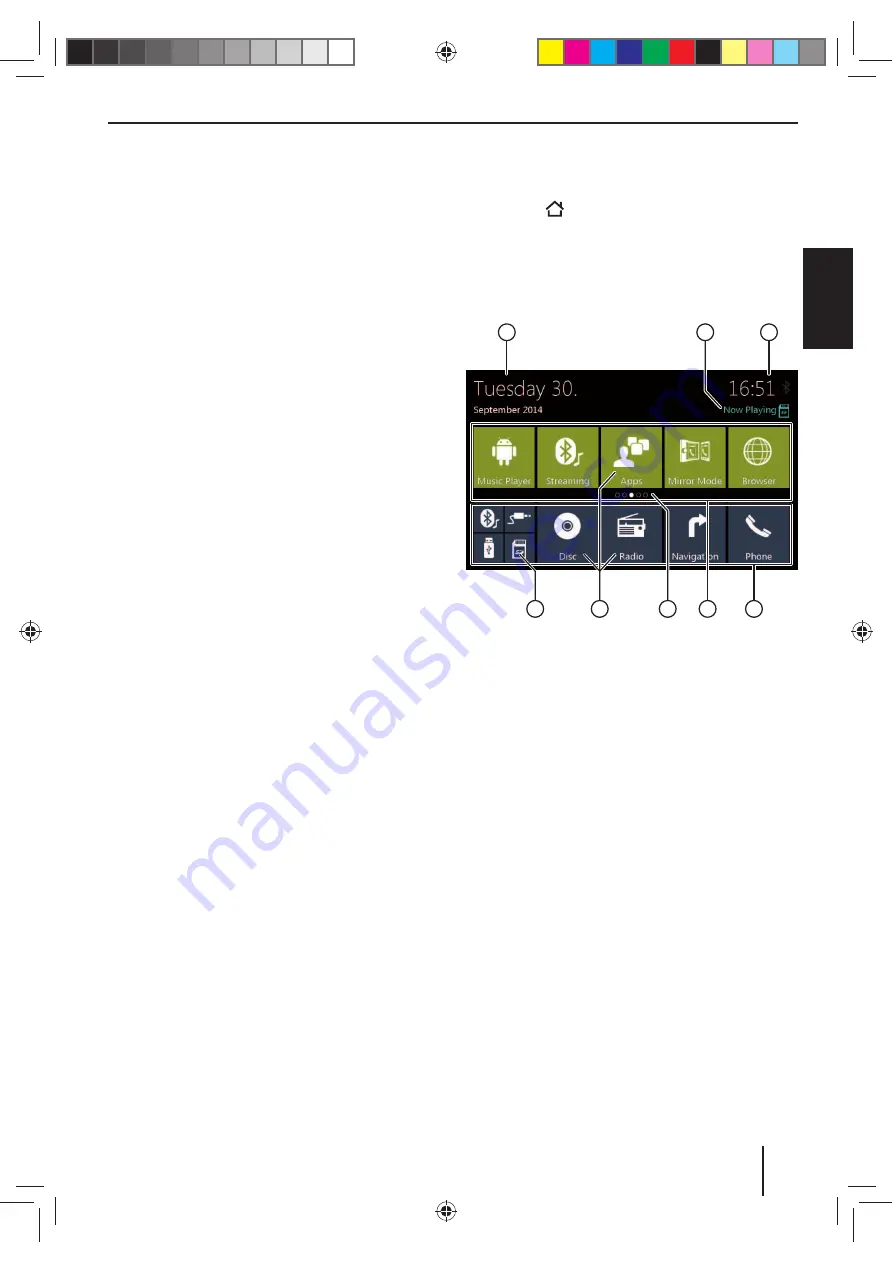
37
DEUT
SCH
ENGLISH
Android status bar and menu
The Android status bar displays, e.g. Android messages,
running Android apps and WLAN, Bluetooth and mobile
radio status.
In regular operation, the Android status bar is hidden and
displayed only in navigation mode.
Displaying the Android status bar
W
Tap on the time display on the top right corner of the
display.
Note:
The Android status bar is automatically hidden again
after approx. 10 seconds.
Expanding the Android status bar
W
Tap on the displayed status bar and swipe down.
The Android menu opens and allows, e.g., access to
the settings of active apps.
Note:
The Android menu is automatically hidden again
after approx. 5 seconds.
Main menu
Opening main menu
W
Press the
button.
Note:
The display of many apps also features a button for
changing to the main menu.
The main menu display
1
2
3
5
6
7
8
4
The main menu features the following areas and displays:
1
Date
2
Current audio/video source
3
Time/Bluetooth® status
4
App main line:
This line contains the buttons for up to 5 apps.
Note:
You can determine which apps appear on the app
main line (see the section "Customizing the main
menu").
Tip:
Place the buttons for the apps you use most
frequently on the app main line.
5
Expanded app line
This line contains the buttons for up to 25 apps.
Swipe to the right or left on the line to scroll through
the 5 areas of the line.
Note:
You can determine which apps appear on the
expanded app line (see the section "Customizing the
main menu").
Tip:
Place the buttons for the apps you use occasionally
on the expanded app line.
When opening the main menu, the previously select-
ed area of the expanded app line is displayed.
Operation | Main menu
Summary of Contents for BREMEN 975
Page 338: ...338 Connection Diagram...






























