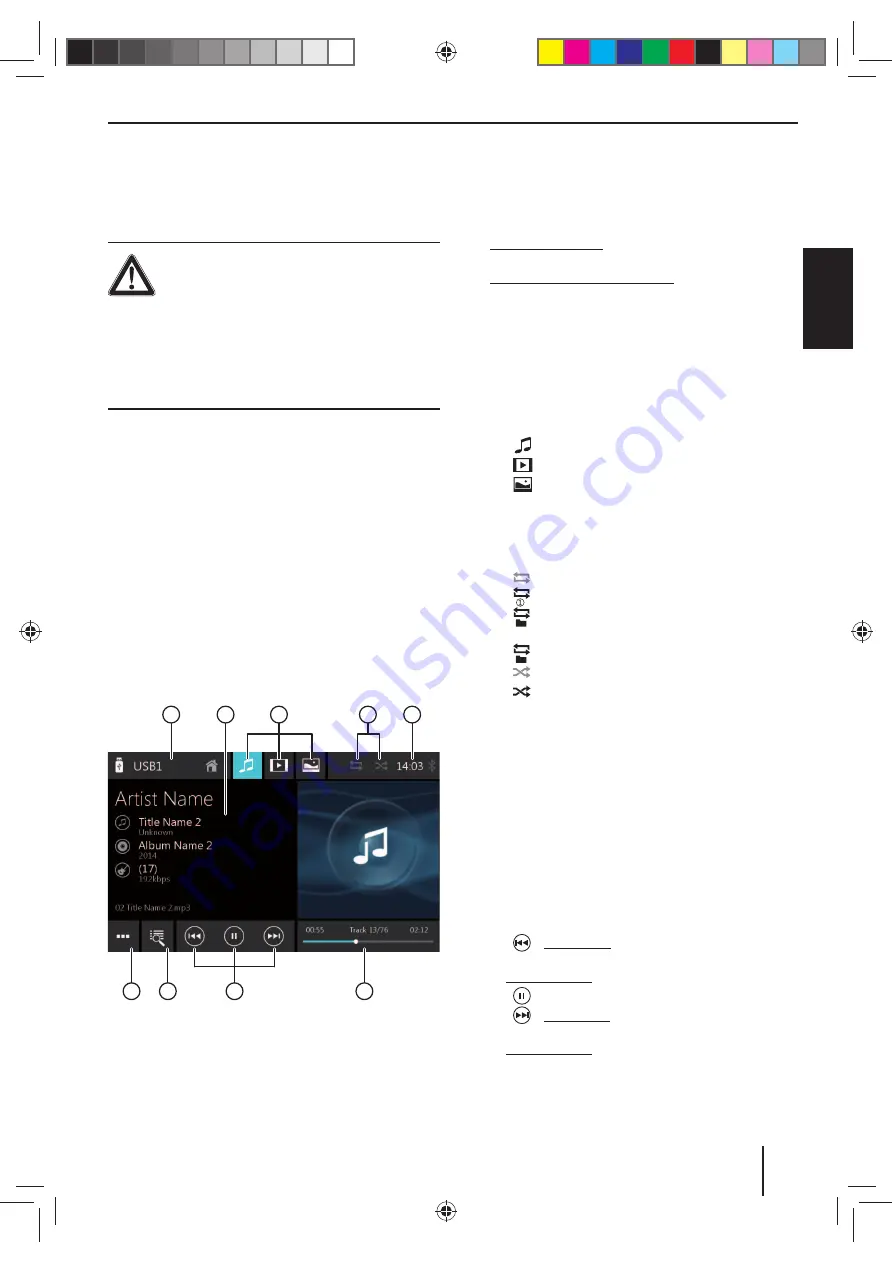
47
DEUT
SCH
ENGLISH
Media/DVD playback
Media/DVD playback
This chapter describes the playback of media on con-
nected devices and data carriers (DVD, VCD, CDDA, CD-
ROM, USB, SDHC, SD, iPod, Android Music Player, Blue-
tooth® Streaming).
DANGER!
Risk of road safety due to video playback.
The use of the video playback can divert your
attention from the traffi
c situation and lead to serious ac-
cidents!
Do not use video playback while driving. To use it, stop
at a suitable location and operate your device while the
vehicle is standing.
Notes:
•
For connecting or inserting devices and data carri-
ers, please read the chapter "External devices and
data carriers".
•
Not all media, devices or connection types
support all options.
Starting media playback
W
In the main menu, select the desired data carrier or
the device (see the chapter "Main menu").
The media display opens (see the next section) and
playback starts or the media browser opens (see the
section "Media browser").
Media display
1
2
5
3
4
7
8
6
9
The Media display features the following functions and
displays:
1
Current media source
Changing to the main menu
2
Track info area:
For audio playback: Track information such as name
of track, artist and cover art
For video/image/DVD playback: Image playback
Notes:
•
Track information (ID3 tags) must be provided by
the connected data carrier or device.
•
For image playback, the menu bars are automati-
cally hidden after approx. 3 seconds. To show the
menu bars again, tap on the display.
3
Changing the media type
(for USB/SDHC/SD/CD-ROM):
[
]
:
Audio track
[
]
:
Video title
[
]
:
Images
When changing the media type, the media browser
is automatically opened (see the next section).
4
Setting repeat title/random track playback
(not for DVD/Bluetooth® Streaming):
[
]
: Repeat title off
[
]
:
Repeat current track
[
]
:
Repeat all tracks of current selection (for
iPod only)
[
]
:
Repeat all tracks of the folder
[
]
:
Random track playback off
[
]
:
Random track playback on (if necessary,
only within the currently repeated tracks)
5
Time/Bluetooth® status
6
Playback process (not for image playback):
Current track number/number of tracks
Current time
Total time
Progress bar
Note:
Tap on the progress bar or swipe across the
progress bar to go to a diff erent position in the
current playback.
7
Controlling playback:
[
]
:
Short press: Changes to the previous track/
DVD chapter
Press and hold: Fast searching reverse
[
]
:
Interrupting/continuing playback
[
]
:
Short press: Changes to the next track/DVD
chapter
Press and hold: Fast searching forward
Summary of Contents for BREMEN 975
Page 338: ...338 Connection Diagram...






























