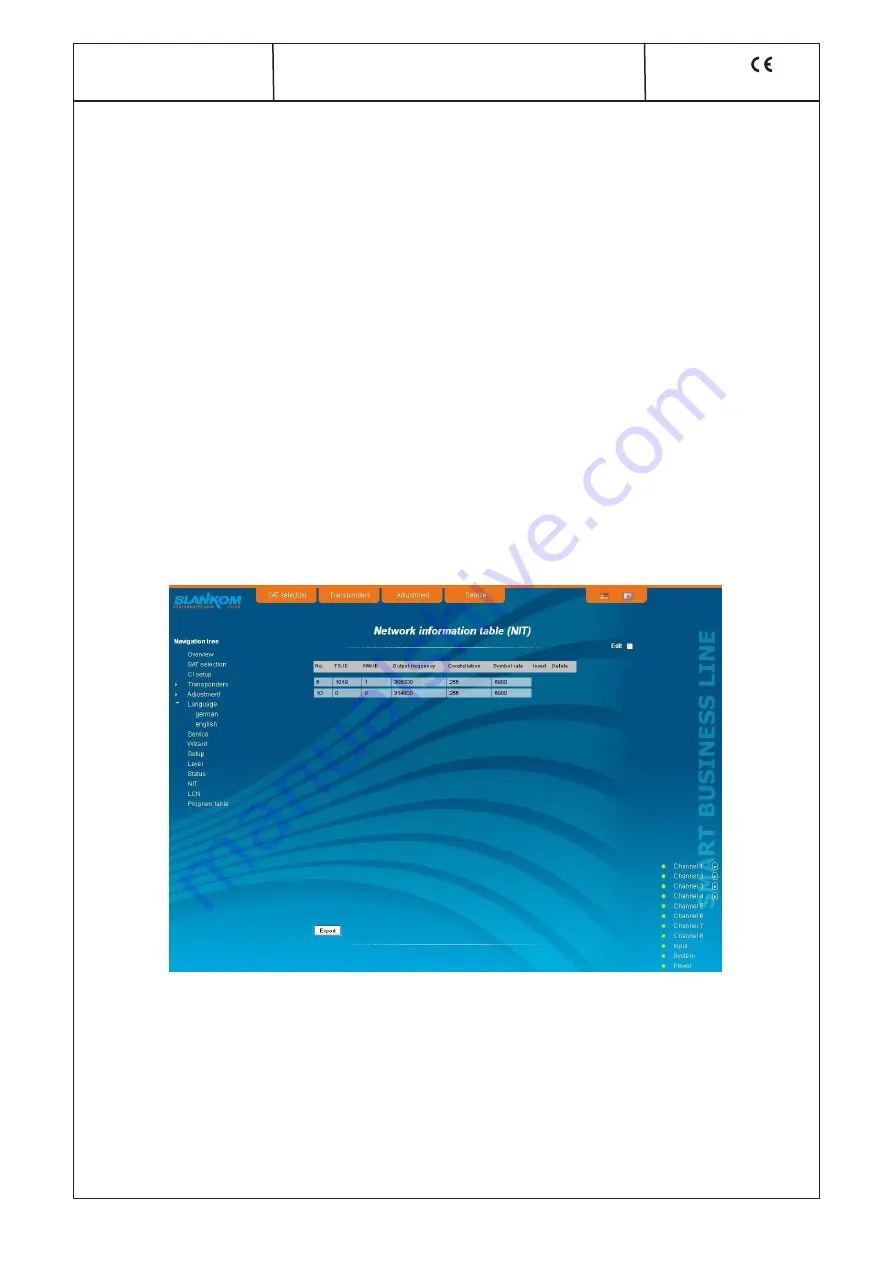
25
A-QAMOS-4CI
Part N
o
: 5102.81
SAT-TV Transmodulator
DVB-S/ -S2 (8x QPSK/ 8PSK)
→
4x CI
→
DVB-C (8x QAM)
A
LINE
7.3.11 Menu ”NIT”
The NIT processing for all to a head end associated devices of the A-QAMOS- and QAMOS product group can be done in 2 ways: as
an automatic or manual NIT processing. The simplest and by installation and support expense safest way is the automatic NIT proces-
sing. The precondition is that all to the head end associated above mentioned devices have a different IP address and an Ethernet
switch must be connected to each other so that the data exchange can take place automatically. The NIT settings must be made here
only in one of the above mentioned devices of the head end and after confirmation they are automatically included of all other devices.
The Ethernet connection among each other is not necessary for the manual NIT processing, but the settings must be made or maintai-
ned separately
in each device
of the head end, which means a much higher expense.
To start the NIT processing it is first necessary to put together the head end in the user interface. At first in the menu “Setup“ (see
chapter 7.3.8) at the point “SBL head end“ the “Search“ button is to press. Alternatively, you can press the “Read“ button in the menu
“Overview“ (see Section 7.3.1) under the item “SBL head end“ overview in the case of factory setting. First all devices of the
A-QAMOS- and QAMOS product group are listed that are within the network. If there is no network connection between the mentioned
devices (the case of manual NIT processing), here only this one device appears on which the settings are being implemented. The
next step, all mentioned devices are selected, which should belong to the head end (in the case of the manual NIT processing the
device itself) and the selection has to be confirmed with the “send“ button. In the case of an automatic NIT distribution now the data of
all selected devices are exchanged. Further adjustments must be performed only in one device and be adopted by all the other auto-
matically.
In the case of a manual NIT processing this step must be implemented
in each device
of the head end. The data of the other devices
must be taken manually in each device, as explained in subsequent chapters.
7.3.11.1 Automatic NIT processing
As explained above, all devices of the A-QAMOS- and QAMOS product group of the head end must be connected over an Ethernet
switch for automatic NIT processing. The creation or editing of the NIT settings must only be done on one device of the head end and
is then applied from all other devices automatically.
It presents the last created NIT table of the whole head end with continuous listing of the following parameters: transport stream ID,
original network ID, output frequency in kHz, QAM constallation, symbol rate in kSps, insert and delete fields. A characteristic of the
automatic NIT processing is that all channels of the devices are listed in frequency-ascending blue colored table cells. If the first time
an NIT is created, a list appears with no table entries. The loading or update of the NIT is then in edit mode. By clicking the “Export“
button, the NIT of the head end is saved as a .xml-file on the PC. In the editing mode this settings can be changed.
By clicking the box “Edit“ in the top right of the user interface you can switch to edit mode and edit the NIT entries. With the “+“
button, an entry will be added. The settings of the last table entry are accepted and must be adjusted accordingly. With the “Delete“
button the table entry is removed. Also in this mode, you can save the NIT of the device with the “Export“ button as .xml-file on the PC.
By clicking the “Import“ button, another NIT can be added, which was previously stored as a .xml file on the PC. In this way its easy
possible to create a NIT of a system with multiple devices of the A-QAMOS and QAMOS product group. In the NIT processing all the
selected table entries are included.
In the lower part of the GUI it appears additionally an overview of the settings for the NIT processing of all the channels of the head
end. Here the NIT transmission per channel can be switched on or off easily and the network name and network ID can be changed.
The settings are identical to the section “Transport stream processing” in the setup menu (see chapter 7.3.5).
If all settings have been made, with pressing the “send“ button this NIT is automatically stored in all other devices of the A-QAMOS
and QAMOS product group of the head end.


























