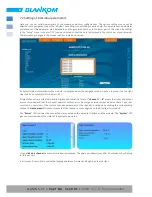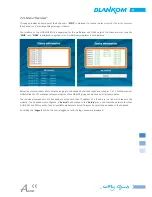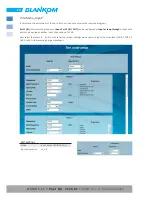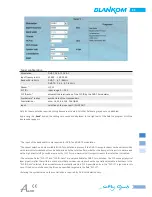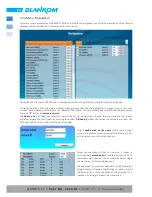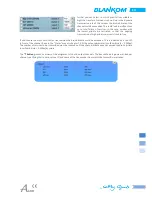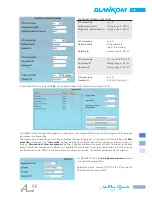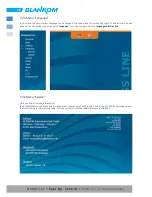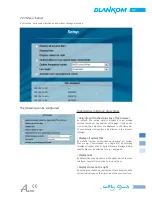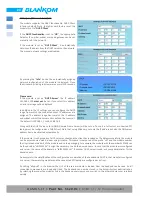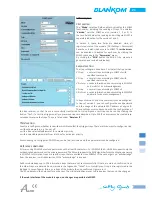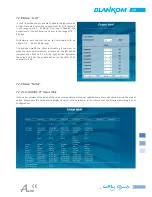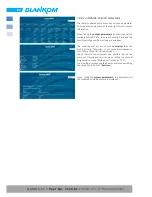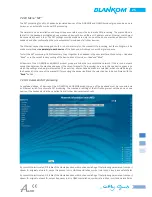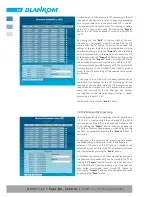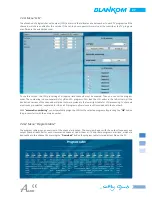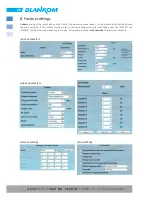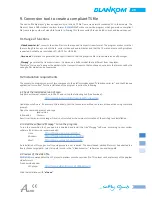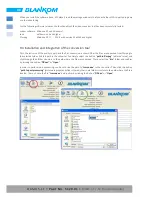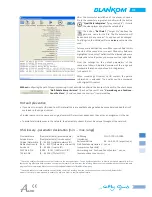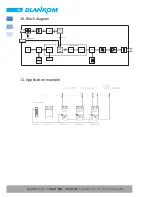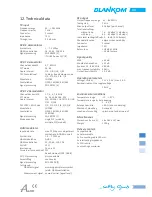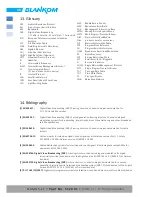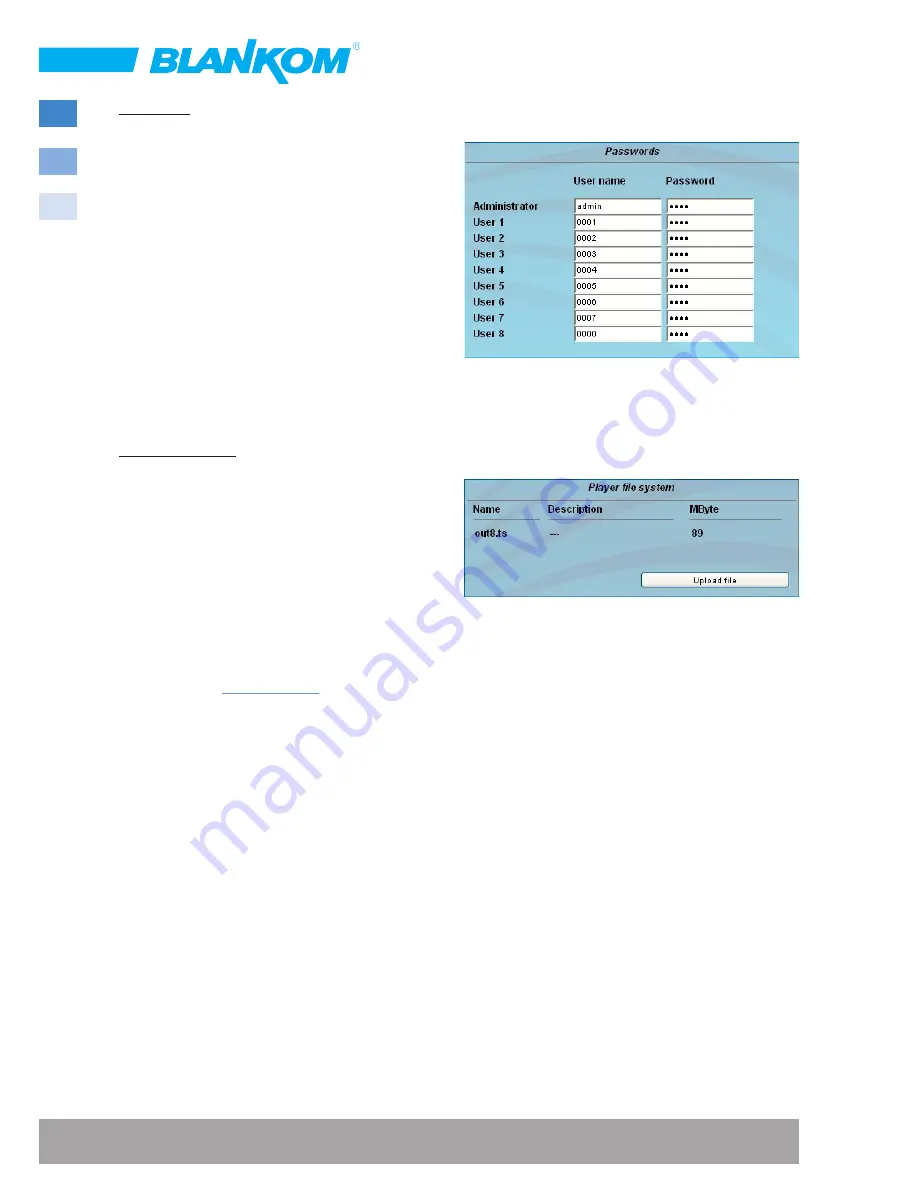
22
QAMOS-CT •
Part No. 5120.01
•
DVB-C /-T /-T2 Transmodulator
Passwords
This setting can only be done by a logged in administrator,
who has the permission to make administrative changes.
In addition the check box “
GUI settings
→
User and
password check
“ has to be enabled. The user ID and
password for the administrator can be set in the first line.
Up to 8 users and passwords can be created. Non-admin
users have read-only rights.
The
default password
for the admin is:
1111
and for users:
0000
If the SNMP option is enabled, for each user a SNMP check
box will be displayed. By clicking the box you assign the
writing rights for individual users, available since SNMP
version 3 (
»section SNMP option
).
Player file system
Only available with enabled media player software option.
The player file system lists the stored files in media player
with file name, description and file size.
It offers the opportunity to install a file from a PC/ laptop
to the module via network. The file must be available in
a transport stream format that corresponds to the DVB
standard. The data rate of the whole data stream must be
constant and shall not exceed 40 Mbps. The content of the
data stream can be single or multiple transport streams
(SPTS or MPTS).
To create a transport stream file the free software ffmpeg
is recommended (
www.ffmpeg.org
).
To upload the file you select the menu item “
Setup
“. In the section “
Player file system
“ the uploaded file is already
displayed with their name, description and file size in kilobytes. To upload or change the transport stream file, click
the button “Upload File“. In the following dialog you select a file and can optionally specify a text description for this
file.
Note, that neither in the file name nor in the text description are umlauts or special characters.
By clicking the
“
Upload
“ button, the previously selected file is transferred to the module. A previously existing file is automatically
deleted. For the time of file uploads the
GUI is locked
. A dialog shows the progress in percent. If necessary, the file
upload may be aborted by pressing the “
Cancel
“ button.
Subsequently, the file can be used as input to any output channel. To do so, select in the menu “
Multiplexers
→
Pl
“ as
player and you can add the saved file to the transport stream of the selected output channel (
»
chapter 7.2.3
).
To produce a transport stream file in the appropriate format, the company
BLANKOM
provides a corresponding
conversion tool. This may generate a corresponding file in the transport stream format, which the module can handle. A
detailed description of the conversion tool can be found in
»
chapter 9
.