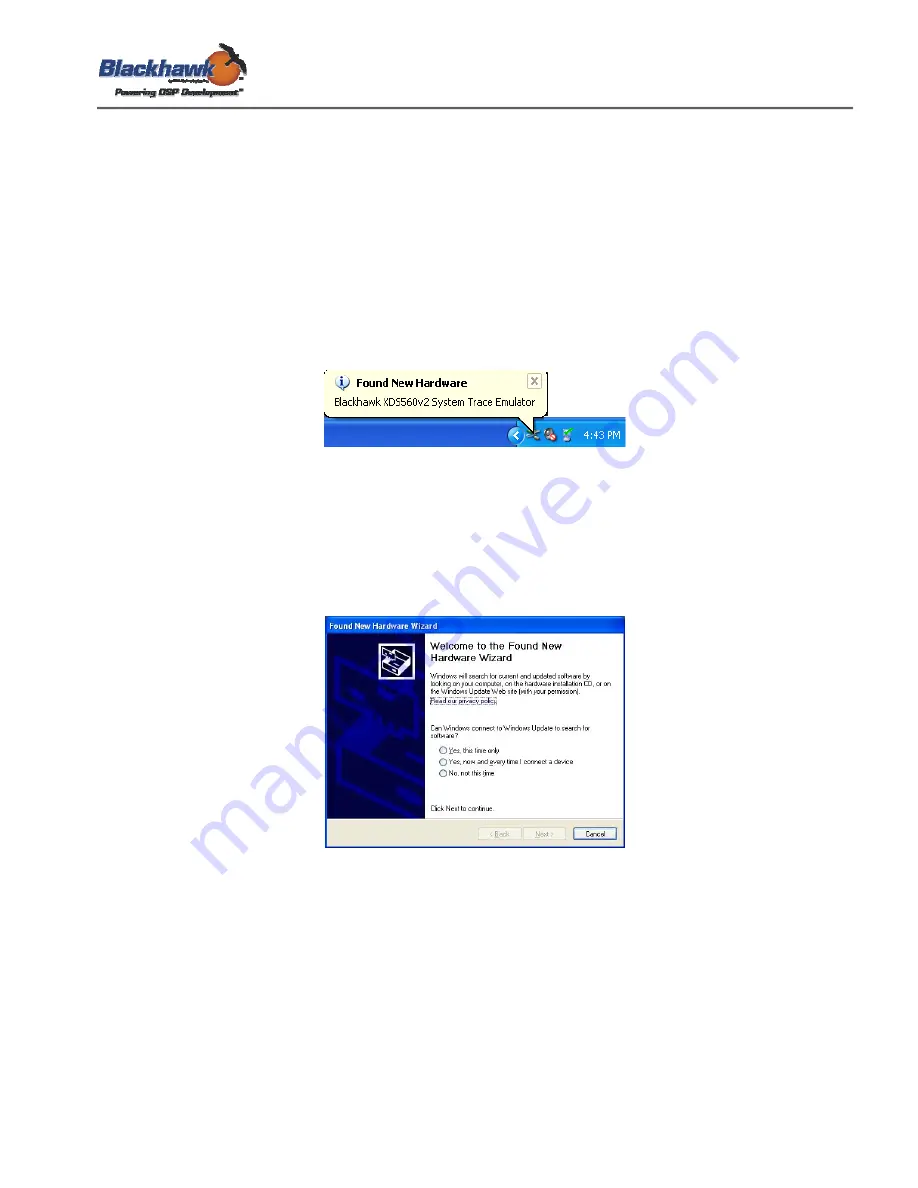
USB560v2-IG-01
XBlackhawk USB560v2 System Trace Emulator
31
Appendix B.
Device Driver Installation
B.1.
USB Plug n’ Play for Windows XP/Vista/7
The device drivers for the Bh560v2 support Microsoft Windows XP, Vista, and 7 (32 and 64-bit
editions). These drivers were installed as part of the CCS v4 installation. Depending on the
operating system version you are using, you may or may not be prompted for installing the
device drivers. This section will describe the process.
If this is the first time the BH560v2 is being connected, Windows will identify the hardware and
start the “Found New hardware” wizard. Figure 33 shows an example of wizard starting, which
should display at the lower, right hand side of your monitor.
Figure 33 - Initial Windows PnP Detection
Depending on the operating system you are using, you may be prompted for the location of the
device drivers. For example, Windows XP will prompt for the location, but Windows 7 will not.
The following wizard dialog boxes describe the steps to install the drivers. During installation of
the driver files you may or may not be prompted by Windows security to verify and approve the
driver manufacturer as shown in Figure 38 below. Typically, this is done during the installation of
Code Composer Studio.
Figure 34 - Found New Hardware Wizard welcome dialog



















