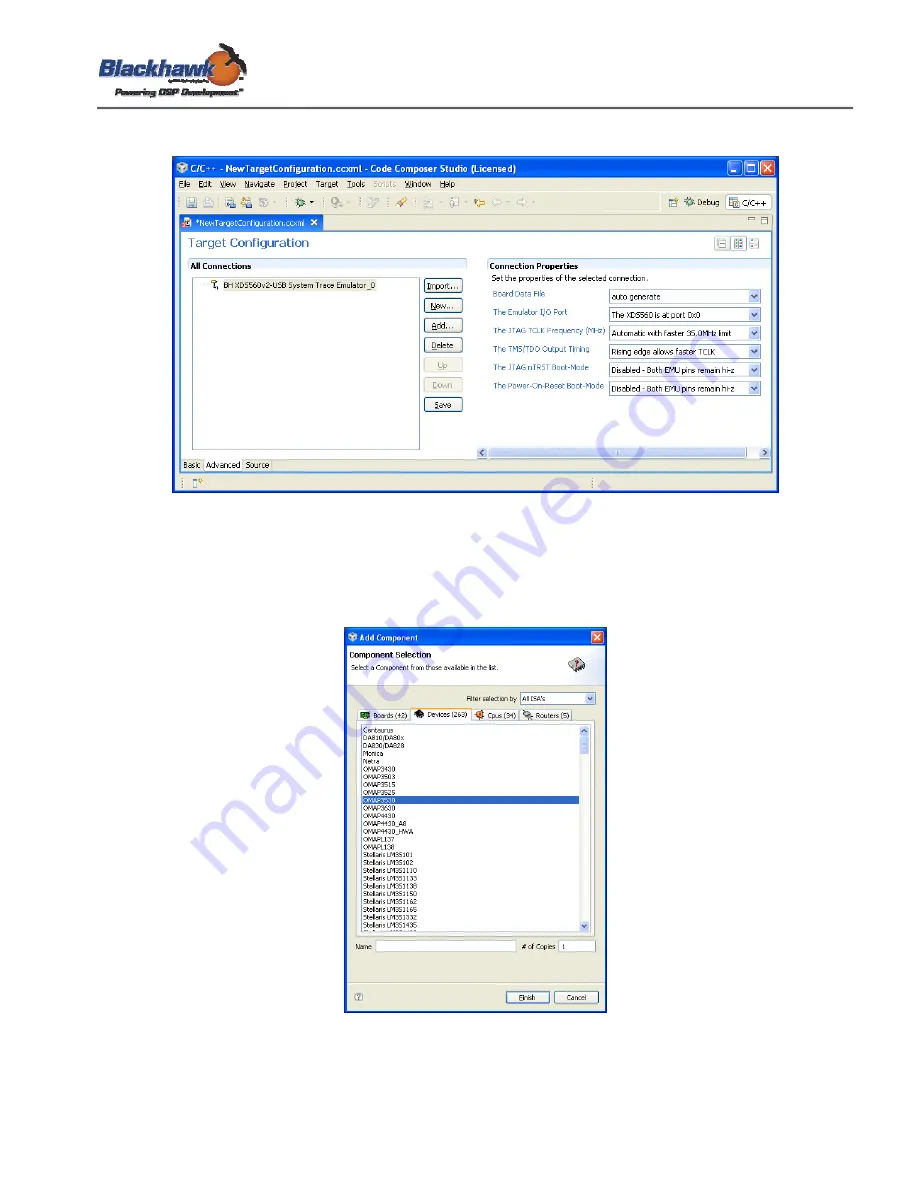
USB560v2-IG-01
XBlackhawk USB560v2 System Trace Emulator
25
5. This will display the Connection Properties tab of information. The default values should be used.
Figure 30 - CCSetup 4.2 Connection Properties Dialogs
6. Now, push the “Add…” button and a new window will now display the list of available processors that
can be added as shown in Figure 31. In this example, we will select and add an OMAP3530
processor. Highlight the processor and push the “Finish” button.
Figure 31 - CCS v4.2 Create Board Dialog - Available Processors

























