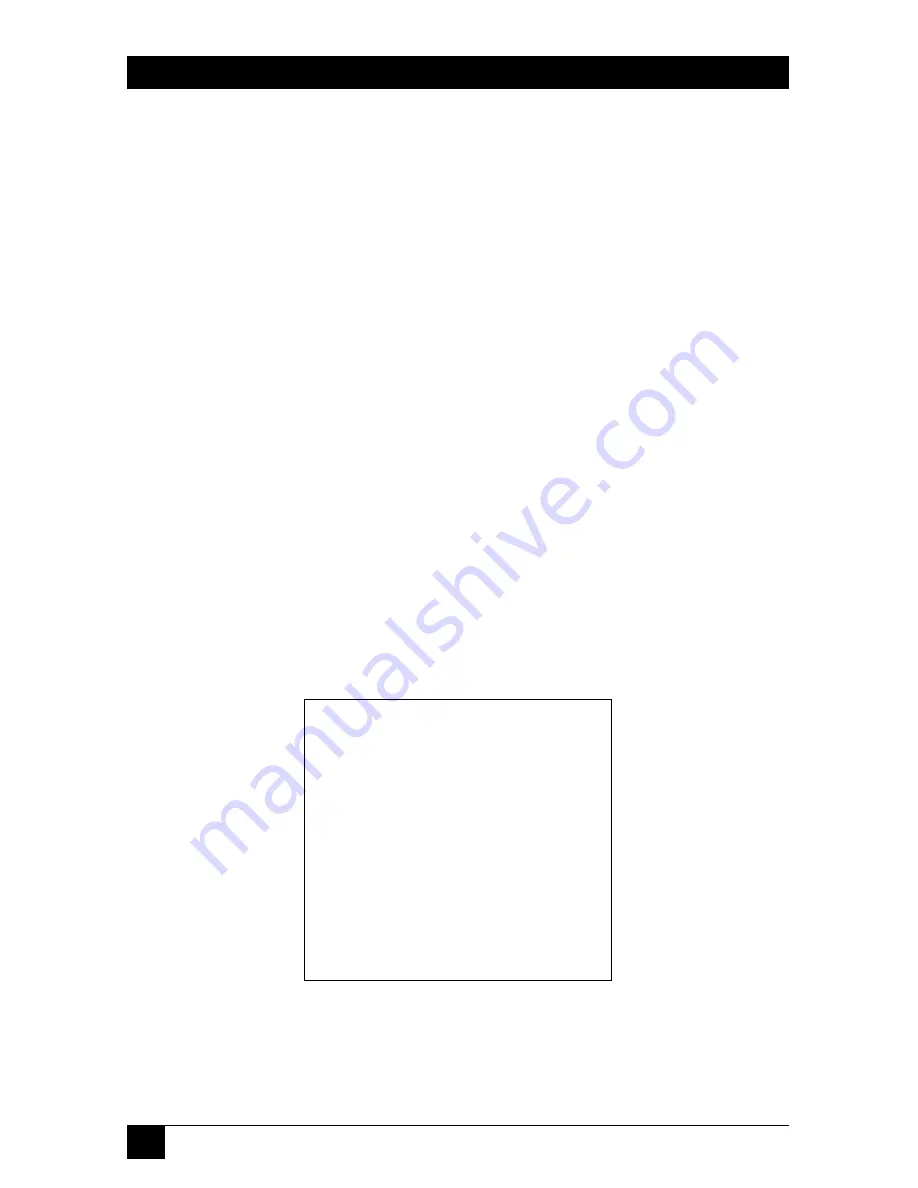
50
SERVSWITCH ELITE™
4.2.9 C
HANGING THE
A
TTRIBUTES OF THE
S
TATUS
F
LAG
The small on-screen box called the “status flag” indicates the currently connected
computer and can be set to appear on the screen whenever the system is operating.
You can alter how and where the flag appears on the screen (on a 4x8 Switch, you
can do so independently for each console) by changing one or more of the
following attributes:
• Its appearance on the screen (none, timed, or constant);
• Its position on the screen; or
• Its color and opaqueness.
To change the flag’s attributes, take these steps:
1. Press [Print Screen]. The
SERVSWITCH ELITE
window appears on the
display.
2. Press [F2] and the
FUNCTIONS
window appears. The Commands menu will
be displayed. Press the right arrow ([
→
]) key to move the highlight bar so
that the Setup menu is displayed.
3. Using the up- and down-arrow ([
↑
] and [
↓
]) keys, move the highlight bar to
FLAG
.
4. Press [Enter]. The
FLAG CONFIGURATION
window appears:
Figure 4-7. The FLAG CONFIGURATION window.
FLAG CONFIGURATION
ENABLED NAMES ON
ROW 14
COLUMN 1
COLOR 2
TEXT
0
MODE TRANSPARENT
Summary of Contents for KV7118SA
Page 68: ...67 CHAPTER ...
Page 69: ...68 SERVSWITCH ELITE NOTES ...
Page 70: ...69 CHAPTER NOTES ...
Page 71: ...70 SERVSWITCH ELITE NOTES ...
Page 72: ...71 CHAPTER NOTES ...






























