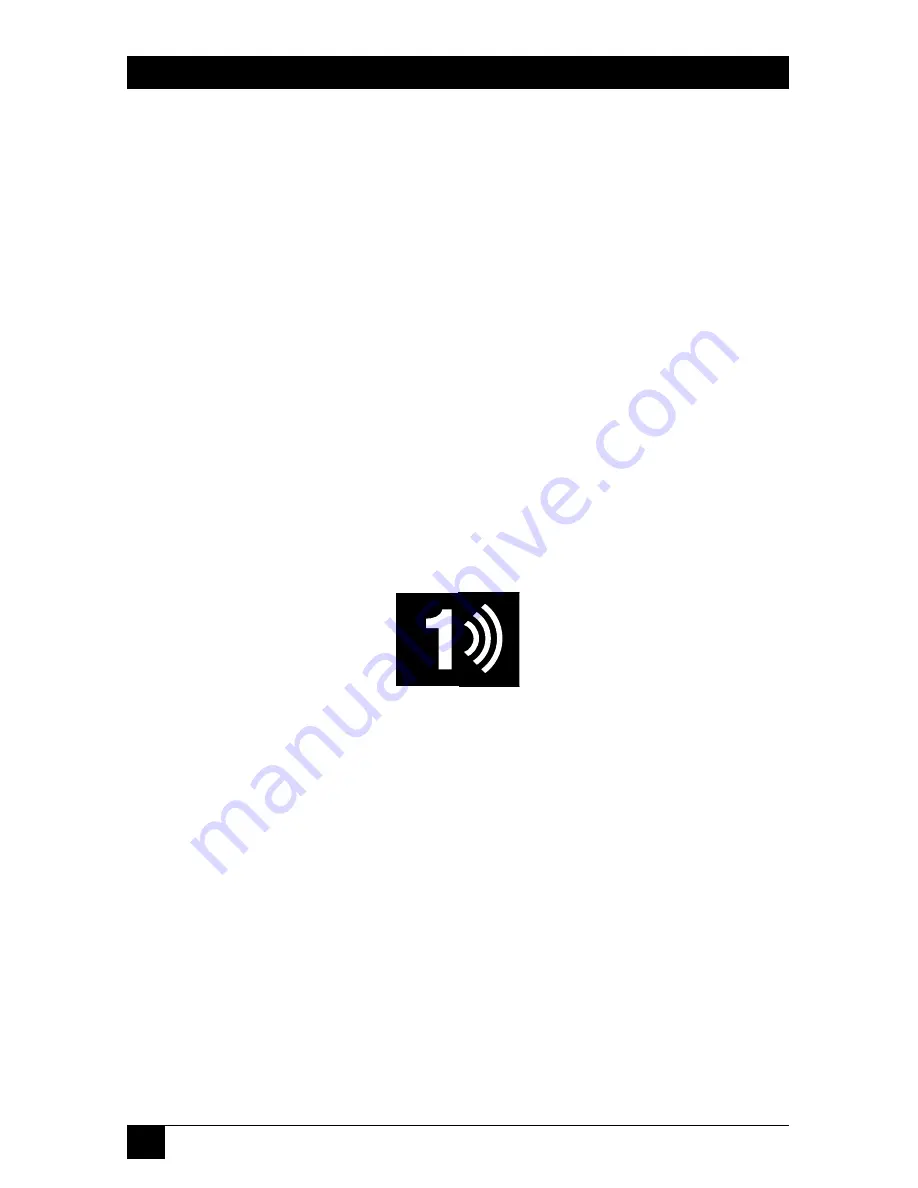
40
SERVSWITCH ELITE™
4.2.5 U
SING
B
ROADCAST
M
ODE
(S
INGLE
-U
SER
M
ODEL
O
NLY
)
With the single-user (KV7118SA) ServSwitch Elite’s “broadcasting” feature, you can
simultaneously control more than one computer in a system. (At least the Switch
attempts to send keystrokes and mouse commands to the selected computers
simultaneously; however, some computers might inhibit and thus delay the
transmission.) This feature is useful when you want to make sure that all selected
computers receive identical input. For each computer receiving the broadcast, you
can choose to broadcast keystrokes, mouse movements, or both.
NOTES
For all computers receiving a broadcast to interpret commands
identically, the keyboard and mouse states for the computers must be
identical. Specifically, the [Caps Lock] and [Num Lock] modes should be
the same on all keyboards. For the mouse to work accurately, all
systems must have identical mouse drivers, identical desktops, and
identical video resolutions. In addition, the mouse must be in exactly the
same place on all screens. Because these conditions are extremely
difficult to achieve, broadcasting mouse movement to multiple systems
might have unpredictable results.
While broadcast mode is on, the status flag will indicate it with a “broadcast
symbol” to the right of the port number or name:
You will use either of two procedures to select a group of ports and broadcast to it,
depending on whether you want to include any slave ports. If you want to
broadcast to ports on a single or master Switch only, take these steps:
1. Press [Print Screen]. The
SERVSWITCH ELITE
window appears.
2. Press [F2] and the
FUNCTIONS
window appears. The Commands menu will
be displayed. Press the right arrow ([
→
]) key to move the highlight bar so
that the Setup menu is displayed.
3. Using the down-arrow ([
↓
]) key, move the highlight bar to
BROADCAST
in
the Setup menu.
Summary of Contents for KV7118SA
Page 68: ...67 CHAPTER ...
Page 69: ...68 SERVSWITCH ELITE NOTES ...
Page 70: ...69 CHAPTER NOTES ...
Page 71: ...70 SERVSWITCH ELITE NOTES ...
Page 72: ...71 CHAPTER NOTES ...






























