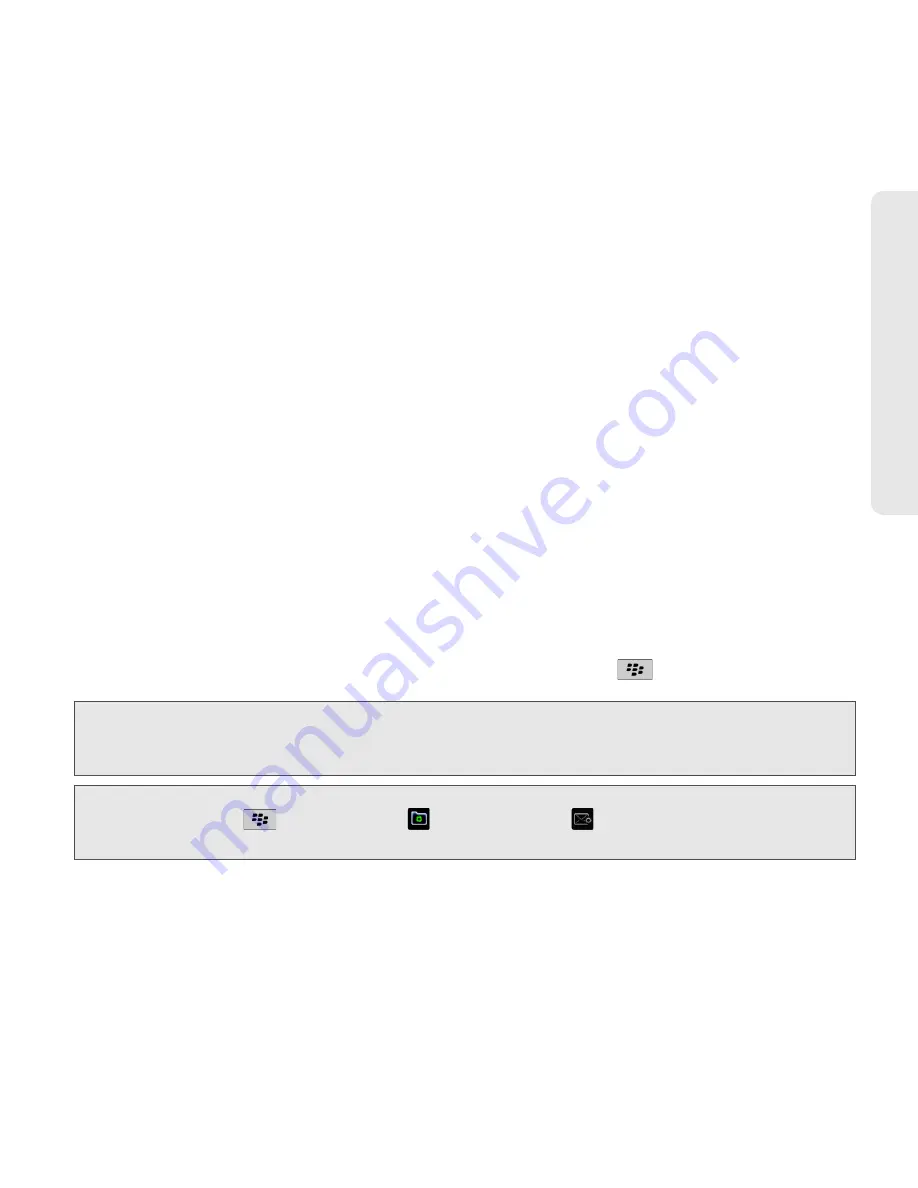
Setting Up Email on Your BlackBerry 9330
15
Setting Up Em
ail
To set up your email account(s) from your BlackBerry device:
1.
In the setup wizard, on the email setup screen, select the
I want to create or add an email
address
option and then click
Next
.
2.
Click
Next
to open the email account setup application on your BlackBerry device.
3.
Carefully review the Legal Terms and Conditions. If you agree, click
Yes
and then click
I Accept
.
4.
Select an option to begin setting up an account.
䡲
Yahoo!
䡲
Gmail
®
䡲
AOL
(select
@aol.com
or
@aim.com
)
䡲
Windows Live
(select
@hotmail.com
,
@msn.com
, or
@live.com
)
䡲
Other
(to add a supported POP or iMAP account)
䡲
Create New Address
to create a new email address ([email protected])
5.
Follow the instructions to enter your login information (such as user name, email
address, and password) for the selected account, click
Next
, and then click
OK
.
6.
To add another supported email address, click
Add
and repeat steps 4 and 5. To exit the
email setup program and return to the Home screen, press
and click
Close
.
Tip:
To use a social networking application (such as Facebook
®
for BlackBerry
®
smartphones) on your
BlackBerry device, you must use the
I want to create or add an email address
option to associate your
device with the email address you use with the social networking application.
Note:
To add or edit settings for your email accounts, including account display name and signature, press
the
Menu
key (
) and click
Setup
(
)
> Email Settings
(
). Click the account name and click
Edit
, make your changes, and click
Save
.






























