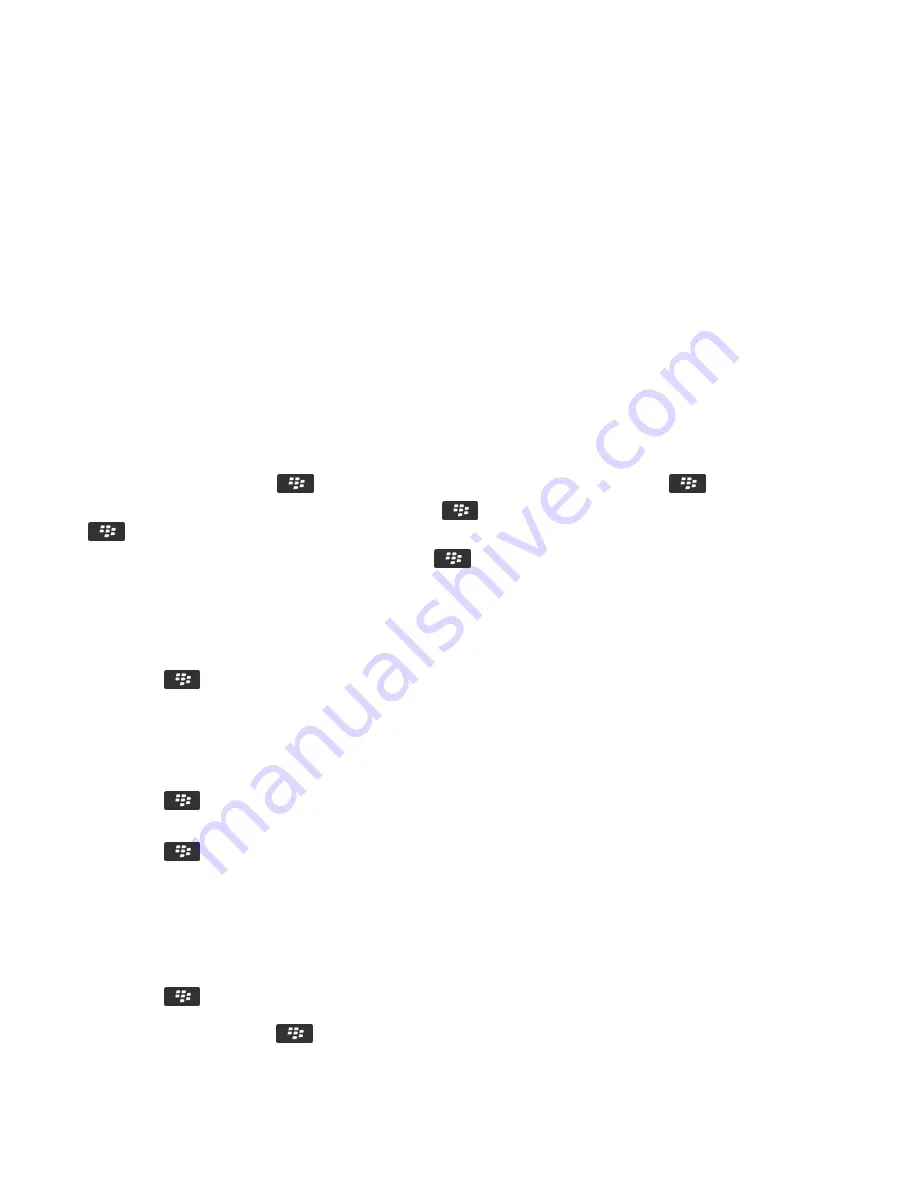
Password Keeper
About the Password Keeper
Use the Password Keeper to store all your passwords in one place. The Password Keeper is designed to protect your
passwords with a Password Keeper password. When you type this password, the Password Keeper decrypts your
passwords.
You can also use the Password Keeper to generate random passwords that contain numbers, letters, and symbols.
Add, change, or delete a password that is saved in the Password Keeper
On the home screen or in the
Applications
folder, click the
Password Keeper
icon.
• To add a password, press the
key >
New
. Type the password information. Press the
key >
Save
.
• To change a password, highlight a password. Press the
key >
Open
. Change the password information. Press the
key >
Save
.
• To delete a password, highlight a password. Press the
key >
Delete
.
Change the Password Keeper password
1.
On the home screen or in the
Applications
folder, click the
Password Keeper
icon.
2.
Press the
key >
Change Password
.
Set a limit for password attempts in the Password Keeper
1.
On the home screen or in the
Applications
folder, click the
Password Keeper
icon.
2.
Press the
key >
Options
.
3.
Change the
Password Attempts
field.
4.
Press the
key >
Save
.
Copy a password
1.
On the home screen or in the
Applications
folder, click the
Password Keeper
icon.
2.
Highlight a password.
3.
Press the
key >
Copy Username
or
Copy Password
.
To clear the clipboard, press the
key >
Clear Clipboard
.
User Guide
Security
313
Summary of Contents for 9620
Page 1: ...BlackBerry 9620 Smartphone Version 7 1 User Guide ...
Page 2: ...Published 2013 06 11 SWD 20130611121055184 ...
Page 8: ...Calculator 358 Use the calculator 358 Convert a measurement 358 Glossary 359 Legal notice 361 ...
Page 169: ...Browser How to Browser Browser at a glance User Guide Browser 169 ...






























