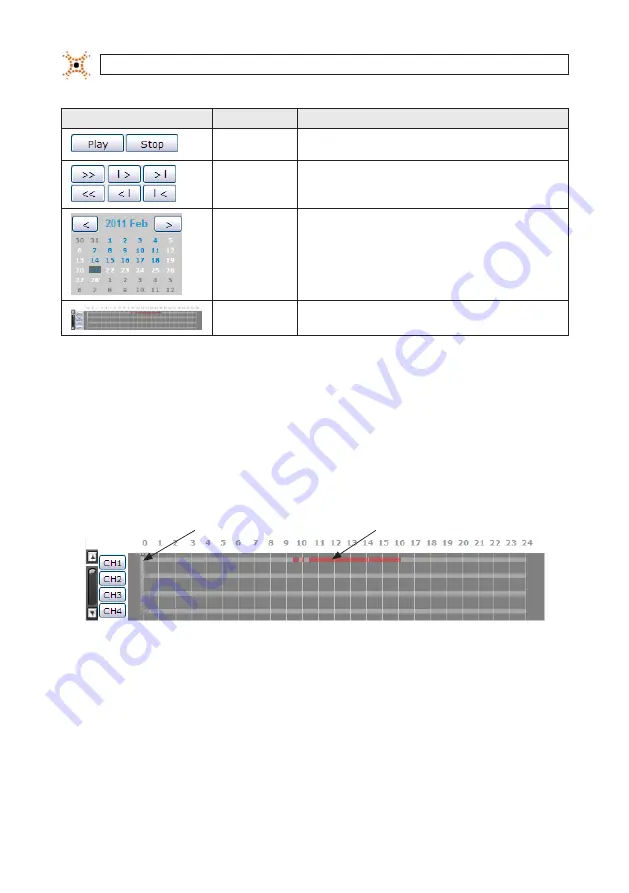
90
www.digiop.com
SECTION 10: WEBVIEWER
Button
Function
Description
PLAY / STOP CONTROl
Used to play and pause video playback. Video is played starting at the position of
the timeline marker. .
PLAYBACK MOTION
CONTROL
Used to control the playback of recorded video from the position of the marker on
the timeline. Button function is (left to right, upper row to lower row):
Forward,
Next frame, Forward jump, Review, Previous frame,
and
Rewind jump
.
CALENDAR
On the calendar frame, video was recorded on days colored blue. The day selected
is highlighted.
TIMELINE
The timeline shows for each channel when video was recorded on the day selected.
10.3.1 Playing recorded video
1.
Connect to the DVR (see above).
2.
If WebViewer is in Live mode, slick
Search
to open the Search window.
3.
In the calendar frame, click the day when the video you want to play was recorded. Sections of the timeline highlighted in
red indicate that live video was recorded on that channel at that time.
Marker
Recorded Video Available
4.
On the timeline, drag the marker to the time at which you want to play video, then click
Play
. The exact time position of the
marker is shown in the upper-left corner of the Search window.
5.
To stop playing the video, click
Stop
.
10.4 Backup recorded video
Video clips (sections of video tracks) can be backed up and saved for playback on other devices. To backup a video clip, first
determine the start time (From), the end time (To), and the channel of the recorded video you want to backup.
























