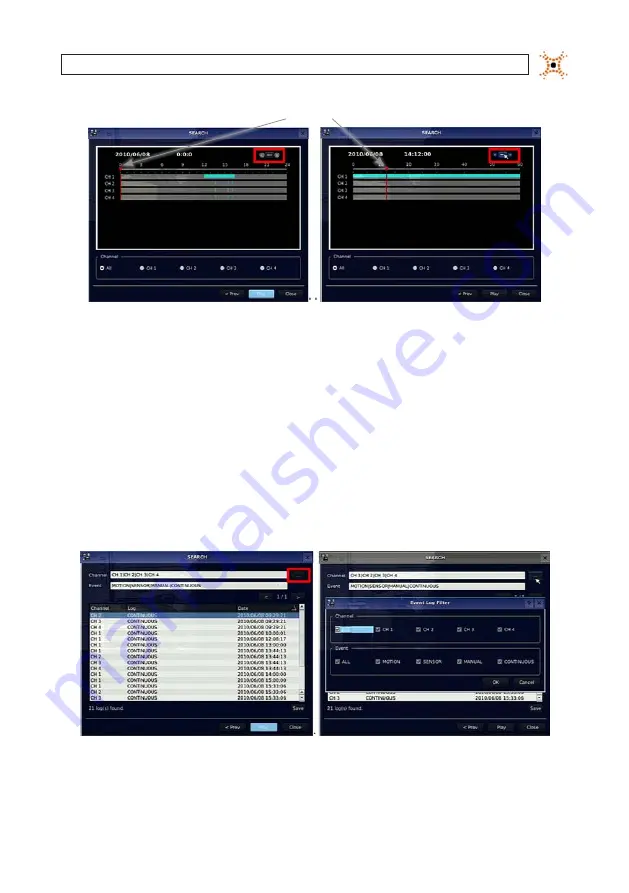
35
H.264 DVR User Manual
SECTION 4: LIVE, SEARCH, AND PLAYBACK
Marker
In the TIME LINE window, the highlighted bars show the time of day when data was recorded. Drag the marker to the time when
you want to begin playing a recording, click the channel number of interest, then click
NEXT
to play the video. To expand the
timeline, click the icon in the upper-right corner between the
t
and
u
buttons. To stop the video playback, press the
ESC
button
on the front panel.
4.1.2 EVENT search
Use EVENT search to quickly find recordings associated with specific events. To open the EVENT search window, select
EVENT
on
the SEARCH window, then select
NEXT
. A calendar window will open (see above).
The highlighted days in the calendar window indicate that video was recorded at that time. Select the day of interest, then select
NEXT
.
In the Event list window, click the event of interest, then click NEXT to play the video. Press the ESC button to stop playing the video
and return to the event list window.






























