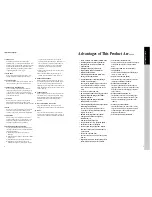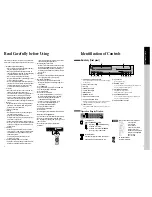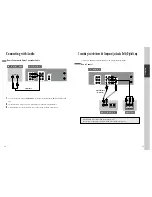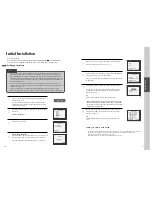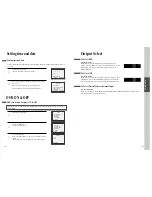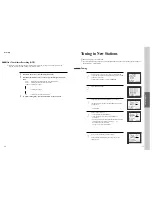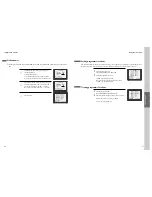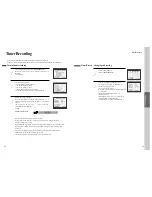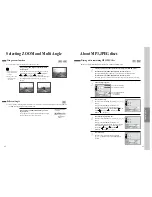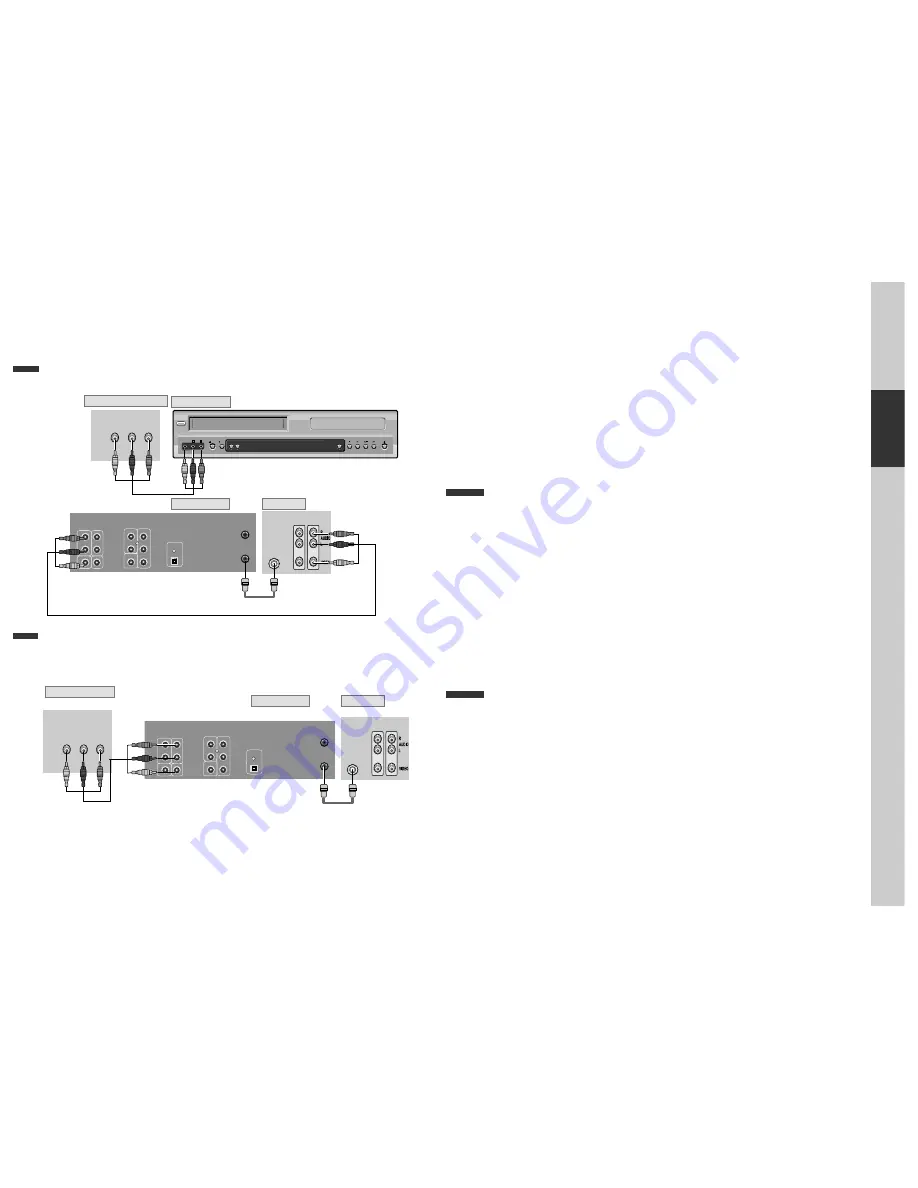
12
Installation
13
Connecting with Other VCR or Camcorder
How to Connect with Jack in Rear Panel
How to Connect with Jack in Front Panel
SELECT
STANDBY/ON
- C
EJECT
VIDEO
AUDIO R
L
REC
STOP
REW PLAY/PAUSE
FF
OPEN/CLOSE
INPUT 1
OUT
VIDEO
(L) AUDIO (R)
ANT IN
INPUT 2
ANT.IN
ANT. OUT
R
L
OUT
IN
UDIO
DEO
R
COAXIAL
L
Y
Pr
Pb
DIGITAL
COMPONENT OUT
AUDIO OUT
OPTICAL
AUDIO OUT
DIGITAL
AUDIO OUT
REAR PANEL OF DVD-VIDEO
FRONT PANEL OF DVD-VIDEO
REAR PANEL OF PLAYBACK VCR(CAMCORDER)
REAR PANEL OF TV
RF CABLE
AUDIO/VIDEO CABLE
ANT.IN
ANT. OUT
R
L
OUT
IN
AUDIO
VIDEO
R
COAXIAL
L
Y
Pr
Pb
DIGITAL
COMPONENT OUT
AUDIO OUT
OPTICAL
AUDIO OUT
DIGITAL
AUDIO OUT
INPUT 1
OUT
VIDEO
(L) AUDIO (R)
ANT IN
INPUT 2
REAR PANEL OF DVD-VIDEO
REAR PANEL OF PLAYBACK VCR(CAMCORDER)
REAR PANEL OF TV
AUDIO/VIDEO CABLE
RF CABLE
How to Copy(Edit) Tape with Other VCR or Camcorder
¡
Connect AUDIO/VIDEO OUT jack in Camcorder(or playback video) to AUDIO/VIDEO IN jack
in rear panel (or front panel) of DVD-Video with connecting cable.
™
Connect “ANT. IN” jack in TV to “TV” jack in DVD-Video with RF cable.
£
To record contents of camcorder or playback video with DVD-Video, insert recording tape attached
recording tab in DVD-Video.
¡
Turn on DVD-Video.
™
Press [INPUT] button of remote control and adjust DVD-Video to display “AV” or “AV.F” in TV
screen.
£
Press [PLAY] button in Camcorder or playback video.
¢
Press [REC] button in DVD-Video if you want to record contents of camcorder or playback video.
∞
Press [Pause] button in DVD-Video when unnecessary or undesired scene is displayed in
recording.
(Caution) Recording is released automatically after 5 minutes since pressing [PAUSE] button.
Press [REC] button if you want to record again.
How to Playback Chapter Photographed by Camcorder
¡
Turn DVD-Video on.
™
Press [INPUT] button of remote control and adjust DVD-Video to display “AV” or “AV.F” in TV
screen.
£
Insert tape in camcorder and playback it.
Summary of Contents for BLD-DVC6500
Page 30: ...P N 97P95600D0...