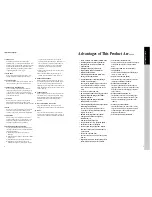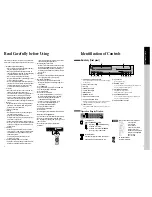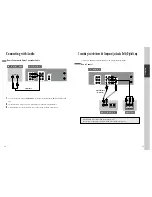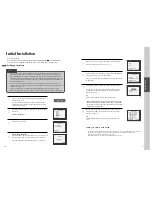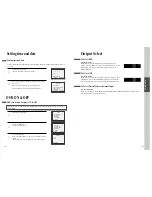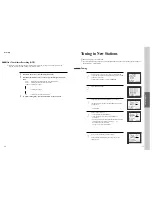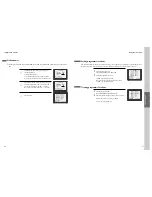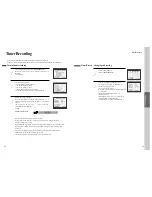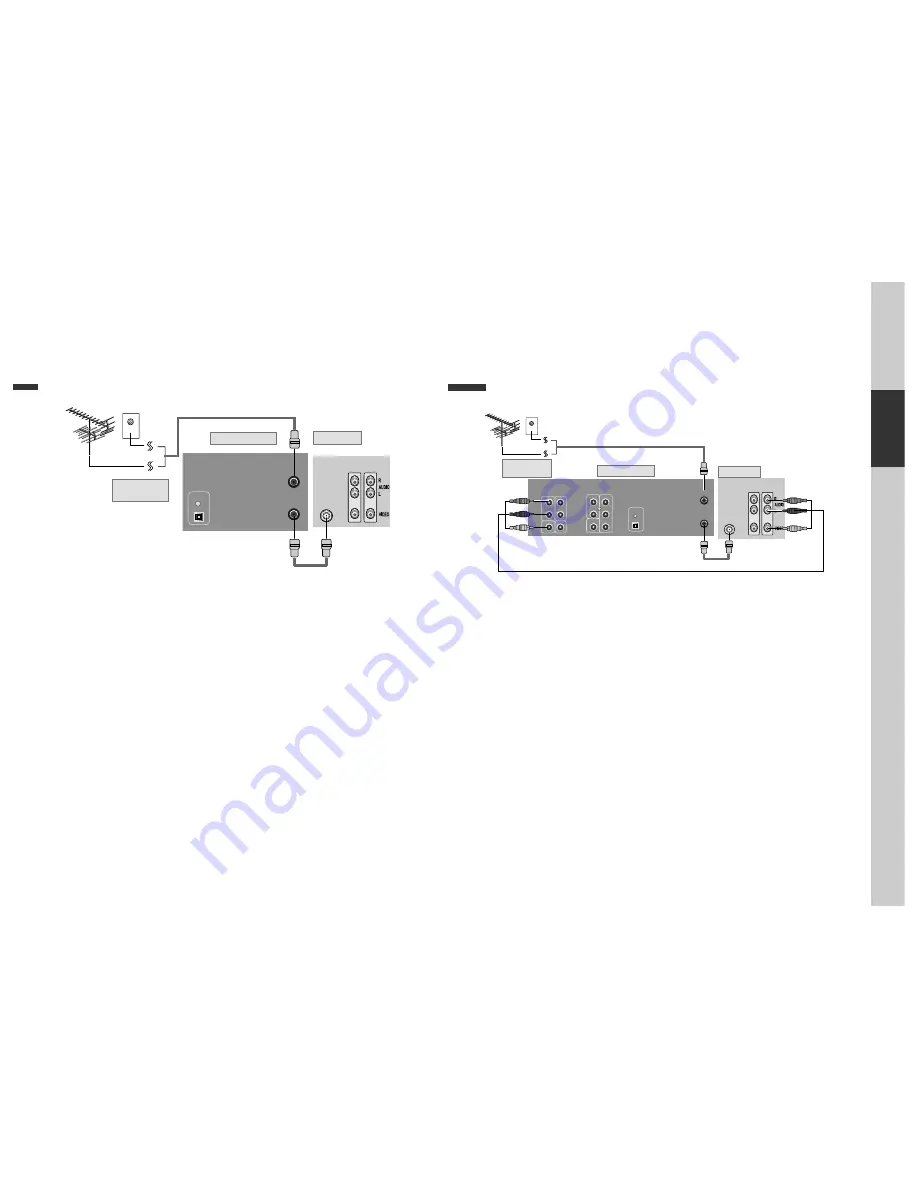
10
Connecting up your player with RF lead
(Option 1) - How to connect with RF lead
■
Before you start, unplug all the equipment from the mains supply.
Installation
11
(Option 2) - How to Connect with Audio/Video jack
■
Before you start, unplug all the equipment from the mains supply.
Aerial
The type of aerial you should use,
depends on local interference and
how far you are from the
transmitter. You should contact a
local retailer if you have any
questions about your aerial.
In option (1) you need to tune your television to the player so you can see the picture from the player. When
it is on the player generates a signal on UHF transmission channel 36, but this might change after tuning in
the stations with 'AUTO-SEARCH' . See the 'Check it out' box on page 16. See your television manual for
how to tune in a new channel.
INPUT 1
ANT IN
INPUT 2
ANT.IN
ANT. OUT
OPTICAL
DIGITAL AUDIO OUT
REAR PANEL OF DVD-VIDEO
OUTSIDE ANTENNA OR
WALL ANTENNA OUTLET
REAR PANEL OF TV
RF CABLE
¡
Remove circular cable (RF cable) (surplus cable) plugged in “ANT.IN” jack in rear panel of TV.
Connect the cable to “ANT” jack in rear panel of DVD-Video.
™
Connect TV to DVD-Video. Connect “TV” jack in DVD-Video with “ANT.IN” jack in TV with RF
cable.
INPUT 1
ANT IN
INPUT 2
ANT.IN
ANT. OUT
R
L
OUT
IN
AUDIO
VIDEO
R
COAXIAL
L
Y
Pr
Pb
COMPONENT OUT
AUDIO OUT
OPTICAL
DIGITAL
AUDIO OUT
DIGITAL AUDIO OUT
REAR PANEL OF DVD-VIDEO
OUTSIDE ANTENNA OR
WALL ANTENNA OUTLET
REAR PANEL OF TV
RF CABLE
AUDIO/VIDEO CABLE
£
(If there is AUDIO/VIDEO INPUT jack in TV)
Connect VIDEO OUT jack in DVD-Video to VIDEO IN jack in TV, and AUDIO OUT jack in
DVD-Video to AUDIO IN jack in TV with connecting cable of Audio/Video jack.
Select VCR mode by pressing TV/INPUT button in TV, you can view more clear screen and sound
than connection with RF cable only.
• VHF: 1~11 channels of TV
• UHF: 21~69 channels of TV
• CATV: Broadcasting is transmitted with cable from broadcasting station by contract with the station and
consumers. It does not need any antenna.
• In/Out jack in Audio/Video terminal:
- In: A jack used to receive signal required in this unit from other units.
- Out: A jack used to send signal of this unit to other units.
• Connect with Audio/Video terminal, you can enjoy more clear video and audio.
(Use INPUT button in this REMOTE to select video mode.)
Summary of Contents for BLD-DVC6500
Page 30: ...P N 97P95600D0...