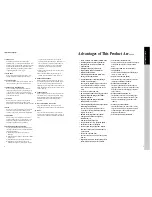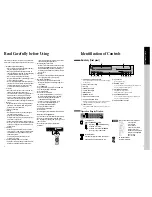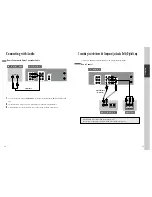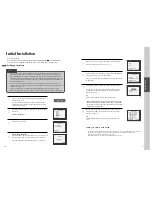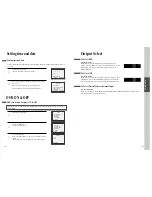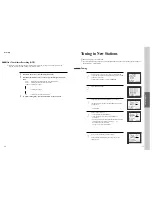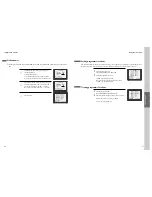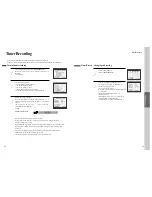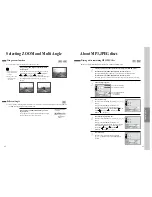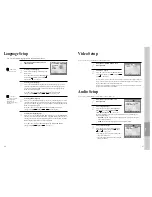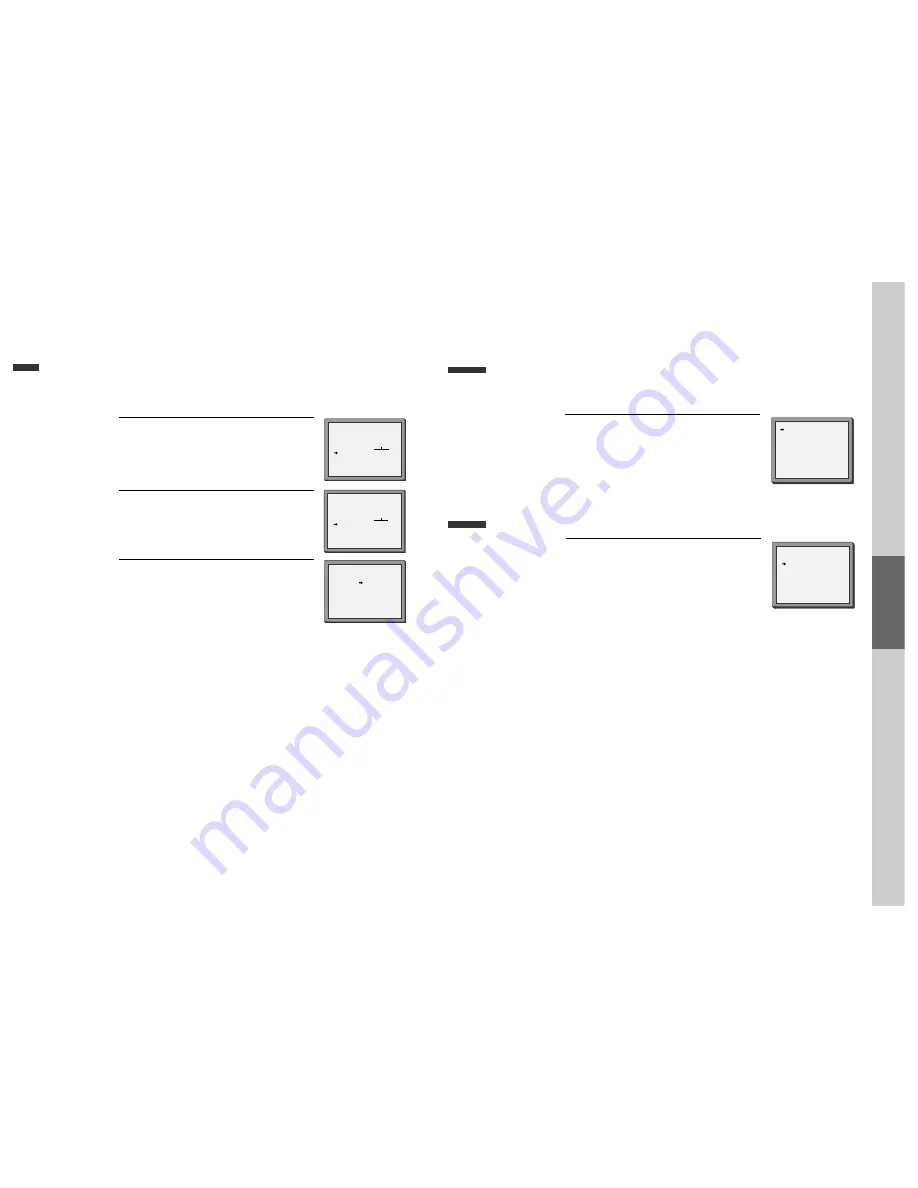
26
Station names
■
If your player is showing no station name or is showing a station name incorrectly, you can correct
this.
Call this menu (just see the previous page),
if it isn't displayed.
Select NAME position.
Press the [0] button to change the given name.
Or press the [1] button to create the station name.
1
Either select the name from the stored list or you
create the station name and enter a 4-digit name.
Change the letters with the [PR +/–] buttons,
move to the next letter with the [< / >] buttons.
2
Store and exit.
3
MANUAL SET
PR+/-:SELECT
OK:CONFIRM SETUP:END
PR01 P-01
PR08 P-08
PR02 P-02
PR09 P-09
PR03 P-03
PR10 P-10
PR04 P-04
PR11 P-11
PR05 P-05
PR12 ----
PR06 P-06
PR13 ----
PR07 P-07
PR14 ----
MANUAL SET
PR+/-: UP/DOWN
0/1: CHANGE/CREATE
OK:CONFIRM SETUP:END
PR
01
RECEPTION
AERIAL
AUTOSEARCH
CH01
FINE TUNING
NAME
_ _ _ _
MANUAL SET
PR+/-: SELECT CHARACTER
</>: SELECT POSITION
OK:CONFIRM SETUP:END
PR
01
RECEPTION
AERIAL
AUTOSEARCH
CH_ _
FINE TUNING
NAME
O_ _ _
Sorting programme locations
If the location numbers used for programmes stored in your TV and player are different, you can change them on
the player. To do this, move the stations to the right numbers, until they are arranged the way you want.
1
1
Call the player’s "SETUP",
choose "PR PRESET" then "PR ALIGN".
2
2
Select the programme to swap.
Confirm by pressing OK button.
Move the station to the desired location number.
Confirm by pressing OK button.
Clearing programme locations
1
1
Call the player’s "SETUP",
choose "PR PRESET" then "PR ERASE".
2
2
Select the station (location number) you want to clear.
Review the picture by pressing [<] button.
Clear by pressing OK button.
PR ERASE
PR+/-:SELECT
<
:PR VIEW
OK:ERASE SETUP:END
PR ALIGN
PR+/-:ALIGN
<
:PR VIEW
OK:CONFIRM SETUP:END
PR01 P-01
PR08 P-08
PR02 P-02
PR09 P-09
PR03 P-03
PR10 P-10
PR04 P-04
PR11 P-11
PR05 P-05
PR12 ----
PR06 P-06
PR13 ----
PR07 P-07
PR14 ----
PR01 P-01
PR08 P-08
PR02 P-02
PR09 P-09
PR03 P-03
PR10 P-10
PR04 P-04
PR11 P-11
PR05 P-05
PR12 ----
PR06 P-06
PR13 ----
PR07 P-07
PR14 ----
Tuning in New Stations
VCR
Operation
27
Tuning in New Stations
Summary of Contents for BLD-DVC6500
Page 30: ...P N 97P95600D0...