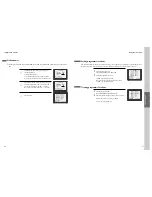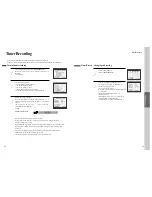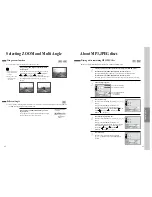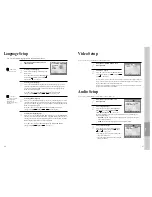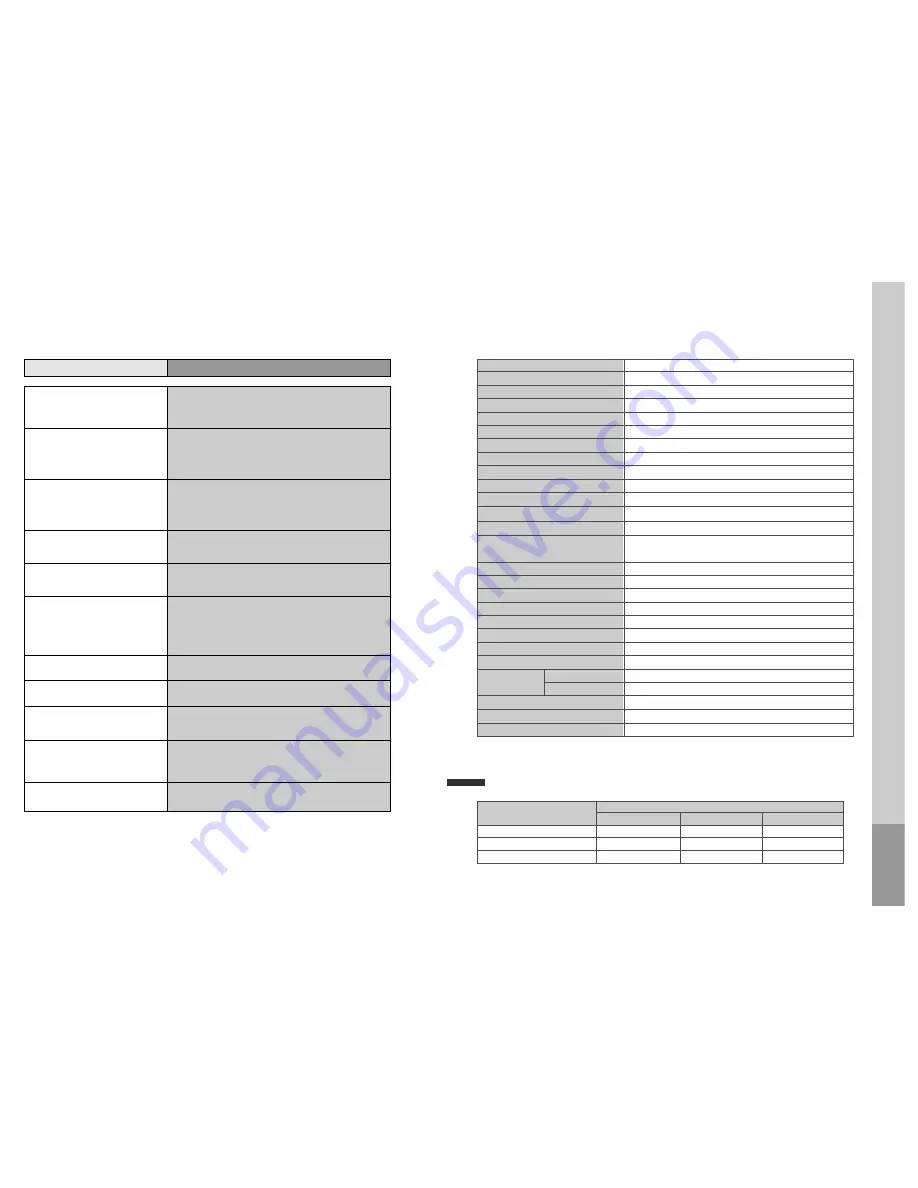
54
Before doubting about troubles (DVD)
•
The recorder does not play.
•
No sound comes through.
•
A disc is playing but screen does not
appear or poor screen appears.
•
Sound is irregular
•
REMOTE does not work.
•
Dolby Digital sound does not work
•
“AUDIO” or “SUBTITLE” button
does not work.
•
“ANGLE” button does not work
while a DVD is playing.
•
“MENU” does not appear while a
DVD is playing.
• The file name of MP3 (CD-R) appears
with strange letters.
•
Any MP3 (CD-R) file isn’t displayed.
Checks
Symptom
➤
If a DVD is from overseas, it may not be played. Please check a
DVD’s region code whether it has the relative region code 4 or All.
➤
Please check whether a DVD is inserted in a right direction.
➤
If it is a CD-ROM for PC or DVD-ROM, it does not work.
➤
Play mode may be “SLOW” or “PAUSE”(In abnormal speed play,
no sound comes through)
➤
Did you connect the parts in right way?
➤
Please check the operative condition of TV or amplifier.
➤
From SETUP, please check “AUDIO” items.
➤
Did you turn on your TV sets?
➤
Did you connect the parts in right way?
➤
The play may be in “PAUSE”.
➤
A disc may have some contaminants or be damaged.
➤
A disc may be bad one.
➤
Please check the connection with Dolby Digital amplifier.
➤
Please check the plugs are connected with one another tightly.
➤
Some contaminants may be remained in connection terminal.
➤
Please check the degree of remote control, distance or any interruption.
➤
Battery may be weak or exhausted.
➤
When you operate DVD, use it by pressing [DVD] button.
➤
Dolby Digital sound can be worked in the Dolby Digital amplifier only.
➤
Please check “Dolby Digital ” mark on your DVD.
➤
In case of playing it through digital output, while pressing “STOP”,
please check whether “Digital Output” is “Bitstream” by pressing
“SETUP”.
➤
Please check the connection is correct.
➤
If a DVD does not include language information, it does not support
the function.
➤
“ANGLE” is supported only in a DVD contains multi angle scenes. Also
a user can confirm the support with the “ANGLE” mark on screen.
➤
Please check the degree of remote control, distance or any interruption.
➤
Please check a battery in remote control whether it is exhausted or not.
➤
A DVD may not contain menu information.
➤
The file name of MP3 recognize only the Alphabet (A~Z, a~z),
numbers (0~9) and a special symbol on keyboard (~, !, @, #, $ ....)
and 10 letters can be displayed in maximum.
➤
The letters except above case will be displayed like “----”.
➤
If the surface of disk is injured, the file display and playback can be
impossible.
55
DVD Audio output standards
Specifications
Disc type
DVD
VIDEO-CD
CD
Analogue Audio output
48/96KHz sampling
44.1KHz sampling
44.1KHz sampling
Digital Audio output
48KHz sampling
44.1KHz sampling
44.1KHz sampling
Optical digital audio output
48KHz sampling
44.1KHz sampling
44.1KHz sampling
Output
Power
230V~, 50/60Hz
Consumed electricity
26W
Weight
4.6kg
Dimension (W x H x D)
435mmx93mmx255mm
Operative temperature
+5°C~40°C
Installation condition
Horizontal / Relative humidity under 80%
Signal type
PAL
Antenna Input/output
U/V-mixed: 75
Ω
unbalanced
VIDEO input
1.0Vp-p (unbalanced, RCA JACK)
AUDIO input
-8.8dBm, RCA JACK
VIDEO output (common use of DVD and VCR)
VIDEO output terminal, 1.0 Vp-p unbalanced, RCA JACK
VIDEO output (DVD only)
Component output (75
Ω
In load Y: 1.0Vp-p, Pb:0.7Vp-p, Pr:0.7Vp-p)
AUDIO output (common use of DVD and VCR) Audio output terminal (2 kinds): -5.8dBm(VCR), 2Vrms(DVD), RCA JACK
AUDIO output (DVD only)
Analogue AUDIO output : 2.0Vrms
Digital audio output (OPTICAL, COAXIAL)
Playable tape
Very high dense tapes with VHS marks
Playable disc
DVD, VIDEO-CD, CD (12cm), CD (8cm), MP3, CD-R, CD-RW, DVD-RW, DVD+RW
Tape speed
SP: 23.39mm/s, LP: 11.70mm/s
Playtime
SP: 3hrs, LP: 6hrs (use of E180tape)
Clock display
24 hrs
Time Recording
8 programs a month
Persistence in power failure
1min
VIDEO S/N (VCR)
Over 43dB (Standard recording)
Resolution VCR
Over 240 lines (Standard recording)
DVD
Over 400 lines (Playback DVD)
AUDIO (VCR)
Over 65dB
AUDIO (DVD)
90dB
AUDIO dynamic range
90dB
The
o
thers
Summary of Contents for BLD-DVC6500
Page 30: ...P N 97P95600D0...