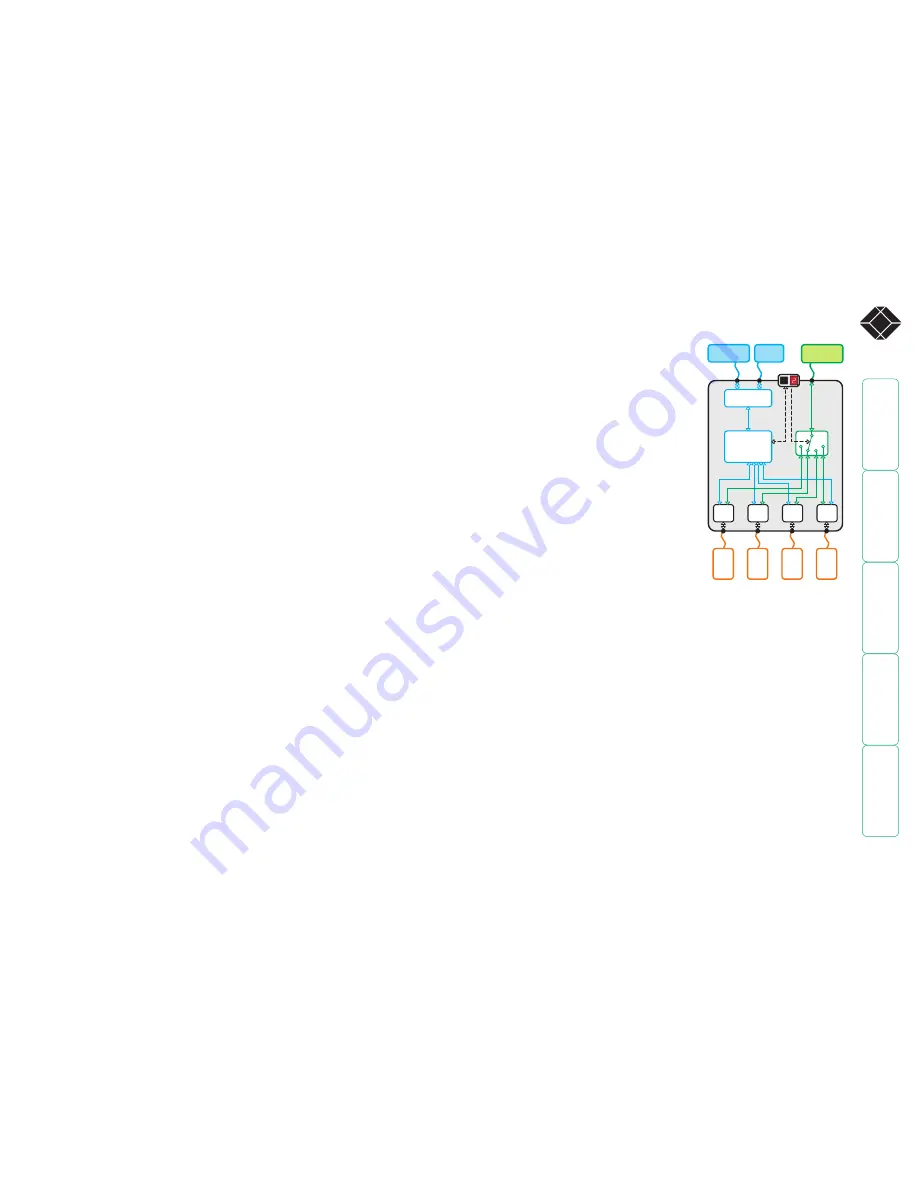
®
What is True Emulation?
True Emulation represents a significant breakthrough in sharing USB devices
between two or more computer systems. Until this point, the problem has been
how to create a USB switch that provides all of the following:
• Quick, transparent and reliable switching,
• Accurate representation of the connected USB keyboard and mouse,
• Switching control via the connected USB keyboard and/or mouse.
The difficulty in achieving all of the above requirements has been due to the
complexity of the USB standard. This has led to various difficulties that have
spawned a number of possible solutions.
Enumerated USB switching
The earliest attempts to switch USB devices applied a relatively ‘hands off’
approach. Enumerated USB switches are the electronic equivalent of those old
mechanical KVM switches with a large knob on the front.
Enumerated switches are so called because a connected USB device will be
required to perform a full initiation (a process called
Enumeration
) every time it is
switched; just as if you had pulled out the plug and then reconnected it.
Enumerated switches simply pass all signals straight through between the USB
device and the computer, they do not attempt to interpret any data. For most
devices, this offers an advantage because the switch just leaves them to get on
with their jobs without any interference or any hit on performance. However, it
means that a USB keyboard or mouse cannot be used to control the switching
process - a quick and simple control method expected by most users. Reliability
of switching is also an issue that has plagued enumerated switches, especially
when used with certain USB devices and particular operating systems.
Emulated USB switching
The issues with interpreting the complex USB data streams and recreating (or
Emulating
) the identity of attached USB devices were eventually solved, leading
to the creation of the Emulated USB switch.
A neat side effect of the technique used is that each computer can be fooled
into thinking that the USB device is permanently connected to it, even when
the device is switched to another computer. This means that the enumeration
process for the USB device takes place only once, during the first power
on. After that, a computer merely sees a dormant version of the USB device
whenever the device is actually connected to a different computer.
However, it remains a complex task to dynamically assume the identity of a USB
device, distribute it among the connected computers and maintain all of the
necessary signals, states and processes. Therefore, manufacturers have previously
relied upon a fixed keyboard and mouse profile that is declared to each
computer, regardless of the actual connected devices. This precluded the use of
any special keyboard or mouse features over and above the standard layouts.
True Emulation
Mindful of the limitations associated with the
previous USB switching techniques, we set about
creating a more effective and elegant solution.
After a great deal of research and development,
True Emulation
is the result.
True Emulation allows the complete identity of
the keyboard and mouse to be copied and then
presented to all of the connected computers.
This means that any keyboard offering specialist
function keys or any mouse with extra features
will be fully supported at each computer. As with
the previous emulation method, the unselected
computers will continue to see the identities
of the keyboard and mouse, which means that
no enumeration is necessary when their link
becomes active once again. This not only helps
to speed up the rate of reconnection, but also
raises the reliability of switching because USB
links are at their most vulnerable during the
enumeration process.
True Emulation relies upon a high speed circuit,
called an Emulation Engine, to fully emulate
the USB device identities and also interpret
keyboard and mouse data streams. The result is
full support for KVM switching control via hotkey
presses or the third button/scroll wheel of a
mouse.
True Emulation is not necessarily required by
other USB devices, which is why you will also
find two enumerated circuits within the Wizard
DVI DL (shown in green within the block diagram) alongside the True Emulation
feature (shown in blue). This allows those other USB devices to operate at
their highest speeds, without any intervention. The enumerated circuits benefit
greatly from the USB Hubs that are jointly used with the True Emulation system.
Because they interface directly and permanently with each computer, they help
to stabilise the dormant links, making errors during enumeration much less
likely.
The dual switching arrangement provides further flexibility because the True
Emulation and enumerated sections can be switched in unison or independently
of each other, as required. Thus, your various peripherals can operate with
different computers at the same time.
HOST
CONTROLLER
USB
KEYBOARD
OTHER USB
DEVICE
USB
MOUSE
USB
HUB
PC
1
PC
2
PC
3
PC
4
USB
HUB
USB
HUB
USB
HUB
EMULATION
ENGINE
The emulated section of
the switch is shown in
blue and handles only the
keyboard and mouse. The
green enumerated section
of the switch handles other
USB devices and also uses
the USB hubs to link with
the computers.





































