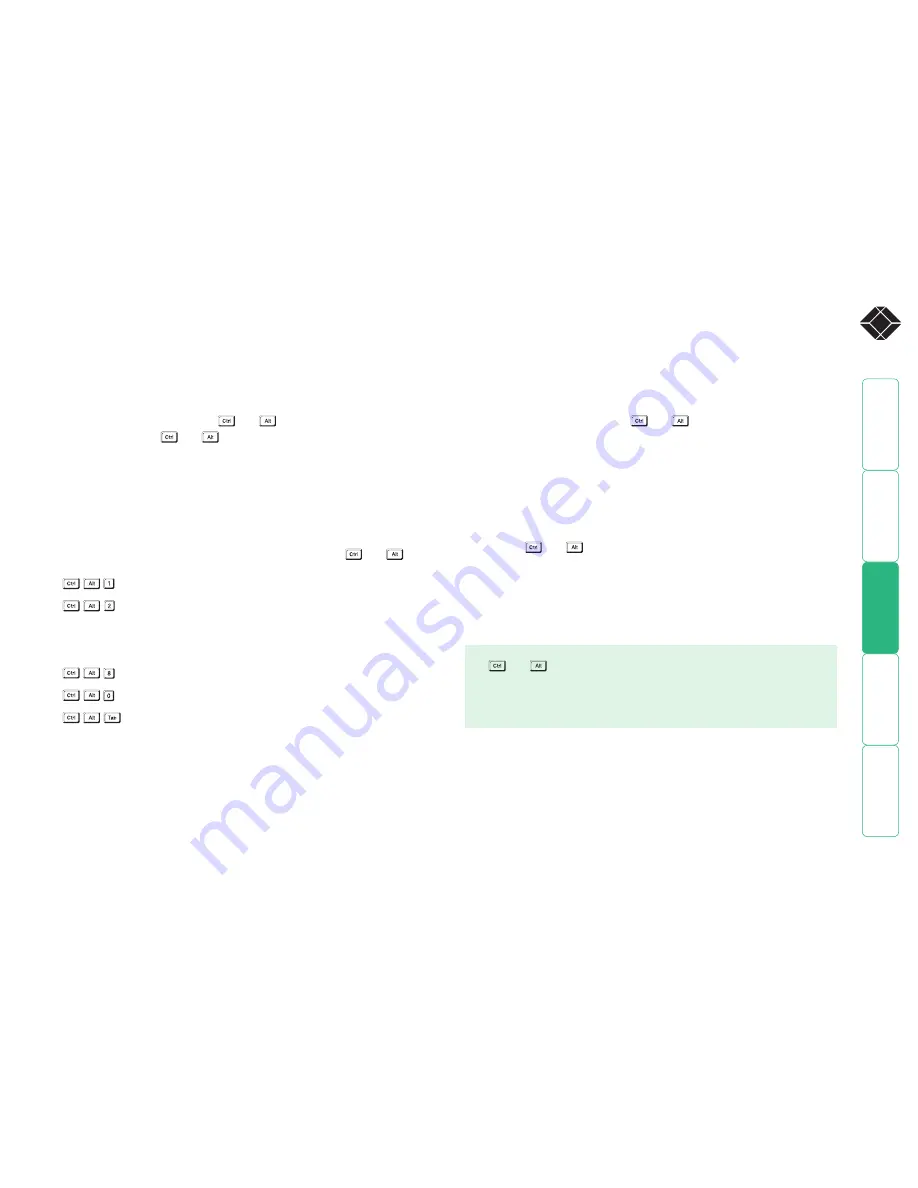
8
®
To select a computer using hotkeys
Using hotkey combinations, you can quickly switch the keyboard, video monitor,
mouse and speakers and USB peripherals to any computer channel.
There are two mains ways to use hotkeys:
Standard
and
Additional
.
Standard hotkey press combinations
The standard hotkey press combinations allow you to change channels with the
minimum of keypresses:
1 Simultaneously press and hold
and
.
2 While still holding
and
, press the number key of the required
channel address, then release all of the keys.
Note: The numbers on your keyboard’s numeric keypad are not valid, use
only the numeral keys above the QWERTY section.
Depending on the switching mode that has been previously determined
using either the on-screen menu or the front panel buttons, the KVM, audio
and/or USB peripherals will be switched to the chosen channel.
The range of standard hotkey combinations are as follows:
Note: If your hotkeys have been changed, substitute them for
and
in
the examples given here.
Selects channel 1
Selects channel 2
•
•
•
•
Selects channel 8
Blanks the video
Selects the next channel
What are hotkeys?
The
and
keys when pressed in combination are called ‘hotkeys’ and
they signal to the Wizard DVI DL that you wish to control it, rather than the
computer. However, if these particular hotkeys clash with another device or
program, you can change them to a different combination within the Setup
Options menu.
Additional hotkey press combinations
In addition to the standard hotkey press combinations (shown left), you can also
add additional keypresses in order to determine which peripherals are switched:
1 Simultaneously press and hold
and
.
2 Press and release a command key:
A
to switch all peripherals
K
to switch only the keyboard, video and mouse
S
to switch only the speakers
U
to switch only USB1 and USB2
3 Press and release the required channel number (1 to 8 using only the keys
above the QWERTY section).
4 Release
and
.
The appropriate peripherals will change to the chosen channel.
Note: Regardless of which peripherals were switched, the front panel
indicators will continue to show the switching mode that was last
determined using either the on-screen menu or the front panel switches.



























