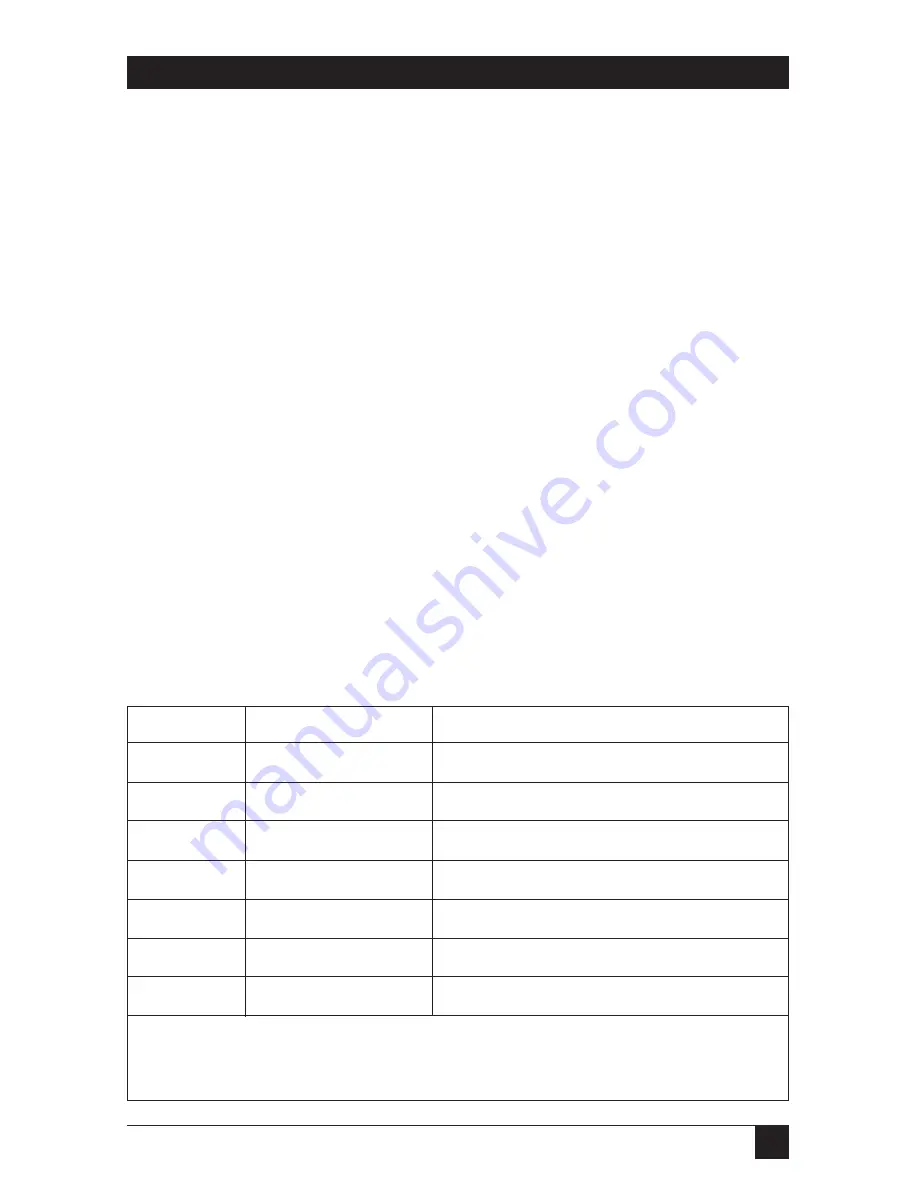
29
CHAPTER 4: Operation
4.2 Keyboard-Command Summary
Table 4-3 below and on the next three pages summarizes the commands that can be
sent to the ServSwitch Professor. To enter any command at the shared keyboard,
first press and release the left Control Key, represented by “[CTRL].” (This cues the
Professor to look for commands from that keyboard.) Then enter the command
followed by any arguments you wish to specify (the station number, for example).
Letter commands are not case-sensitive; they are all shown in uppercase for
clarity only.
When you enter numeric commands or arguments, use only the numbered keys
at the top of your alphanumeric keyboard. Numbers entered from the numeric
keypad to the right will not be recognized as valid commands.
All of these commands have a two-second timeout between characters. This
means that if you begin entering a command, but you stop for more than two
seconds at any time before you type the final character, the command is aborted
and the ServSwitch returns to normal operation. This keeps the Professor from
getting stuck waiting for you to finish the command.
The [CTRL] character is always passed through to the CPU, but cues the
Professor to accept commands. The command characters and operands, however,
are absorbed by the ServSwitch and are not sent to the CPU.
Many of these commands have factory-default values (see
Appendix A
) that can
be reloaded if your Professor becomes badly misconfigured; see
Section 5.1
.
Table 4-3. The ServSwitch’s keyboard commands.
*st
= Station: Either any station number, [F1] through [F10] for student station 1 through 10,
[F11] for the instructor’s station, or [F12] for all students’ stations.
Disable keyboard and mouse at station.
[CTRL][F7]
st*
[ENTE
Freeze Station
Disable keyboard, mouse, and monitor at station.
[CTRL][F6]
st*
[ENTE
Disable Station
Enable keyboard, mouse, and monitor at station.
[CTRL][F5]
st*
[ENTE
Enable Station
Show instructor’s video to station.
[CTRL][F4]
st*
[ENTE
Show to Station
Take sole control of the CPU at station.
[CTRL][F3]
st*
[ENTE
Control Station
Share control of the CPU at station.
[CTRL][F2]
st*
[ENTE
Share Station
View CPU display and activity at station.
[CTRL][F1]
st*
[ENTE
View Station
Description
Keystroke Sequence
Command






























