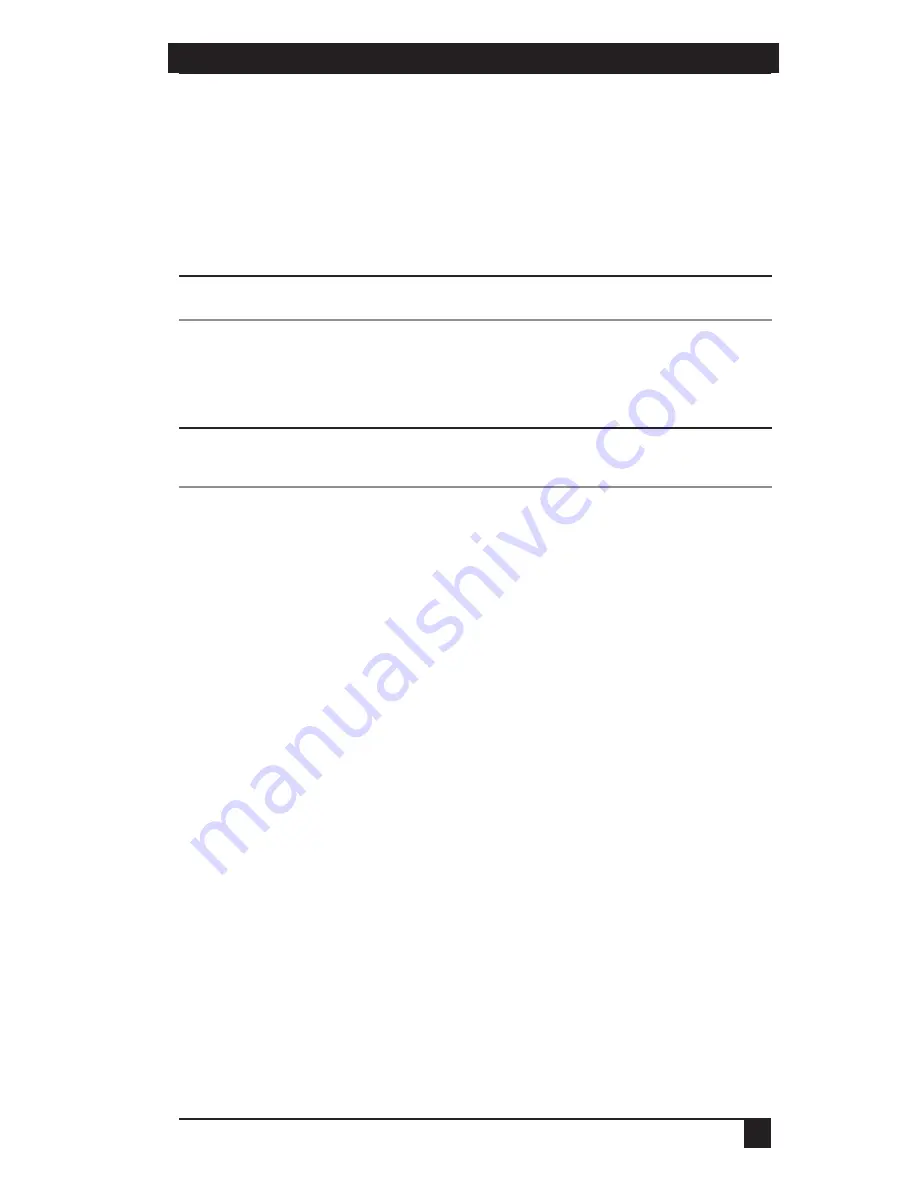
SERVSELECT™ IP INSTALLER/USER GUIDE
28
CHAPTER 4: ANALOG PORT OPERATION
29
If your console is password protected, see the previous procedure, then go to step 2.
2. Select
Enable Screen Saver
.
3. Type the number of minutes for Inactivity Time (from 1–99) to delay activation
of the screen saver.
4. Choose
Energy
if your monitor is
E
NERGY
S
TAR
compliant; otherwise select
Screen
.
CAUTION:
Monitor damage can result from using Energy mode with monitors not compliant with
E
NERGY
S
TAR
.
5. (Optional) Click
Test
to activate the screen saver test which lasts 10 seconds
then returns you to the Security dialog box.
6. Click
OK
.
NOTE
:
Activation of the screen saver mode disconnects the user from a server; no server is selected. The
status flag displays
Free.
To exit the screen saver mode:
Press any key or move your mouse. The Main dialog box appears and any previous
server connection will be restored. If a digital user is on that connection, they will be
disconnected and will receive a preemption message.
To turn off the screen saver:
1. In the Security dialog box, clear
Enable Screen Saver.
2. Click
OK
.
To immediately turn on the screen saver:
Press
Print Screen
, then press
Pause
.
4.5 Viewing and Disconnecting User Connections
You can view and disconnect users through the User Status dialog box. The user
name (U) will always be displayed; however, you can display either the server name
or EID number to which a user is connected. If there is no user currently connected
to a channel, the user field will be blank and the server field will display
Free
.
To view current user connections:
1. Press
Print Screen
. The Main dialog box will appear.
2. Click
Commands - User Status.
The User Status dialog box appears.
Summary of Contents for ServSelect IP KV120A
Page 1: ......
Page 2: ......
Page 45: ...NOTES 43...
Page 46: ...NOTES 44...
Page 47: ......
Page 48: ......






























