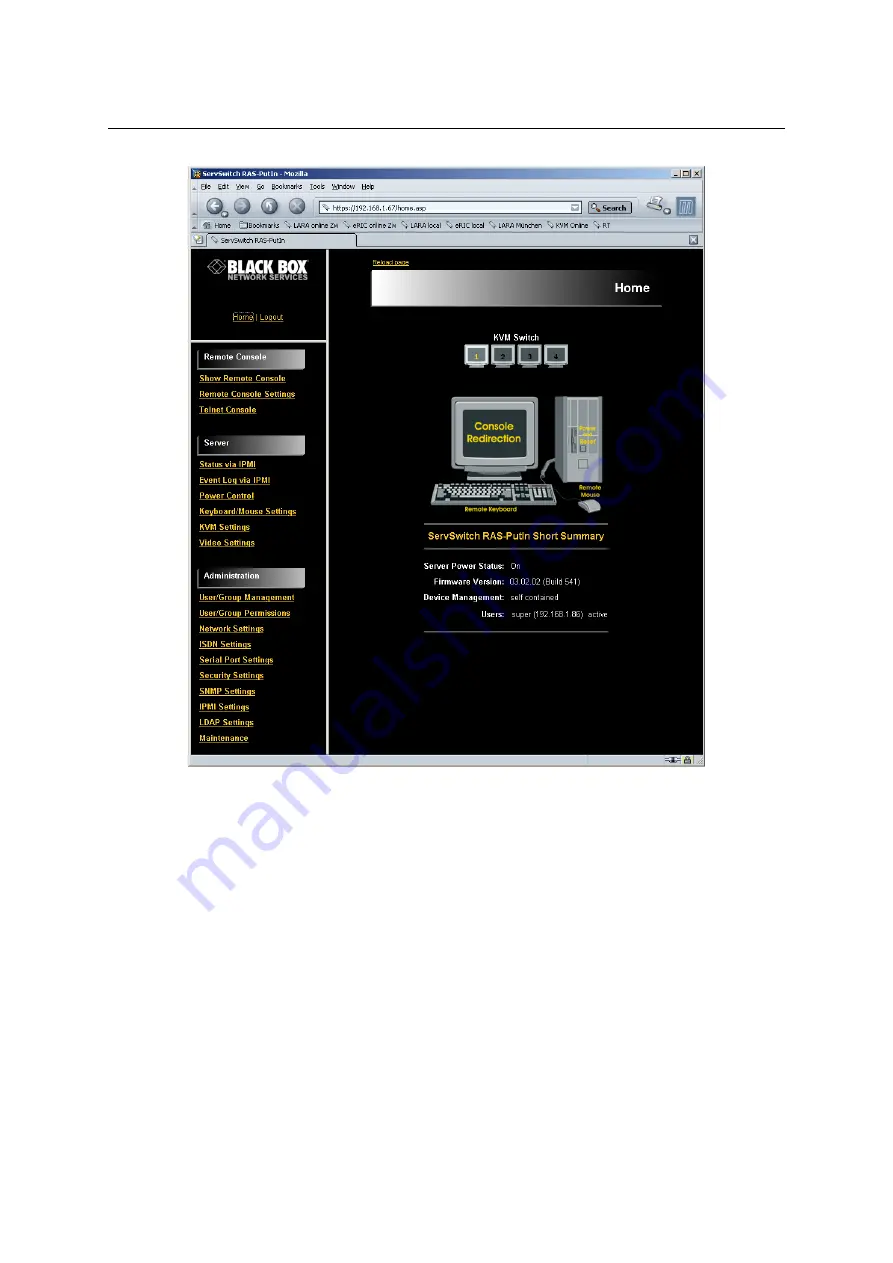
22
CHAPTER 5.
USAGE
Figure 5.3: RAS-PutIn home menu window
5.2.3 Logout from RAS-PutIn
This link logs out the current user and presents a new login screen. Please note that an automatic
logout will be performed in case there is no activity for half an hour.
5.3 Remote Console
5.3.1 Show Remote Console
The Remote Console is the redirected screen, keyboard and mouse of the remote host system
RAS-PutIn controls.
Starting the Remote Console causes an additional window popping up that contains a copy of
the screen of your host system (see Figure
on the facing page). The Remote Console will
behave exactly in the same way as if you were sitting directly in front of the screen of your
remote system. That means keyboard and mouse can be used in the usual way. However,
Summary of Contents for RAS-PutIn
Page 1: ...RAS PutIn Installation and User Guide Based on Firmware 03 02 07 ...
Page 4: ...iv ...
Page 8: ...viii Contents ...
Page 12: ...xii List of Tables ...
Page 30: ...18 CHAPTER 4 CONFIGURATION ...
Page 76: ...64 CHAPTER 5 USAGE ...
Page 80: ...68 APPENDIX A GLOSSARY ...
Page 82: ...70 APPENDIX B RAS PUTIN VIDEO MODES ...
Page 88: ...76 APPENDIX D PIN ASSIGNMENTS ...
Page 92: ...80 APPENDIX F SPECIFICATIONS ...






























