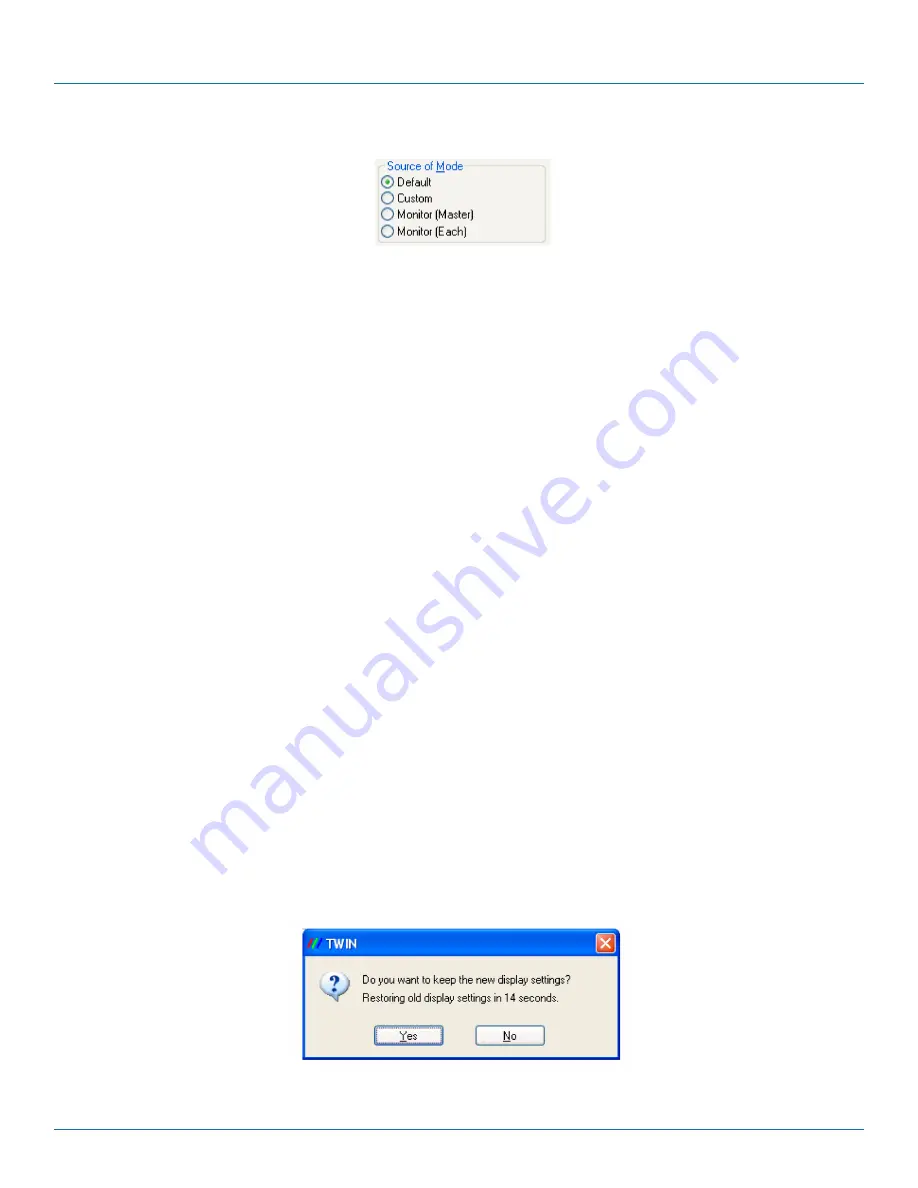
Page 59
877-877-2269 | blackbox.com
Appendix A: Installing the Video Graphics Card
Source of Mode:
Figure A-6. Source of Mode screen.
When the TWIN tab is selected, the display driver reads the EDID information from each monitor and reads the
Registry to find detailed display timing information.
The Source of Mode group box shows which mode sources are available for the selected resolution and color
depth.
The Source of Mode has 4 options.
• Default: Monitor timing information from the display driver’s internal tables.
• Custom: Monitor timing information from the Registry (See Defining Custom Modes for details).
• Monitor (Master): Monitor attached to output 1 of the Master Video Graphics Card is used for all outputs.
• Monitor (Each): The monitor timing information from each monitor is used for the output connected to that
monitor.
No. Screens
Change the number of screens the display driver uses. You should always install the driver (using install.exe) for
the maximum number of screens you want to use.
Screen Arrangement:
Use the drop-down menu to select the type of screen arrangement you require. The illustration in the Monitor
Configuration box will reflect your choice.
Force DVI Output:
If set, Force DVI Output limits the display modes available to those displayable via Single-Link DVI (165MHz).
If clear, this allows display modes greater than 165 MHz, for example 2560 x 1600 @ 60 Hz.
Prune Modes:
Enabling this check box limits the resolutions displayed in the resolution box to those that are supported by all
of the screens attached to the Video Graphics Card’s active outputs. This information is read from the monitor
EDIDs when the TWIN tab is opened. If the state of this check box is changed, then the resolution control is
updated.
When you click on OK or Apply, the following dialog is displayed.
Figure A-7. TWIN dialog box.






























