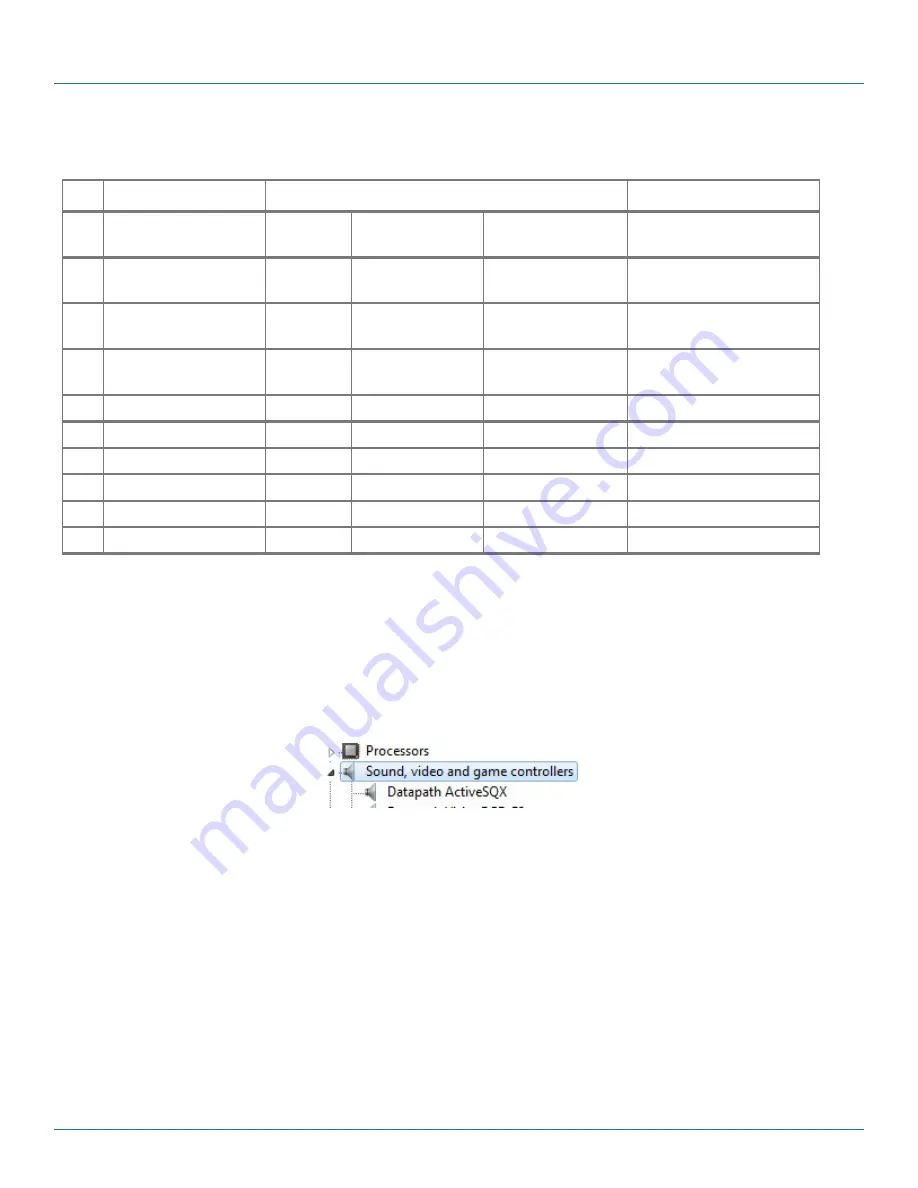
877-877-2269 | blackbox.com
Page 100
Appendix B: Installing the Video Capture Cards
The green LEDs are labelled 0-5 and 8-11 these map to LEDs D4 to D13.
Table B-6. LEDs.
LED Link Lane
LED Status
Normal Operation
0
PCI Host Link lane 0 On=Gen 2 Flashing=Gen 1
Off=Link not
trained
On - Gen 2
1
PCI Host Link lane 1 On=Gen 2 Flashing=Gen 1
Off=Link not
trained
On - Gen 2
2
PCI Host Link lane 2 On=Gen 2 Flashing=Gen 1
Off=Link not
trained
On - Gen 2
3
PCI Host Link lane 3 On=Gen 2 Flashing=Gen 1
Off=Link not
trained
On - Gen 2
4
LAN 1 Link lane 0
—
—
—
Flashing - Gen 1
5
LAN 2 Link lane 0
—
—
—
Flashing - Gen 1
8
ATOM Link lane 0
—
—
—
On - Gen 2
9
ATOM Link lane 1
—
—
—
On - Gen 2
10
ATOM Link lane 2
—
—
—
On - Gen 2
11
ATOM Link lane 3
—
—
—
On - Gen 2
B.8.4 IP Addressing
Out of the box, the VCC-STREAM card is configured to accept Dynamic IP addressing. Depending on the
topology of your network, you may need to change this to a Static IP address.
To reconfigure the IP addressing, open the Device manager by selecting System and Security in the system
Control Panel. From the System menu, select Device manager.
In the Device Manager, sound, video, and game controllers and the VCC-STREAM card(s) is(are) displayed.
Figure B-47. Sound, video and game controllers option.
Right-click on the VCC-STREAM, then select properties from the displayed menu. Click on the Configuration tab
and the Configuration dialog is displayed.
To configure a static IP address, select “Use the following IP address.” The IP address box will be populated
automatically with an IP address allocated by the network. You can either keep this IP address as your static
address or create one of your own.





















