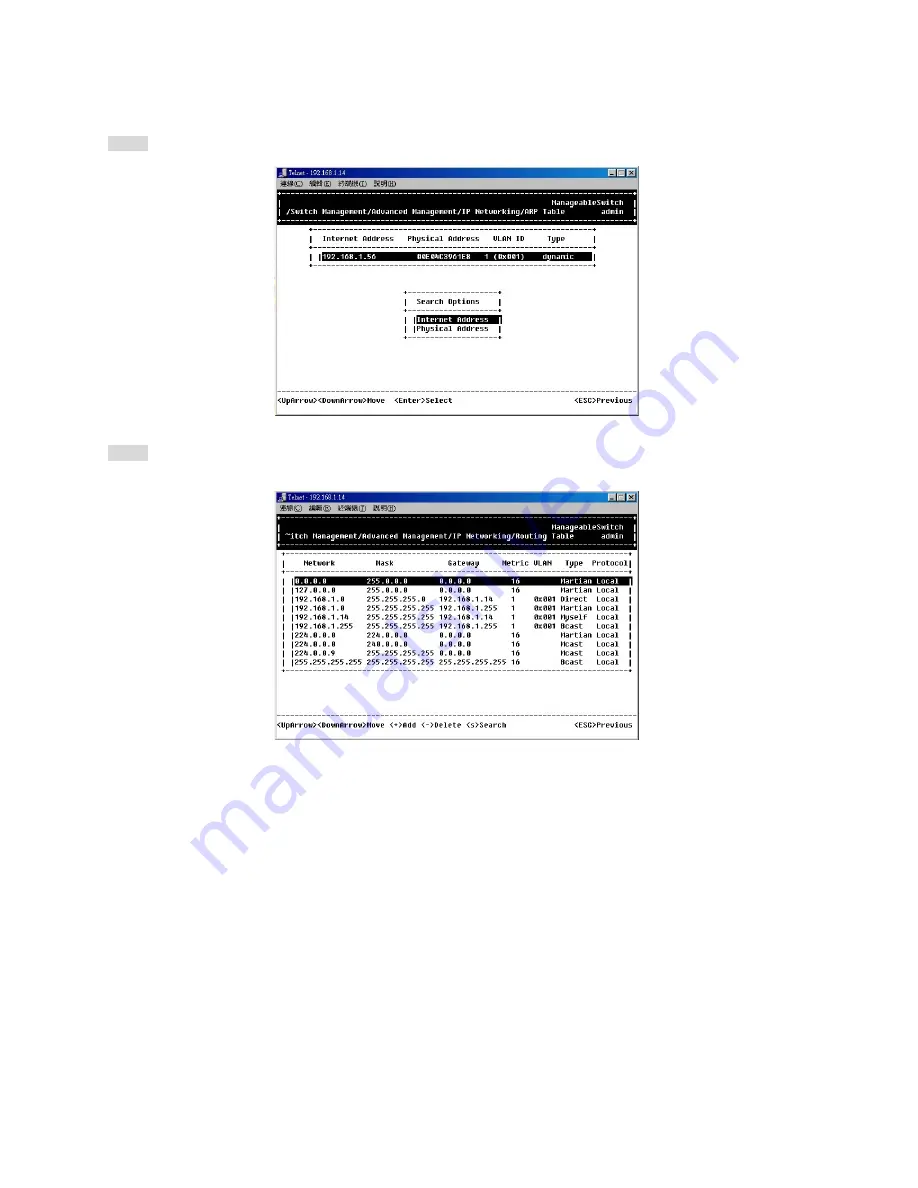
Search for ARP Table Entries
Step 4: Press <S> to search a static entry. You can search by Internet address or physical address.
ROUTING TABLE
Step 1: Move to highlight [Routing Table] from [IP Networking] and press <Enter>. The screen shows the Routing
Table allows you to view, add, delete or search a particular routing path.
Summary of Contents for LBG1000A
Page 8: ......
Page 62: ...Manageable Gigabit Switch User s Manual 62 ...






























