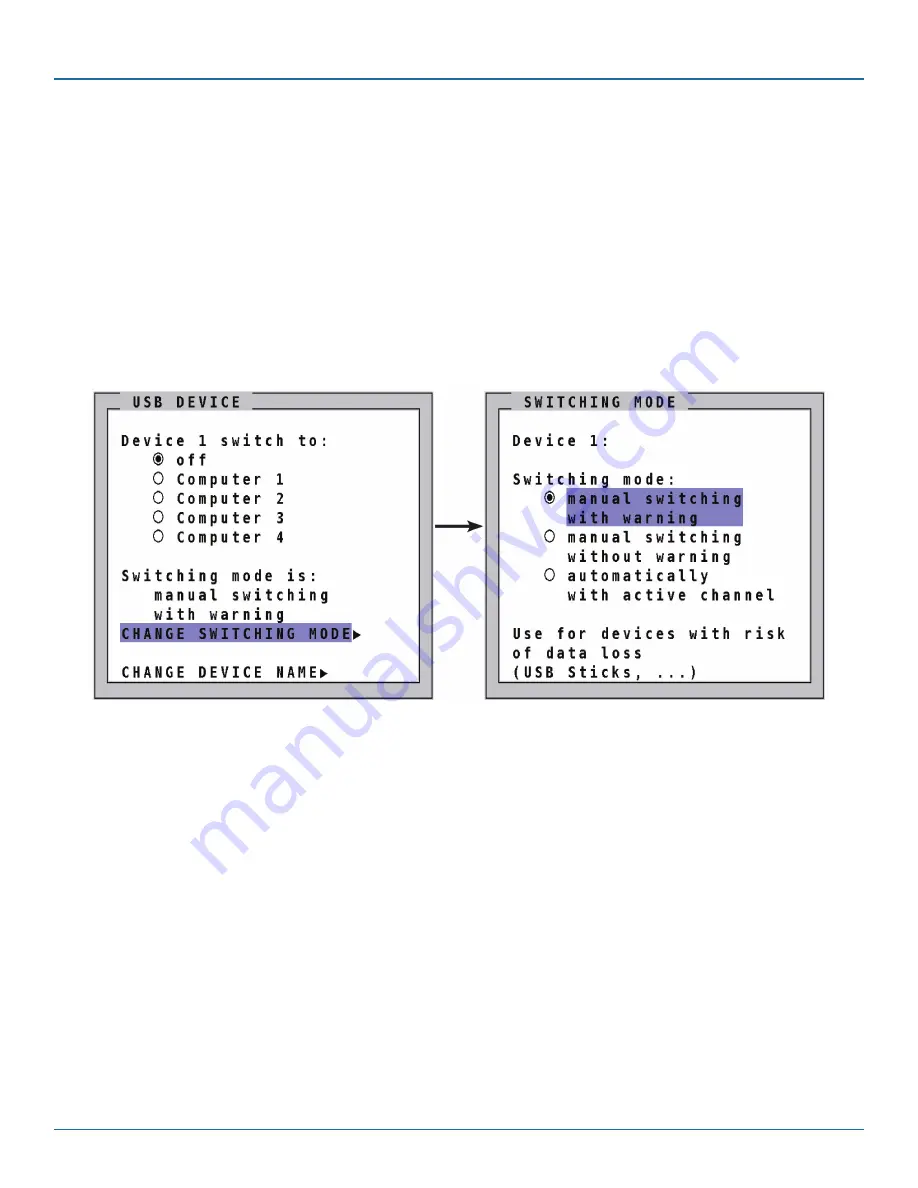
724-746-5500 | blackbox.com
Page 72
724-746-5500 | blackbox.com
Chapter 10: OSD—USB Device 1–4
OFF: Port is not switched to a computer. A USB device may be connected, but it is not switched to a computer.
Computer (1-4): Port is switched to one of the computers.
To change port and switch settings, use the arrow keys to select one of the four USB ports and open its submenu by pressing
ENTER/SELECT.
Device 1 switch to: Off by default. To manually switch this USB port to one of the four computers, use the arrow keys to select
one of the four computers and press ENTER/SELECT.
The following options can be selected for the USB port: manual switching, change switching mode, change USB device name.
10.2 Switching Mode
By default, switching mode is “manual switching with warning.”
To change the switching mode use the arrow keys to navigate to “CHANGE SWITCHING MODE” and press ENTER/SELECT.
Figure 10-3. USB Device>Switching Mode screen.
Use the arrow keys to chose one of the following modes to change the switching mode:
1. Manual switching with warning: This mode allows switching the USB port manually by selecting one of the computers
connected. But, before the switch is executed, the following warning message is displayed: “In order to prevent data loss, stop
the USB device before switching!” To switch, press ENTER/SELECT. We recommend this switching mode for USB devices with
risk of data loss (for example, USB stick, printer, external memory).
2. Manual switching without warning: This mode allows switching the USB port manually by selecting one of the computers
connected. The switching is executed immediately. This switching mode is recommended for USB devices without risk of data
loss.
3. Automatically with active channel: In this mode, the USB device/port is always switched automatically with the active channel.
When switching channel/computer this USB device/port will automatically be switched to the activated channel/computer.
NOTE: After power on, all USB devices are disconnected from computers except devices with switching mode “automatically with
active channel.”
















































