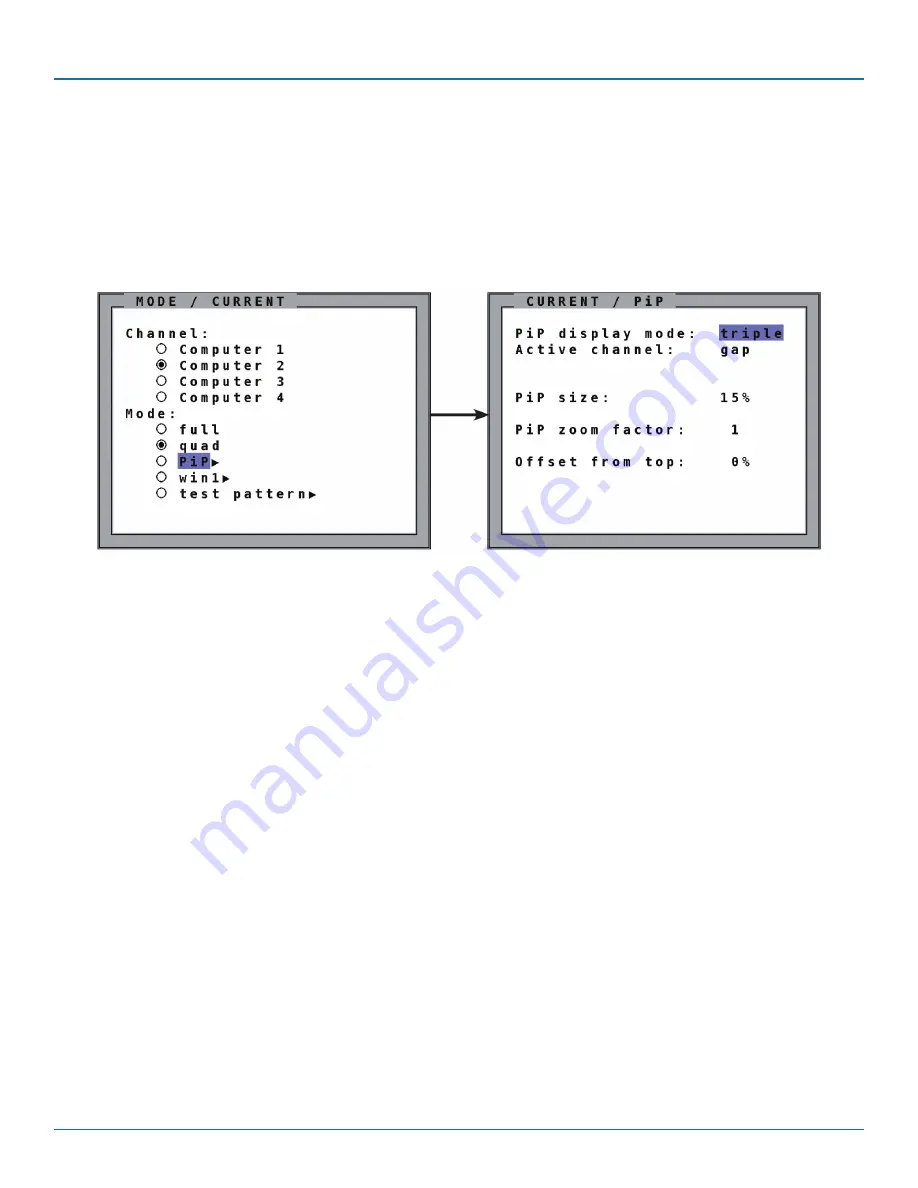
724-746-5500 | blackbox.com
Page 38
724-746-5500 | blackbox.com
Chapter 5: OSD Mode
See OSD—MODE—CURRENT/START—PiP for details on setting PiP mode to boot. See OSD— MODE—CURRENT/START—WIN
for details on setting Win mode to boot. See OSD—MODE —CURRENT/START—TEST PATTERN for details on setting a test
pattern to boot.
5.3 PiP
Use this section to define the current mode in which the device should run.
Figure 5-3. Mode> Current>PiP screen.
In the PIP window you can configure PiP size, position, and display mode.
PiP display mode
Select the option TRIPLE to show three additional screens in PiP Mode. Select SINGLE to display only one other screen. If SINGLE is
selected, use the option PiP CHANNEL to define which channel should appear in the single window.
See the section Display Modes for details.
PiP size
Adjust the size of PiP images to your requirements. 12 (single-mode) or 9 (triple-mode) different sizes are available:
Single: 3% - 5% - 7% - 10% - 15% - 20% - 25% - 28% - 33% - 38% - 44% - 50%
Triple: 3% - 5% - 7% - 10% - 15% - 20% - 25% - 28% - 33%
50% equals the size of one quad screen (one quarter of a full-size screen).
PIP zoom factor
Use this option to zoom the center of the PiP images by a factor of 2.
Offset from top
Use this option to change the position of PiP images. PiP images can be moved vertically to any position on the screen’s
right-hand margin.
NOTE: All settings also possible via Hotmouse Menu.
PIP display modes
ServSwitch 4site Flex offers the following PiP modes:
PIP display mode triple: All other video sources are displayed (three PiP images)
















































