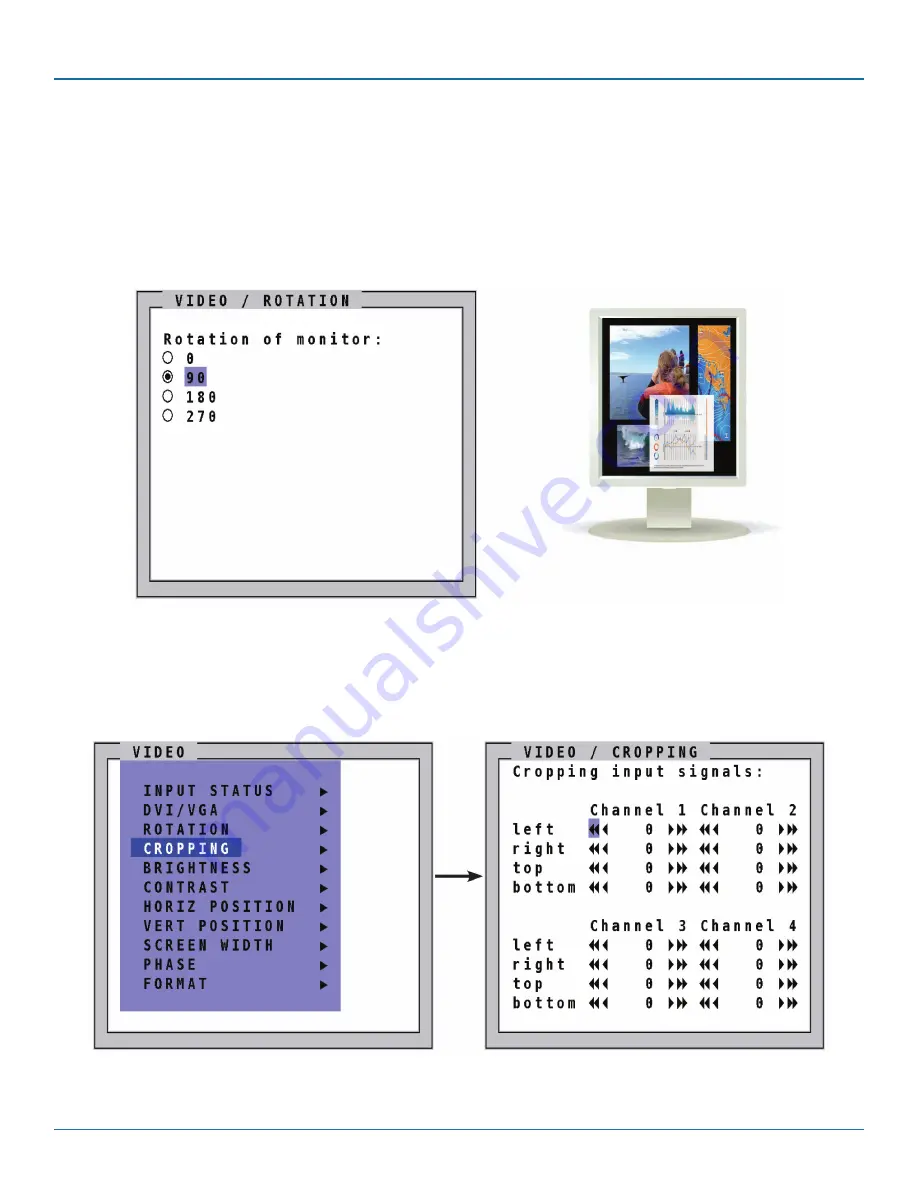
724-746-5500 | blackbox.com
724-746-5500 | blackbox.com
Page 57
Chapter 8: OSD Video
Select the degrees to which you would like to rotate your display. Choose from 0, 90, 180, and 270. Once you select the rotation
degrees, all the channels are rotated to the same degree.
NOTE: Once you choose the degrees, it may take a few seconds for the display to rotate.
Rotation limitation at 90° and 270°: If the channels overlap, the monitor display should have a total of lines no higher than 2028.
If the aspect ratio is not locked in Win mode, you can’t use both size reduction and enlargement simultaneously for each channel.
Example with 90-degree setting:
Figure 8-4. VIdeo/Rotation example.
8.4 Cropping
Use the arrow keys to navigate in the VIDEO menu to the entry CROPPING and press ENTER/SELECT to open the CROPPING
window.
Figure 8-5. Video>Cropping screen.
In the CROPPING window, enter a value from 0–999 for the left, right, top, and bottom side of the channel to be cropped.






























